Excel TRIM Function
The Excel TRIM function removes all extra spaces from text string and only keeps single spaces between words.
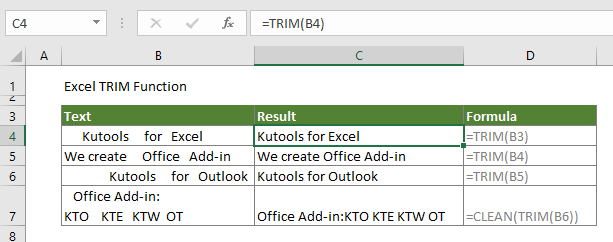
Syntax
=TRIM(text)
Argument
Text (Required): The text you want to remove extra spaces from.
Return Value
The text with extra spaces removed
Function Notes
- The TRIM function can only remove the 7-bit ASCII space character (value 32) from text;
- The TRIM function can’t remove the non-breaking space character (value 160) which is commonly used in Web pages as the HTML entity;
Examples
Example 1: Remove extra spaces from text and only keep single spaces between words
If you want to remove spaces such as leading, trailing and extra spaces from a cell, please do as follows.
Select a blank cell, copy the below formula into it to get the result. Keep selecting the result cell, drag the Fill Handle to apply the formula to other cells.
=TRIM(B3)
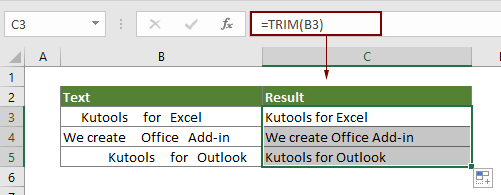
Example 2: Remove extra spaces and line breaks from text
The TRIM function can’t remove the non-breaking space character from cell. If you want to remove both the extra spaces and line breaks from text at the same time. Please apply the below formula.
Select a blank cell, copy the below formula into it to get the result. You can see extra spaces and non-breaking character are removed at once.
=CLEAN(TRIM(B3))
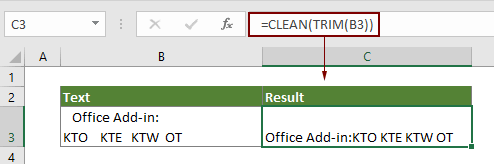
Related Functions
Excel SUBSTITUTE function
The Excel SUBSTITUTE function replaces text or characters within a text string with another text or characters..
Excel TEXTJOIN Function
The Excel TEXTJOIN function joins multiple values from a row, column or a range of cells with specific delimiter.
Excel TEXT Function
The TEXT function converts a value to text with a specified format in Excel.
Excel UPPER Function
The Excel UPPER function converts all letters of a given text to uppercase.
The Best Office Productivity Tools
Kutools for Excel - Helps You To Stand Out From Crowd
Kutools for Excel Boasts Over 300 Features, Ensuring That What You Need is Just A Click Away...
Office Tab - Enable Tabbed Reading and Editing in Microsoft Office (include Excel)
- One second to switch between dozens of open documents!
- Reduce hundreds of mouse clicks for you every day, say goodbye to mouse hand.
- Increases your productivity by 50% when viewing and editing multiple documents.
- Brings Efficient Tabs to Office (include Excel), Just Like Chrome, Edge and Firefox.