Excel UPPER Function
The Excel UPPER function converts all letters of a given text to uppercase.
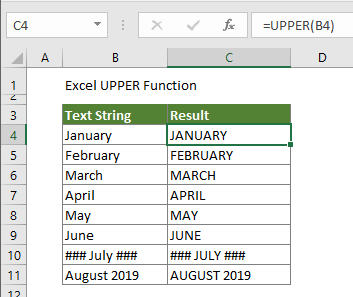
Syntax
=UPPER(text)
Argument
Text (Required): The text you want to convert to uppercase.
Return Value
Uppercase text.
Function Note
- Numbers, special characters and punctuations are not affected by UPPER function;
- Only the lowercase characters of given text are changed.
Example
Convert all letters of a given text to uppercase in Excel
If you want to convert a list of text strings to uppercase, you can apply the UPPER function as follows.
Select a blank cell, copy the below formula into it and drag the Fill Handle to apply the formula to other cells.
=UPPER(B4)
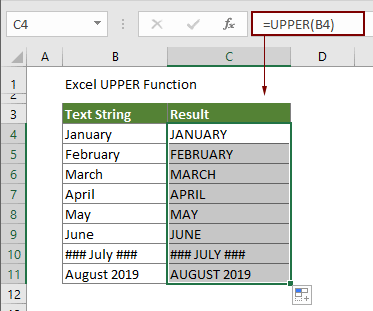
Related Functions
Excel SUBSTITUTE function
The Excel SUBSTITUTE function replaces text or characters within a text string with another text or characters.
Excel TEXT Function
The TEXT function converts a value to text with a specified format in Excel.
Excel TEXTJOIN Function
The Excel TEXTJOIN function joins multiple values from a row, column or a range of cells with specific delimiter.
Excel TRIM Function
The Excel TRIM function removes all extra spaces from text string and only keeps single spaces between words.
The Best Office Productivity Tools
Kutools for Excel - Helps You To Stand Out From Crowd
Kutools for Excel Boasts Over 300 Features, Ensuring That What You Need is Just A Click Away...
Office Tab - Enable Tabbed Reading and Editing in Microsoft Office (include Excel)
- One second to switch between dozens of open documents!
- Reduce hundreds of mouse clicks for you every day, say goodbye to mouse hand.
- Increases your productivity by 50% when viewing and editing multiple documents.
- Brings Efficient Tabs to Office (include Excel), Just Like Chrome, Edge and Firefox.