Rename a Send/Receive group
You can easily rename an existing auto send/receive group in the Send/Receive Groups dialog.
Note: This tutorial is introduced based on exchange account in Microsoft Outlook 2019 desktop program in Windows 10. And it may vary significantly or slightly depending on the types of email accounts (Exchange, IMAP or POP), the versions of Microsoft Outlook, and Windows environments.
Rename a Send/Receive group
Please follow below steps to rename an auto send/receive group.
1. Click Send / Receive > Send/Receive Groups > Define Send/Receive Groups.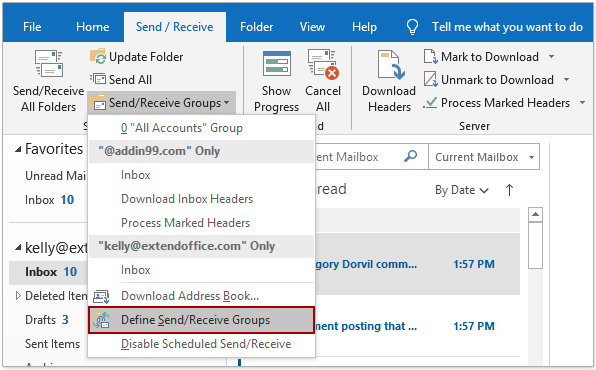
2. In the Send/Receive Groups, please click to select the specified group you will name, and click the Rename button.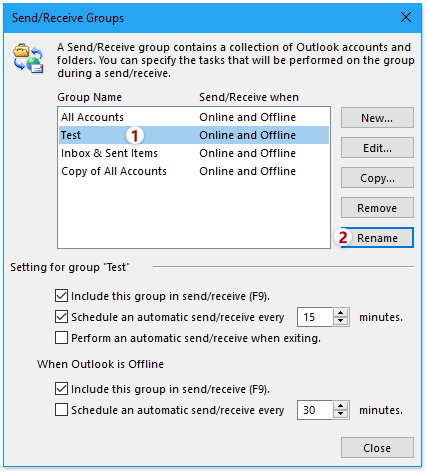
3. In the Send/Receive Group Name dialog, please type in a new name, and click the OK button.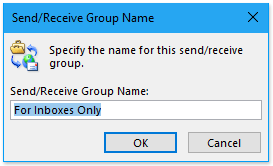
Then it returns to the Send/Receive Groups dialog, and you can see the specified send/receive group has been renamed already. Please close the Send/Receive Groups dialog as you need.
More articles ...
Best Office Productivity Tools
Experience the all-new Kutools for Outlook with 100+ incredible features! Click to download now!
📧 Email Automation: Auto Reply (Available for POP and IMAP) / Schedule Send Emails / Auto CC/BCC by Rules When Sending Email / Auto Forward (Advanced Rules) / Auto Add Greeting / Automatically Split Multi-Recipient Emails into Individual Messages ...
📨 Email Management: Recall Emails / Block Scam Emails by Subjects and Others / Delete Duplicate Emails / Advanced Search / Consolidate Folders ...
📁 Attachments Pro: Batch Save / Batch Detach / Batch Compress / Auto Save / Auto Detach / Auto Compress ...
🌟 Interface Magic: 😊More Pretty and Cool Emojis / Remind you when important emails come / Minimize Outlook Instead of Closing ...
👍 One-click Wonders: Reply All with Attachments / Anti-Phishing Emails / 🕘Show Sender's Time Zone ...
👩🏼🤝👩🏻 Contacts & Calendar: Batch Add Contacts From Selected Emails / Split a Contact Group to Individual Groups / Remove Birthday Reminders ...
Use Kutools in your preferred language – supports English, Spanish, German, French, Chinese, and 40+ others!


🚀 One-Click Download — Get All Office Add-ins
Strongly Recommended: Kutools for Office (5-in-1)
One click to download five installers at once — Kutools for Excel, Outlook, Word, PowerPoint and Office Tab Pro. Click to download now!
- ✅ One-click convenience: Download all five setup packages in a single action.
- 🚀 Ready for any Office task: Install the add-ins you need, when you need them.
- 🧰 Included: Kutools for Excel / Kutools for Outlook / Kutools for Word / Office Tab Pro / Kutools for PowerPoint