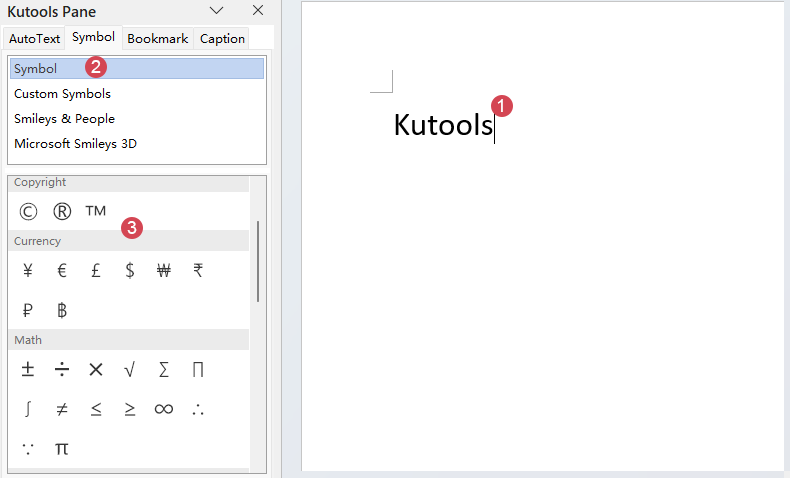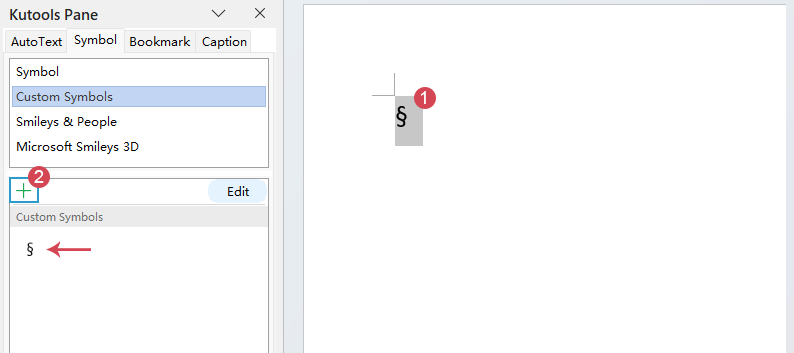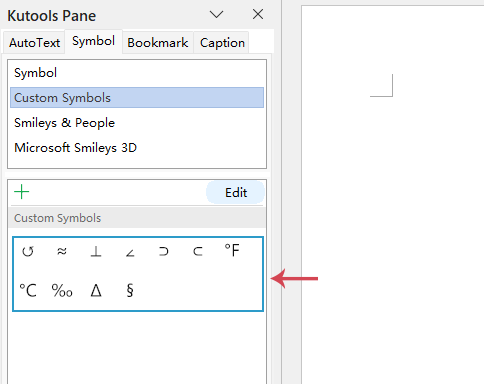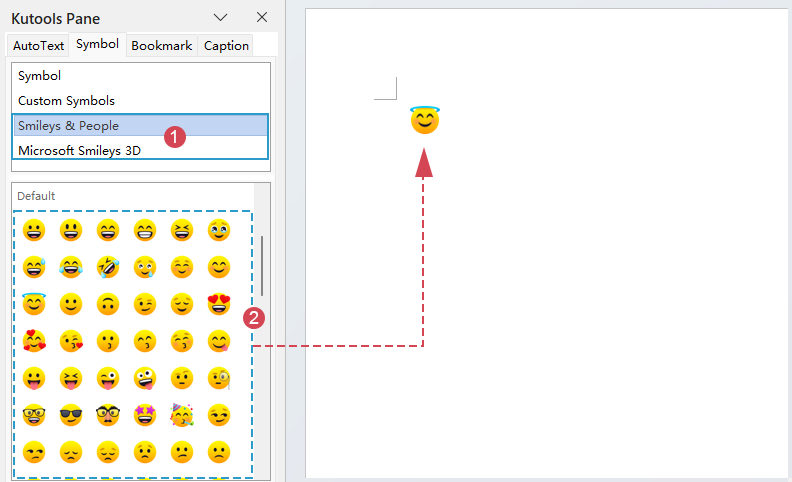Insert Symbols & Emojis: Make Your Documents Clearer and More Expressive
Kutools for Word
In daily Word document processing, we often need to insert special symbols (such as ®, ©, §, →) or vivid emojis to enrich content, ensure precise expression, or add fun to documents. However, Word’s built-in symbol insertion feature is often buried deep within multiple layers of menus (Insert > Symbol > More Symbols...), making the process cumbersome. Moreover, its symbol library is scattered and inefficient to navigate.
Kutools for Word, a powerful add-in that enhances Word’s functionality, perfectly addresses this pain point with its Symbol feature. It simplifies the once complicated process into a single click, significantly improving office efficiency and the overall document creation experience.
Key Benefits of the Symbol feature
How to use the Symbol feature?
- Insert common symbols (such as Copyright, currency, arrow symbols…) with one click
- Create your custom symbols for future using
- Insert emojis (such as smileys, 3D smileys) quickly
Key Benefits of the Symbol feature
Wide Range of Symbols
Access a wide range of symbols, including mathematical operators, arrows, currency signs, copyright marks, and more.
Modern Emojis for Expressive Communication
Add a touch of fun or emotion to your text with a wide variety of emojis, including smileys, modern 3D emojis, and expressive icons.
One-Click Favorites & Personalized Library
Easily save frequently used symbols and emojis to a custom Favorites folder for instant access.
Ultimate Efficiency: One-Click Access
Transforms Word’s multi-step symbol insertion into an always-visible sidebar panel, instantly available.
How to use the Symbol feature?
1. After downloading and installing Kutools for Word, please click Kutools tab, and then select Symbol from the Popular group, see screenshot:

2. Then, an intuitive symbol pane appears on the left side of your Word document. See screenshot:

➡️ Insert common symbols (such as Copyright, currency, arrow symbols…) with one click
After opening the Symbol pane, please do as this:
- Place the cursor at the position where you want the symbol to appear.
- In the left pane, click Symbol.
- Select and click the specific symbol you wish to insert.
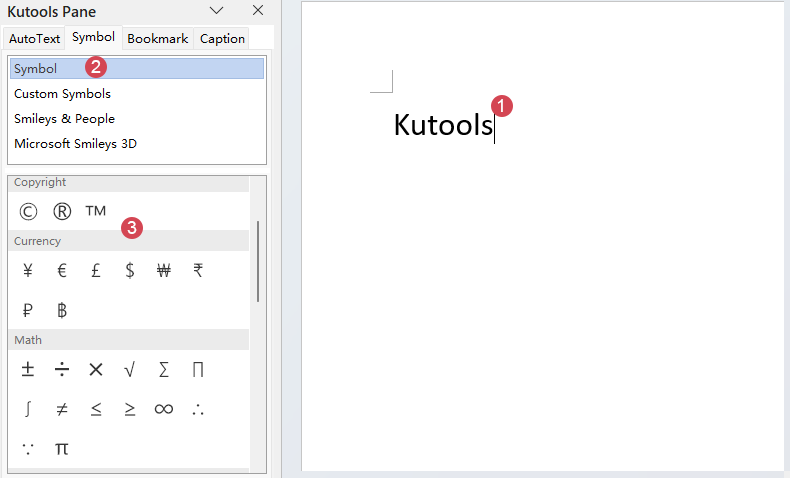
Now, your selected symbol will be inserted into the Word document at once.

⭐ Create your custom symbols for future using
If you frequently use some particular symbols, Kutools for Word lets you create and save it as a custom symbol. Once added, you can insert it into any document with a single click—saving time and maintaining consistency throughout your work.
- Select the desired symbol in your Word document, then click the Add icon in the left pane. The symbol will be instantly added to the pane for future use.
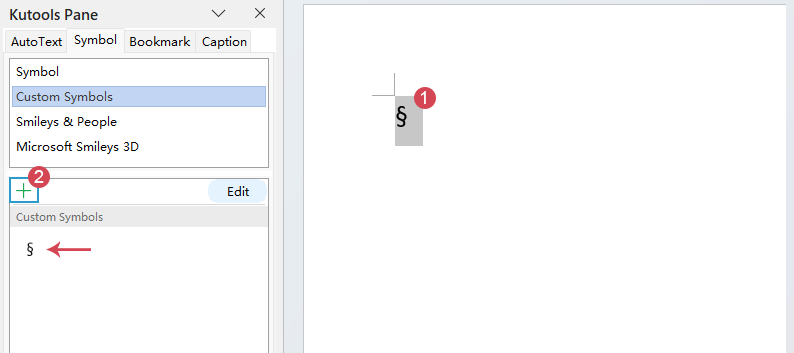
- Repeat the same step to insert any other symbols you need.
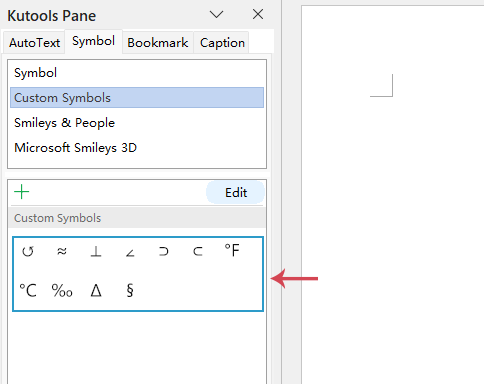
Tip
You can also manage the symbols you’ve added—for example, by rearranging their order or removing those you no longer need. Simply select a symbol, click the Edit button, and choose the action you want to perform. See screenshot:
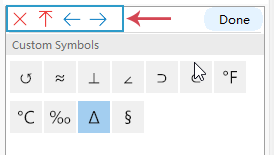
- Delete
 : Delete the selected symbol.
: Delete the selected symbol. - Move to Top
 : Move the selected symbol to the front of all symbols.
: Move the selected symbol to the front of all symbols. - Move Left
 : Move the selected symbol to the left side.
: Move the selected symbol to the left side. - Move Right
 : Move the selected symbol to the right side
: Move the selected symbol to the right side
😊 Insert emojis (such as smileys, 3D smileys) quickly
Emojis bring more emotion and personality into your Word documents. With Kutools for Word, you can insert emojis—such as classic smileys, colorful 3D smileys, and expressive icons—with just a click.
- Place the cursor where you want the emoji to appear in your document.
- Browse categories (such as Smileys & People or Microsoft Smileys 3D) to find the emoji you need.
- Click the emoji you want from the left bottom pane, and it will be instantly inserted into your document.
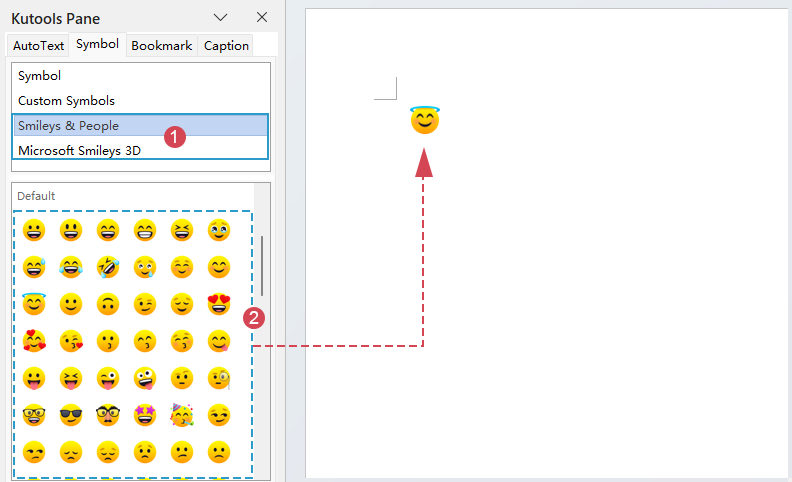
Tip
You can insert multiple emojis one after another without closing the pane, making it easy to enrich your content quickly.
Summary
Kutools for Word’s Symbol feature offers a superior alternative to Word’s native symbol insertion tool. It combines efficiency, customization, and ease of use in one intelligent sidebar panel. With functions like one-click insertion, custom symbol collections, and quick emoji integration, this tool is ideal for anyone looking to enhance their documents with professional or expressive characters without the hassle.
Insert Symbols & Emojis — Kutools for Word
Boost productivity, add clarity, and make your documents more expressive with the Insert Symbols & Emojis feature in Kutools for Word.
Best Office Productivity Tools
Kutools for Word - Elevate Your Word Experience with Over 100 Remarkable Features!
🤖 Kutools AI Features: AI Assistant / Real-Time Assistant / Super Polish (Preserve Format) / Super Translate (Preserve Format) / AI Redaction / AI Proofread...
📘 Document Mastery: Split Pages / Merge Documents / Export Selection in Various Formats (PDF/TXT/DOC/HTML...) / Batch Convert to PDF...
✏ Contents Editing: Batch Find and Replace across Multiple Files / Resize All Pictures / Transpose Table Rows and Columns / Convert Table to Text...
🧹 Effortless Clean: Sweap away Extra Spaces / Section Breaks / Text Boxes / Hyperlinks / For more removing tools, head to the Remove group...
➕ Creative Inserts: Insert Thousand Separators / Check Boxes / Radio Buttons / QR Code / Barcode / Multiple Pictures / Discover more in the Insert group...
🔍 Precision Selections: Pinpoint Specific Pages / Tables / Shapes / Heading Paragraphs / Enhance navigation with more Select features...
⭐ Star Enhancements: Navigate to Any Location / Auto-Insert Repetitive Text / Toggle Between Document Windows / 11 Conversion Tools...
🌍 Supports 40+ Languages: Use Kutools in your preferred language – supports English, Spanish, German, French, Chinese, and 40+ others!

Office Tab - Brings Tabbed interface to Office, Make Your Work Much Easier
- Enable tabbed editing and reading in Word, Excel, PowerPoint, Publisher, Access, Visio and Project.
- Open and create multiple documents in new tabs of the same window, rather than in new windows.
- Increases your productivity by 50%, and reduces hundreds of mouse clicks for you every day!
✨ Kutools for Office – One Installation, Five Powerful Tools!
Includes Office Tab Pro · Kutools for Excel · Kutools for Outlook · Kutools for Word · Kutools for PowerPoint
📦 Get all 5 tools in one suite | 🔗 Seamless integration with Microsoft Office | ⚡ Save time and boost productivity instantly
Best Office Productivity Tools
Kutools for Word - 100+ Tools for Word
- 🤖 Kutools AI Features: AI Assistant / Real-Time Assistant / Super Polish / Super Translate / AI Redaction / AI Proofread
- 📘 Document Mastery: Split Pages / Merge Documents / Batch Convert to PDF
- ✏ Contents Editing: Batch Find and Replace / Resize All Pictures
- 🧹 Effortless Clean: Remove Extra Spaces / Remove Section Breaks
- ➕ Creative Inserts: Insert Thousand Separators / Insert Check Boxes / Create QR Codes
- 🌍 Supports 40+ Languages: Kutools speaks your language – 40+ languages supported!