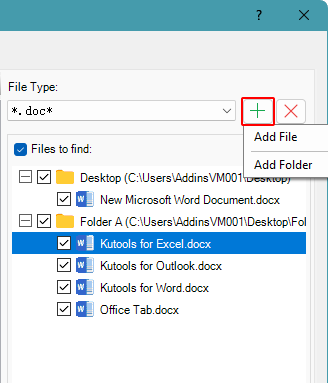Remove extra spaces across multiple files with ease using Kutools for Word
Removing unnecessary spaces in Word documents – especially when dealing with multiple files – can be a repetitive and time-consuming task. While Microsoft Word’s native Find and Replace only works on one document at a time, "Kutools for Word" simplifies this process with its "Batch Replace" feature. This powerful tool lets you quickly locate and remove extra spaces across several Word, HTML, and TXT files at once.
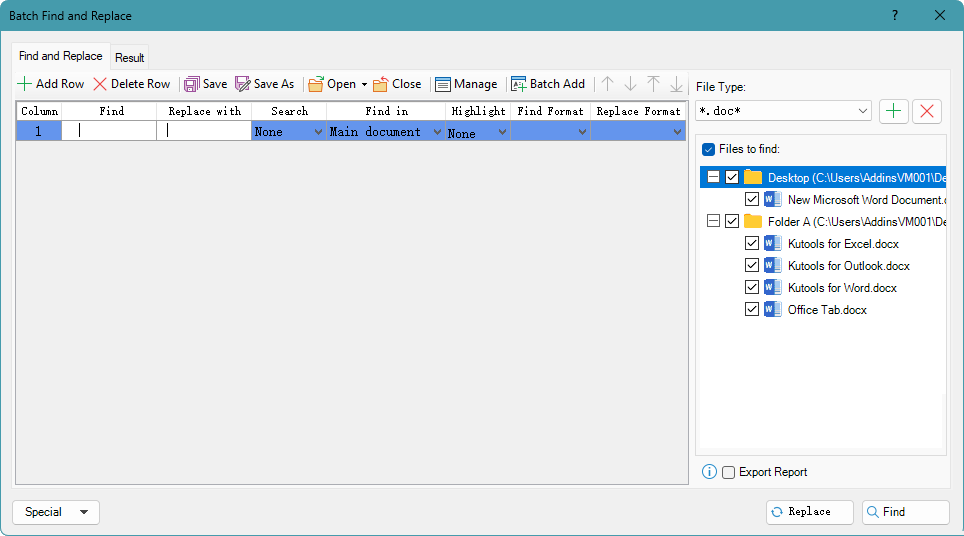
Step-by-step guide to remove extra spaces using Kutools for Word
- In the Word document where you want to remove extra spaces, click the "Kutools" tab, then select "Batch Replace".

- In the pop-up Batch Find and Replace window, click the "Add Row" button to create a search condition: Under the "Find" field, press the Space bar twice. In the "Replace with" field, press the Space bar once.
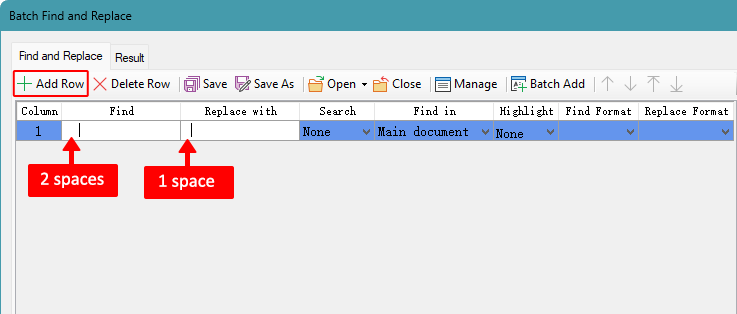
Click the "Plus" button
 to add files, or add all files from a folder – to remove their extra spaces.
to add files, or add all files from a folder – to remove their extra spaces.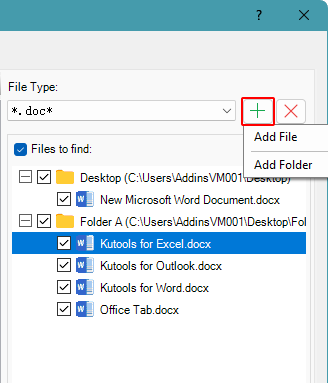
- Click the "Replace" button located at the bottom right of the window.
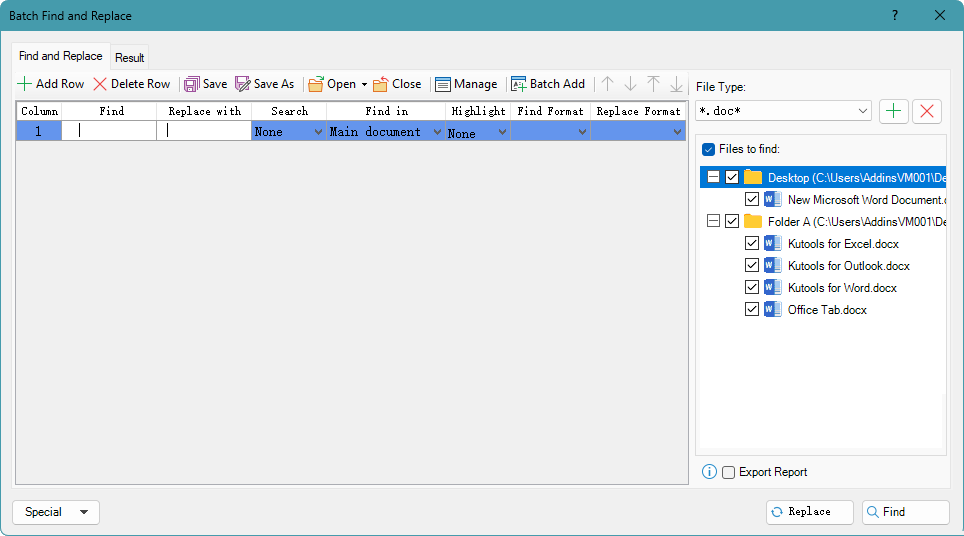
Once the operation is complete, the "Result" tab will show the replacements made.

- Feel free to add more search conditions by clicking the "Add Row" button. This allows you to apply multiple find-and-replace rules in one batch operation.
- To remove empty paragraphs, enter "^p^p" in the "Find" field and "^p" in the "Replace with" field.
Best Office Productivity Tools
Kutools for Word - Elevate Your Word Experience
🤖 Kutools AI Features: AI Assistant / Real-Time Assistant / Super Polish (Preserve Format) / Super Translate (Preserve Format) / AI Redaction / AI Proofread...
📘 Document Mastery: Split Pages / Merge Documents / Export Selection in Various Formats (PDF/TXT/DOC/HTML...) / Batch Convert to PDF...
✏ Contents Editing: Batch Find and Replace across Multiple Files / Resize All Pictures / Transpose Table Rows and Columns / Convert Table to Text...
🧹 Effortless Clean: Sweap away Extra Spaces / Section Breaks / Text Boxes / Hyperlinks / For more removing tools, head to the Remove group...
➕ Creative Inserts: Insert Thousand Separators / Check Boxes / Radio Buttons / QR Code / Barcode / Multiple Pictures / Discover more in the Insert group...
🔍 Precision Selections: Pinpoint Specific Pages / Tables / Shapes / Heading Paragraphs / Enhance navigation with more Select features...
⭐ Star Enhancements: Navigate to Any Location / Auto-Insert Repetitive Text / Toggle Between Document Windows / 11 Conversion Tools...
🌍 Supports 40+ Languages: Use Kutools in your preferred language – supports English, Spanish, German, French, Chinese, and 40+ others!

Office Tab - Tabs for Office, Power for You
- Enable tabbed editing and reading in Word, Excel, PowerPoint, Publisher, Access, Visio and Project.
- Open and create multiple documents in new tabs of the same window, rather than in new windows.
- Increases your productivity by 50%, and reduces hundreds of mouse clicks for you every day!

✨ Kutools for Office – One Installation, Five Powerful Tools!
Includes Office Tab Pro · Kutools for Excel · Kutools for Outlook · Kutools for Word · Kutools for PowerPoint
📦 Get all 5 tools in one suite | 🔗 Seamless integration with Microsoft Office | ⚡ Save time and boost productivity instantly
Best Office Productivity Tools
Kutools for Word - 100+ Tools for Word
- 🤖 Kutools AI Features: AI Assistant / Real-Time Assistant / Super Polish / Super Translate / AI Redaction / AI Proofread
- 📘 Document Mastery: Split Pages / Merge Documents / Batch Convert to PDF
- ✏ Contents Editing: Batch Find and Replace / Resize All Pictures
- 🧹 Effortless Clean: Remove Extra Spaces / Remove Section Breaks
- ➕ Creative Inserts: Insert Thousand Separators / Insert Check Boxes / Create QR Codes
- 🌍 Supports 40+ Languages: Kutools speaks your language – 40+ languages supported!
Table of Contents
Kutools for Word
Brings 100+ advanced features to Word

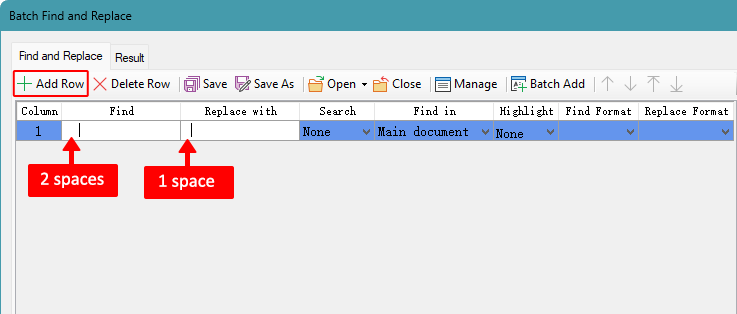
 to add files, or add all files from a folder – to remove their extra spaces.
to add files, or add all files from a folder – to remove their extra spaces.