Compact View — Hide or Show White Space Between Pages in Word
Kutools for Word
When working with long Word documents, the white space (blank area) between pages can sometimes make scrolling and navigation less efficient. Kutools for Word provides a Compact View feature that allows you to easily control whether to hide or display the white space between pages, helping you focus better on content and reduce distractions.
With just one click, you can choose to always hide the white space, show it in the current document, or hide it temporarily in the current document.
Benefits of Compact View
- ✔ Quickly toggle between compact and standard views.
- ✔ Reduce eye strain and scrolling time when working on long documents.
- ✔ Customize viewing preferences either globally (always) or locally (per document).
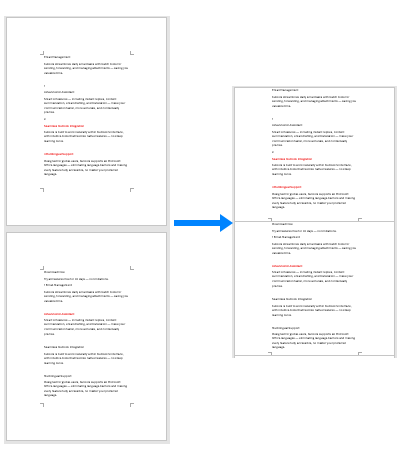
How to enable the Compact View feature
Go to the Kutools tab in Word. In the View group, click on the arrow next to Compact View. A drop-down menu will appear with three options:

Options of Compact View:
🔵 Always Hide Page White Space

Note: Also, you can directly click the Compact View button to enable this option.
When you select this option, Kutools for Word will automatically hide the white space between pages in all documents, every time you open Word.

If you want to consistently display white space in all documents and ensure it remains visible when opening new Word documents, disable the Compact View or Always Hide White Space option.
Best for: Users who prefer a distraction-free, compact layout at all times.
🔵 Show White Space in the Current Document
This option will temporarily show the page white space only in the current document.
Best for: situations where you need to preview or adjust headers, footers, or margins in the document you’re editing, while keeping other documents compact.
🔵 Hide White Space in the Current Document
This option will temporarily hide the white space only in the current document.
Best for: working on large documents where you want a cleaner, continuous reading experience without permanently changing the default Word display settings.
With Kutools for Word’s Compact View, you can easily control how your document pages are displayed, making it easier to focus on what matters most — your content. Whether you’re editing, reviewing, or just reading, this feature gives you a smoother, cleaner, and more efficient Word experience.
🚀 Ready to supercharge your Word?
Download Kutools for Word today and explore Compact View plus 100+ powerful tools — all free for 30 days!
Best Office Productivity Tools
Kutools for Word - Elevate Your Word Experience with Over 100 Remarkable Features!
🤖 Kutools AI Features: AI Assistant / Real-Time Assistant / Super Polish (Preserve Format) / Super Translate (Preserve Format) / AI Redaction / AI Proofread...
📘 Document Mastery: Split Pages / Merge Documents / Export Selection in Various Formats (PDF/TXT/DOC/HTML...) / Batch Convert to PDF...
✏ Contents Editing: Batch Find and Replace across Multiple Files / Resize All Pictures / Transpose Table Rows and Columns / Convert Table to Text...
🧹 Effortless Clean: Sweap away Extra Spaces / Section Breaks / Text Boxes / Hyperlinks / For more removing tools, head to the Remove group...
➕ Creative Inserts: Insert Thousand Separators / Check Boxes / Radio Buttons / QR Code / Barcode / Multiple Pictures / Discover more in the Insert group...
🔍 Precision Selections: Pinpoint Specific Pages / Tables / Shapes / Heading Paragraphs / Enhance navigation with more Select features...
⭐ Star Enhancements: Navigate to Any Location / Auto-Insert Repetitive Text / Toggle Between Document Windows / 11 Conversion Tools...
🌍 Supports 40+ Languages: Use Kutools in your preferred language – supports English, Spanish, German, French, Chinese, and 40+ others!

Office Tab - Brings Tabbed interface to Office, Make Your Work Much Easier
- Enable tabbed editing and reading in Word, Excel, PowerPoint, Publisher, Access, Visio and Project.
- Open and create multiple documents in new tabs of the same window, rather than in new windows.
- Increases your productivity by 50%, and reduces hundreds of mouse clicks for you every day!
✨ Kutools for Office – One Installation, Five Powerful Tools!
Includes Office Tab Pro · Kutools for Excel · Kutools for Outlook · Kutools for Word · Kutools for PowerPoint
📦 Get all 5 tools in one suite | 🔗 Seamless integration with Microsoft Office | ⚡ Save time and boost productivity instantly
Best Office Productivity Tools
Kutools for Word - 100+ Tools for Word
- 🤖 Kutools AI Features: AI Assistant / Real-Time Assistant / Super Polish / Super Translate / AI Redaction / AI Proofread
- 📘 Document Mastery: Split Pages / Merge Documents / Batch Convert to PDF
- ✏ Contents Editing: Batch Find and Replace / Resize All Pictures
- 🧹 Effortless Clean: Remove Extra Spaces / Remove Section Breaks
- ➕ Creative Inserts: Insert Thousand Separators / Insert Check Boxes / Create QR Codes
- 🌍 Supports 40+ Languages: Kutools speaks your language – 40+ languages supported!