Quickly convert all tabs characters to spaces characters in Word
Kutools for Word
Normally when you need to convert all tabs to spaces characters or replace all tabs to spaces characters in document, you can quickly find and replace all tabs characters with spaces characters with Find and Replace command, however you might need to spend some time on how to replace all tabs with spaces in document. The Kutools for Word’s Tab to Space utility can quickly convert all tabs characters to spaces characters in the whole document or a part of the document in Word.
Convert all tab characters to space characters from the whole document
Convert all tab characters to space characters from a selection of the document
Recommended Productivity Tools for Word
Kutools for Word: Integrating AI 🤖, over 100 advanced features save 50% of your document handling time.Free Download
Office Tab: Introduces the browser-like tabs to Word (and other Office tools), simplifying multi-document navigation.Free Download
Click Kutools > Convert > Tab to Space. See screenshot:

Convert all tab characters to space characters from the whole document
If you want to convert all tabs into spaces characters in a document as shown in the below screenshot, you can quickly get it done as follows:

1. Please apply the utility by clicking Kutools > Convert > Tab to Space.

2. After clicking Tab to Space, it will display a dialog. If you want to convert all Tab characters to Space characters in the whole document, please click Yes.
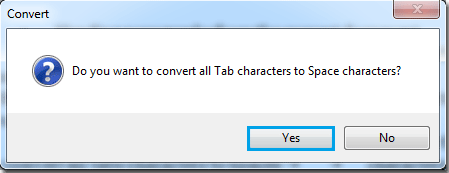
3. After clicking Yes, it will pop up a dialog which reminds you the result of the conversion. Click OK.

4. It will convert all tabs to spaces in the document as shown in the below screenshots.
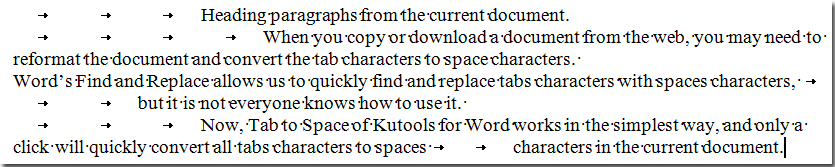 |
 |
 |
Convert all tab characters to space characters from a selection of the document
If you only want to convert all tabs from a part of the document into space characters, you can get it done as follows:
1. Please highlight and select a part of the document you want to replace all tabs with spaces.

2. And then please apply the utility by clicking Kutools > Convert > Tab to Space.
3. All of the tab characters from the selection part of the document is converted to space characters. See screenshots:
 |
 |
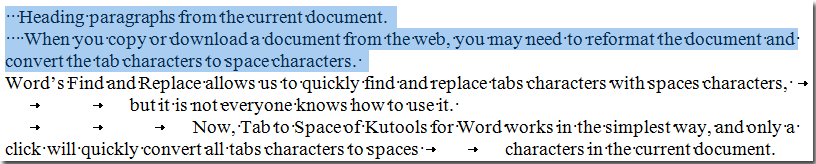 |
Best Office Productivity Tools
Kutools for Word - Elevate Your Word Experience with Over 100 Remarkable Features!
🤖 Kutools AI Features: AI Assistant / Real-Time Assistant / Super Polish (Preserve Format) / Super Translate (Preserve Format) / AI Redaction / AI Proofread...
📘 Document Mastery: Split Pages / Merge Documents / Export Selection in Various Formats (PDF/TXT/DOC/HTML...) / Batch Convert to PDF...
✏ Contents Editing: Batch Find and Replace across Multiple Files / Resize All Pictures / Transpose Table Rows and Columns / Convert Table to Text...
🧹 Effortless Clean: Sweap away Extra Spaces / Section Breaks / Text Boxes / Hyperlinks / For more removing tools, head to the Remove group...
➕ Creative Inserts: Insert Thousand Separators / Check Boxes / Radio Buttons / QR Code / Barcode / Multiple Pictures / Discover more in the Insert group...
🔍 Precision Selections: Pinpoint Specific Pages / Tables / Shapes / Heading Paragraphs / Enhance navigation with more Select features...
⭐ Star Enhancements: Navigate to Any Location / Auto-Insert Repetitive Text / Toggle Between Document Windows / 11 Conversion Tools...
🌍 Supports 40+ Languages: Use Kutools in your preferred language – supports English, Spanish, German, French, Chinese, and 40+ others!

Office Tab - Brings Tabbed interface to Office, Make Your Work Much Easier
- Enable tabbed editing and reading in Word, Excel, PowerPoint, Publisher, Access, Visio and Project.
- Open and create multiple documents in new tabs of the same window, rather than in new windows.
- Increases your productivity by 50%, and reduces hundreds of mouse clicks for you every day!
✨ Kutools for Office – One Installation, Five Powerful Tools!
Includes Office Tab Pro · Kutools for Excel · Kutools for Outlook · Kutools for Word · Kutools for PowerPoint
📦 Get all 5 tools in one suite | 🔗 Seamless integration with Microsoft Office | ⚡ Save time and boost productivity instantly
Best Office Productivity Tools
Kutools for Word - 100+ Tools for Word
- 🤖 Kutools AI Features: AI Assistant / Real-Time Assistant / Super Polish / Super Translate / AI Redaction / AI Proofread
- 📘 Document Mastery: Split Pages / Merge Documents / Batch Convert to PDF
- ✏ Contents Editing: Batch Find and Replace / Resize All Pictures
- 🧹 Effortless Clean: Remove Extra Spaces / Remove Section Breaks
- ➕ Creative Inserts: Insert Thousand Separators / Insert Check Boxes / Create QR Codes
- 🌍 Supports 40+ Languages: Kutools speaks your language – 40+ languages supported!