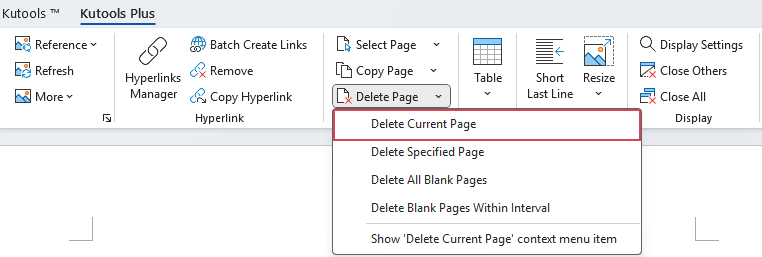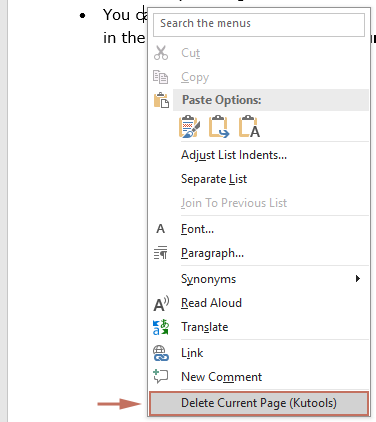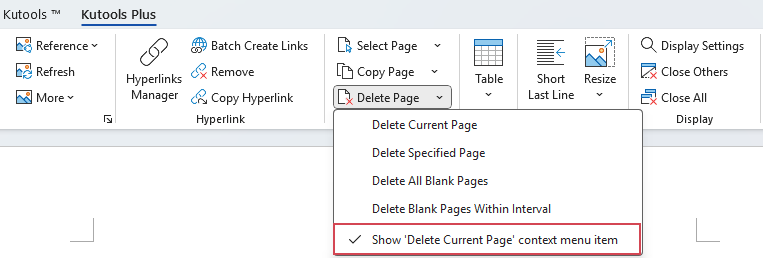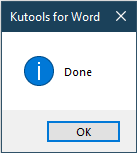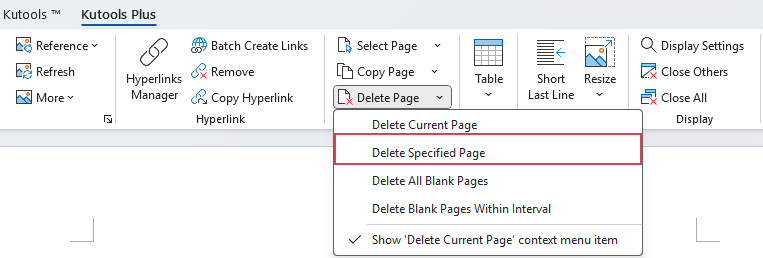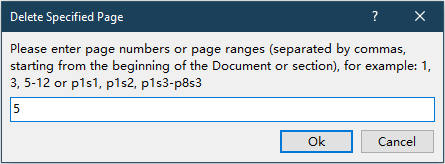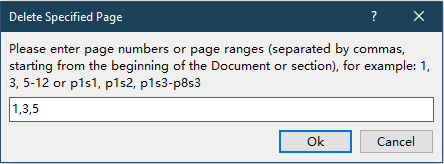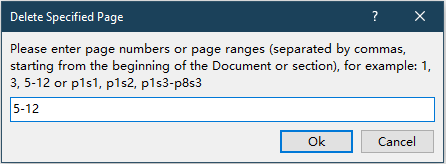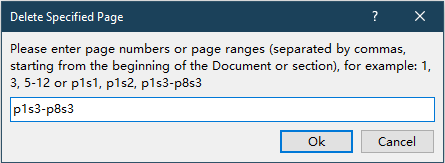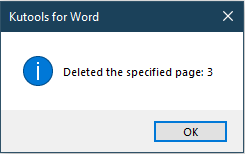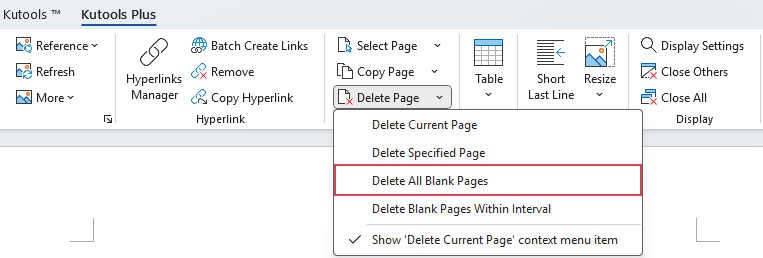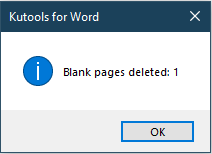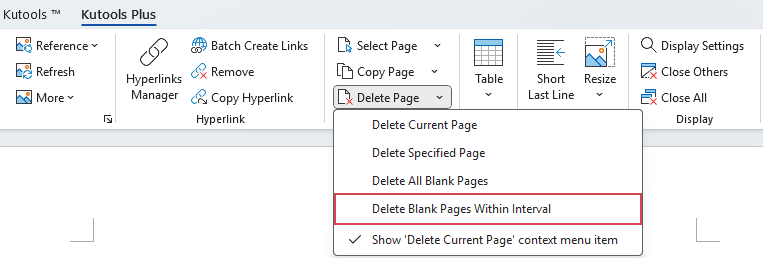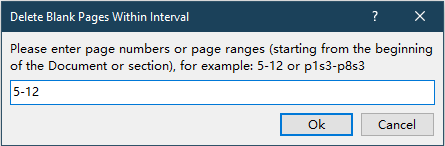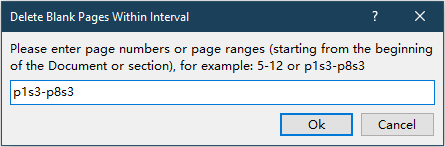One click to delete current, specified, or blank pages in Word
Kutools for Word
When working with Word documents, you may occasionally need to remove unnecessary pages — such as a blank page caused by formatting, a page that’s no longer needed, or a range of pages you want to delete in bulk. Manually deleting these pages can be time consuming and error prone.
The Delete Page feature in Kutools for Word offers a quick one click solution. It allows you to delete the current page, specified pages, all blank pages, or only blank pages within a specified range — helping you keep your document clean and well organized.
Key advantages:
- One click operation: Quickly delete a page without manually selecting its contents.
- Multiple deletion modes: Delete the current page, specified pages, all blank pages, or blank pages within a range.
- Easy to access: Available via both the Ribbon or the right click context menu.
- Flexible range input: Supports page numbers and section specific ranges for precise control.
Delete the current page in a Word document
If you want to remove the page where your cursor is currently located, the "Delete Current Page" option lets you do it instantly. Regardless of whether the page contains text, images, or tables, this command deletes all its content in one click.
How to use
- Place the cursor anywhere on the page you want to delete.
- On the "Kutools Plus" tab, click "Delete Page" > "Delete Current Page".
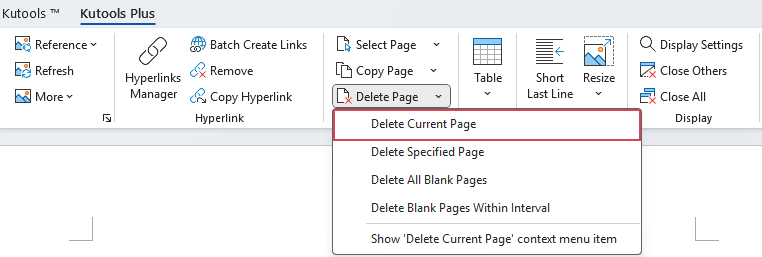 Alternatively, you can right click anywhere in the document and choose "Delete Current Page (Kutools)" to remove the current page.
Alternatively, you can right click anywhere in the document and choose "Delete Current Page (Kutools)" to remove the current page.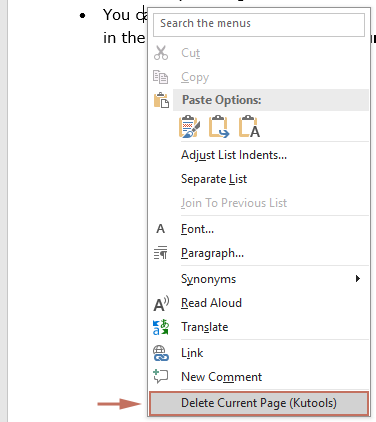 Note: By default, the "Delete Current Page" command is available in the right click context menu. If you do not see it, open the Delete Page drop down menu on the Kutools Plus tab and make sure the "Show Delete Current Page context menu item" option is checked.
Note: By default, the "Delete Current Page" command is available in the right click context menu. If you do not see it, open the Delete Page drop down menu on the Kutools Plus tab and make sure the "Show Delete Current Page context menu item" option is checked.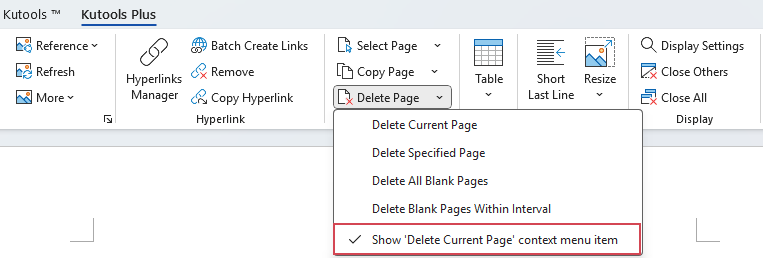
- The current page will be deleted immediately. A "Kutools for Word" dialog box will then appear confirming the deletion — click "OK" to close it.
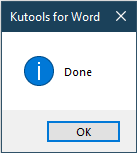
Delete the specified pages in a Word document
If you need to delete multiple non adjacent pages, a specific range of pages, or even pages from specific sections, the Delete Specified Page option provides a flexible solution.
How to use:
- On the "Kutools Plus" tab, click the drop down arrow under "Delete Page" and choose "Delete Specified Page".
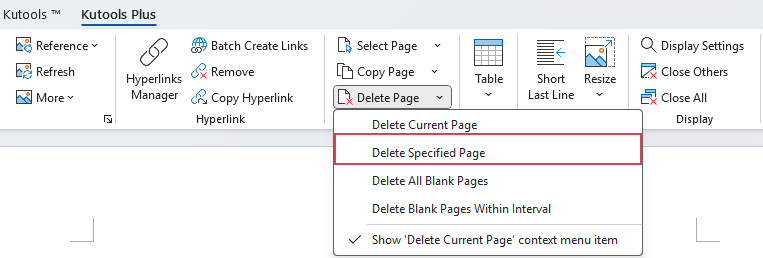
- In the dialog box, enter the pages or ranges you want to delete, and then click "OK".
- To delete a single page, enter the page number directly.
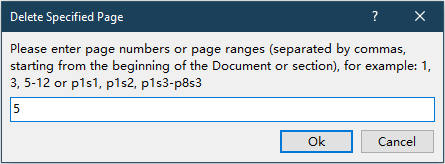
- To delete multiple non-adjacent pages, enter the page numbers separated by commas, such as 1,3,5.
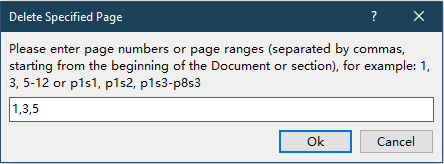
- To delete a specific range of pages, enter the page range, such as 5-12.
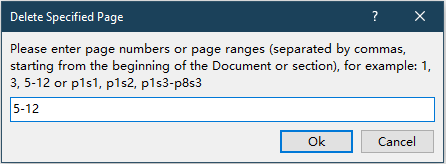
- To delete pages from a specific section (sections are defined by Section Breaks in Word), enter the section specific page numbers.
For example, p1s1 means delete page 1 of section 1, and p1s3-p8s3 means delete pages from page 1 of section 3 to page 8 of section 3.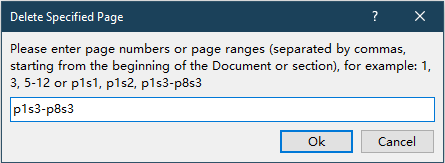
- To delete a single page, enter the page number directly.
- The specified page will be deleted immediately. A Kutools for Word dialog box will then appear confirming the deletion — click "OK" to close it.
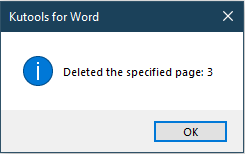
Delete blank pages in a Word document
Blank pages can be caused by page breaks, section breaks, or extra paragraph marks. Manually finding and removing them can be tedious. Kutools provides two efficient options to clear blank pages.
Delete all blank pages
Advantages:
- Removes all blank pages in the document in one go.
- Detects blank pages caused by various formatting elements.
- Saves time compared to manual searching.
How to use:
- On the "Kutools Plus" tab, click the drop down arrow under "Delete Page" and choose "Delete All Blank Pages".
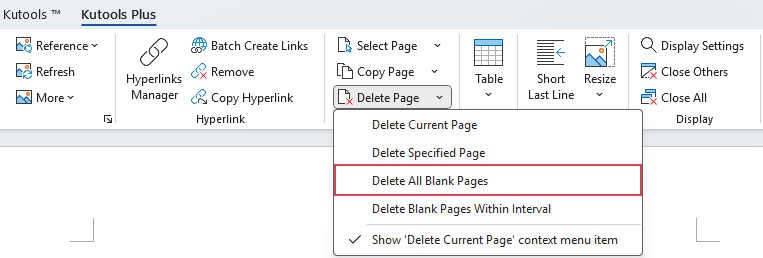
- Kutools will automatically scan and remove all blank pages from the document. A "Kutools for Word" dialog box will then appear telling you the number of pages to delete — click "OK" to close it.
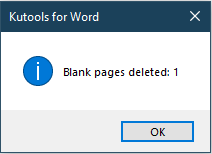
Delete blank pages only within interval
If you only want to remove blank pages within a specific range, the "Delete Blank Pages Within Interval" option lets you target exactly where to clean.
Advantages:
- Deletes blank pages only in the specified page range.
- Supports both page numbers and section specific inputs.
- Prevents accidental deletion outside the target range.
How to use:
- On the "Kutools Plus" tab, click the drop down arrow under "Delete Page" and choose "Delete Blank Pages Within Interval".
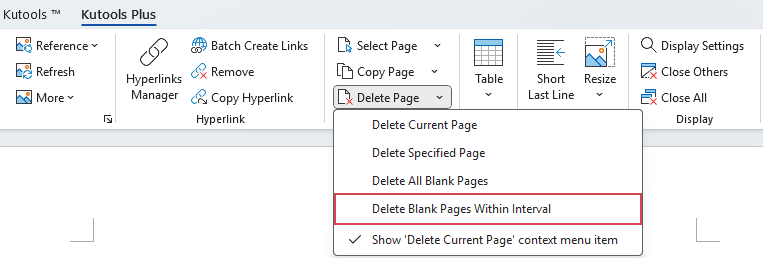
- In the dialog box, enter the target page range and then click "OK".
- To delete blank pages in a certain page range, enter the page range, such as 5-12.
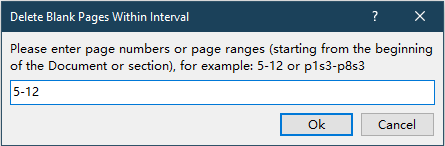
- To delete blank pages from a specific section (sections are defined by Section Breaks in Word), enter the section specific page numbers.
For example, p1s3-p8s3 means delete blank pages from page 1 of section 3 to page 8 of section 3.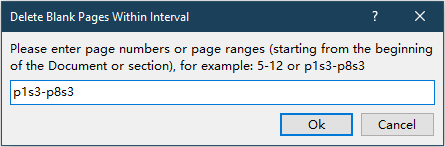
- To delete blank pages in a certain page range, enter the page range, such as 5-12.
- Kutools will delete only the blank pages within the specified range. And a "Kutools for Word" dialog box then appear telling you the number of pages to delete — click "OK" to close it.
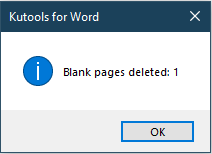
Tip:
All deletion actions performed with the Delete Page feature can be undone. If you remove a page by mistake, simply press "Ctrl" + "Z" (or go to "Home" > "Undo") to restore it.
Best Office Productivity Tools
Kutools for Word - Elevate Your Word Experience with Over 100 Remarkable Features!
🤖 Kutools AI Features: AI Assistant / Real-Time Assistant / Super Polish (Preserve Format) / Super Translate (Preserve Format) / AI Redaction / AI Proofread...
📘 Document Mastery: Split Pages / Merge Documents / Export Selection in Various Formats (PDF/TXT/DOC/HTML...) / Batch Convert to PDF...
✏ Contents Editing: Batch Find and Replace across Multiple Files / Resize All Pictures / Transpose Table Rows and Columns / Convert Table to Text...
🧹 Effortless Clean: Sweap away Extra Spaces / Section Breaks / Text Boxes / Hyperlinks / For more removing tools, head to the Remove group...
➕ Creative Inserts: Insert Thousand Separators / Check Boxes / Radio Buttons / QR Code / Barcode / Multiple Pictures / Discover more in the Insert group...
🔍 Precision Selections: Pinpoint Specific Pages / Tables / Shapes / Heading Paragraphs / Enhance navigation with more Select features...
⭐ Star Enhancements: Navigate to Any Location / Auto-Insert Repetitive Text / Toggle Between Document Windows / 11 Conversion Tools...
🌍 Supports 40+ Languages: Use Kutools in your preferred language – supports English, Spanish, German, French, Chinese, and 40+ others!

Office Tab - Brings Tabbed interface to Office, Make Your Work Much Easier
- Enable tabbed editing and reading in Word, Excel, PowerPoint, Publisher, Access, Visio and Project.
- Open and create multiple documents in new tabs of the same window, rather than in new windows.
- Increases your productivity by 50%, and reduces hundreds of mouse clicks for you every day!
✨ Kutools for Office – One Installation, Five Powerful Tools!
Includes Office Tab Pro · Kutools for Excel · Kutools for Outlook · Kutools for Word · Kutools for PowerPoint
📦 Get all 5 tools in one suite | 🔗 Seamless integration with Microsoft Office | ⚡ Save time and boost productivity instantly
Best Office Productivity Tools
Kutools for Word - 100+ Tools for Word
- 🤖 Kutools AI Features: AI Assistant / Real-Time Assistant / Super Polish / Super Translate / AI Redaction / AI Proofread
- 📘 Document Mastery: Split Pages / Merge Documents / Batch Convert to PDF
- ✏ Contents Editing: Batch Find and Replace / Resize All Pictures
- 🧹 Effortless Clean: Remove Extra Spaces / Remove Section Breaks
- ➕ Creative Inserts: Insert Thousand Separators / Insert Check Boxes / Create QR Codes
- 🌍 Supports 40+ Languages: Kutools speaks your language – 40+ languages supported!