Quickly insert file information (file name, file path) into Word header or footer
Kutools for Word
To insert the current document information, such as file name or file path into the Word header or footer, normally, you can insert these file information when inserting header or footer. But, this article, I will introduce a useful utility-Insert File Information of Kutools for Word, with this feature, you can quickly insert file name or file path into the header or footer as you need.
Insert file name into header or footer of a Word document
Insert file path into header or footer of a Word document
Recommended Productivity Tools for Word
Kutools for Word: Integrating AI 🤖, over 100 advanced features save 50% of your document handling time.Free Download
Office Tab: Introduces the browser-like tabs to Word (and other Office tools), simplifying multi-document navigation.Free Download
Insert file name into header or footer of a Word document
To insert file name into the header or footer of current Word document, please do as this:
1. Open the Word file that you want to insert file name as header or footer, and then click Kutools > Insert > Insert File Information, see screenshot:
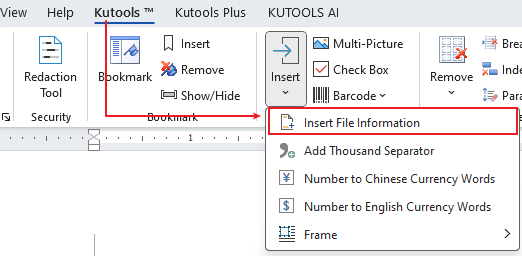
2. In the Insert File Information dialog box:
(1.) Select File name from the Type section;
(2.) And then choose the Header or Footer where to be inserted the file name;
(3.) At last, specify the location for the header or footer to insert the file name, you can select Left, Right, Middle as you need. See screenshot:
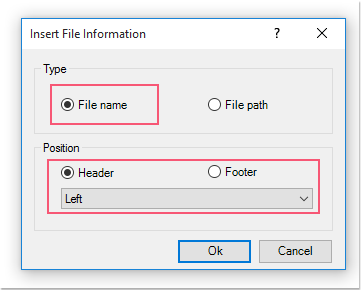
3. Then, click Ok to close the dialog box, now, you can see the file name has been inserted into the header or footer that you specified, see screenshot:
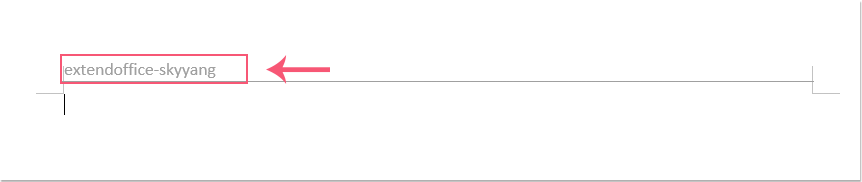
Insert file path into header or footer of a Word document
If you want to insert the file path as header or footer, please do as this:
1. Open the Word file that you want to insert file path as header or footer, and then apply this feature by clicking Kutools > Insert File Information.
2. In the Insert File Information dialog box:
(1.) Select the File path from the Type section;
(2.) And then choose the Header or Footer where to be inserted the file name;
(3.) At last, specify the location for the header or footer to insert the file name, you can select Left, Right, Middle as you need. See screenshot:
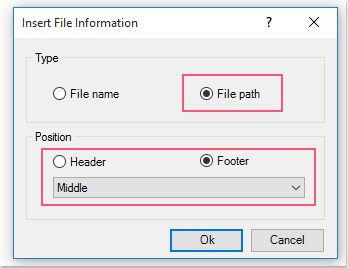
3. And then, click Ok button, the file path of current document has been inserted into the header or footer that you specified, see screenshot:

Note: A line will be inserted as well at header while using Insert File Information to insert file name or path, just remove it if you do not need by clicking Remove > Remove All Header Lines in Selected Range.
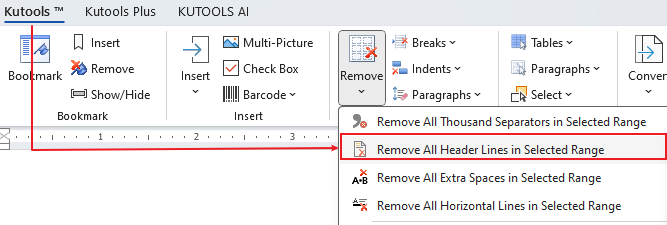
Best Office Productivity Tools
Kutools for Word - Elevate Your Word Experience with Over 100 Remarkable Features!
🤖 Kutools AI Features: AI Assistant / Real-Time Assistant / Super Polish (Preserve Format) / Super Translate (Preserve Format) / AI Redaction / AI Proofread...
📘 Document Mastery: Split Pages / Merge Documents / Export Selection in Various Formats (PDF/TXT/DOC/HTML...) / Batch Convert to PDF...
✏ Contents Editing: Batch Find and Replace across Multiple Files / Resize All Pictures / Transpose Table Rows and Columns / Convert Table to Text...
🧹 Effortless Clean: Sweap away Extra Spaces / Section Breaks / Text Boxes / Hyperlinks / For more removing tools, head to the Remove group...
➕ Creative Inserts: Insert Thousand Separators / Check Boxes / Radio Buttons / QR Code / Barcode / Multiple Pictures / Discover more in the Insert group...
🔍 Precision Selections: Pinpoint Specific Pages / Tables / Shapes / Heading Paragraphs / Enhance navigation with more Select features...
⭐ Star Enhancements: Navigate to Any Location / Auto-Insert Repetitive Text / Toggle Between Document Windows / 11 Conversion Tools...
🌍 Supports 40+ Languages: Use Kutools in your preferred language – supports English, Spanish, German, French, Chinese, and 40+ others!

Office Tab - Brings Tabbed interface to Office, Make Your Work Much Easier
- Enable tabbed editing and reading in Word, Excel, PowerPoint, Publisher, Access, Visio and Project.
- Open and create multiple documents in new tabs of the same window, rather than in new windows.
- Increases your productivity by 50%, and reduces hundreds of mouse clicks for you every day!
✨ Kutools for Office – One Installation, Five Powerful Tools!
Includes Office Tab Pro · Kutools for Excel · Kutools for Outlook · Kutools for Word · Kutools for PowerPoint
📦 Get all 5 tools in one suite | 🔗 Seamless integration with Microsoft Office | ⚡ Save time and boost productivity instantly
Best Office Productivity Tools
Kutools for Word - 100+ Tools for Word
- 🤖 Kutools AI Features: AI Assistant / Real-Time Assistant / Super Polish / Super Translate / AI Redaction / AI Proofread
- 📘 Document Mastery: Split Pages / Merge Documents / Batch Convert to PDF
- ✏ Contents Editing: Batch Find and Replace / Resize All Pictures
- 🧹 Effortless Clean: Remove Extra Spaces / Remove Section Breaks
- ➕ Creative Inserts: Insert Thousand Separators / Insert Check Boxes / Create QR Codes
- 🌍 Supports 40+ Languages: Kutools speaks your language – 40+ languages supported!