Easily select all paragraphs which have embedded Visio projects in Word
Kutools for Word
When you need to select all paragraphs which have embedded Visio projects, how can you quickly select all those paragraphs in Word? Kutools for Word’s Select Paragraphs with Embedded Visio Object utility can quickly select all paragraphs which have embedded Visio projects in Word.
Select all paragraphs which include Visio projects from whole document
Select all paragraphs which include Visio projects from a part of the document
Click Kutools > Paragraphs > Select Paragraphs with Embedded Visio Object. See screenshot:

Select all paragraphs which include Visio projects from whole document
Supposing you need to select all embed Visio object paragraphs in a document, you can get it done quickly as follows:
1. Put the cursor on the current document and then apply the utility by clicking Kutools > Paragraphs > Select Paragraphs with Embedded Visio Object.
2. Then a Kutools for Word dialog box pops up, click the OK button to close it.
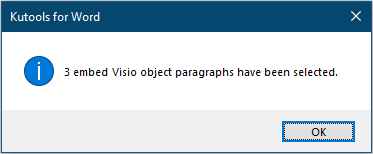
Then all embed Visio object paragraphs are selected as the below screenshot shown.
 |
 |
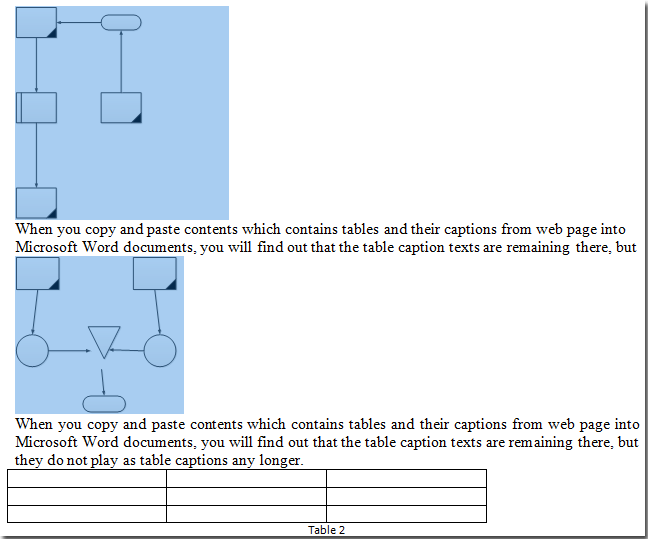 |
Select all paragraphs which include Visio projects from a part of the document
If you only want to select all paragraphs which include Visio projects from a part of the document in word, you can get it done as follows:
1. Please select a part of the document first, and then apply the utility by clicking Kutools > Paragraphs > Select Paragraphs with Embedded Visio Object.
2. Then a Kutools for Word dialog box pops up, click the OK button to close it.
Then you can see all embed Visio object paragraphs in selected range are selected at once. See screenshots:
 |
 |
 |
Best Office Productivity Tools
Kutools for Word - Elevate Your Word Experience with Over 100 Remarkable Features!
🤖 Kutools AI Features: AI Assistant / Real-Time Assistant / Super Polish (Preserve Format) / Super Translate (Preserve Format) / AI Redaction / AI Proofread...
📘 Document Mastery: Split Pages / Merge Documents / Export Selection in Various Formats (PDF/TXT/DOC/HTML...) / Batch Convert to PDF...
✏ Contents Editing: Batch Find and Replace across Multiple Files / Resize All Pictures / Transpose Table Rows and Columns / Convert Table to Text...
🧹 Effortless Clean: Sweap away Extra Spaces / Section Breaks / Text Boxes / Hyperlinks / For more removing tools, head to the Remove group...
➕ Creative Inserts: Insert Thousand Separators / Check Boxes / Radio Buttons / QR Code / Barcode / Multiple Pictures / Discover more in the Insert group...
🔍 Precision Selections: Pinpoint Specific Pages / Tables / Shapes / Heading Paragraphs / Enhance navigation with more Select features...
⭐ Star Enhancements: Navigate to Any Location / Auto-Insert Repetitive Text / Toggle Between Document Windows / 11 Conversion Tools...
🌍 Supports 40+ Languages: Use Kutools in your preferred language – supports English, Spanish, German, French, Chinese, and 40+ others!

Office Tab - Brings Tabbed interface to Office, Make Your Work Much Easier
- Enable tabbed editing and reading in Word, Excel, PowerPoint, Publisher, Access, Visio and Project.
- Open and create multiple documents in new tabs of the same window, rather than in new windows.
- Increases your productivity by 50%, and reduces hundreds of mouse clicks for you every day!
✨ Kutools for Office – One Installation, Five Powerful Tools!
Includes Office Tab Pro · Kutools for Excel · Kutools for Outlook · Kutools for Word · Kutools for PowerPoint
📦 Get all 5 tools in one suite | 🔗 Seamless integration with Microsoft Office | ⚡ Save time and boost productivity instantly
Best Office Productivity Tools
Kutools for Word - 100+ Tools for Word
- 🤖 Kutools AI Features: AI Assistant / Real-Time Assistant / Super Polish / Super Translate / AI Redaction / AI Proofread
- 📘 Document Mastery: Split Pages / Merge Documents / Batch Convert to PDF
- ✏ Contents Editing: Batch Find and Replace / Resize All Pictures
- 🧹 Effortless Clean: Remove Extra Spaces / Remove Section Breaks
- ➕ Creative Inserts: Insert Thousand Separators / Insert Check Boxes / Create QR Codes
- 🌍 Supports 40+ Languages: Kutools speaks your language – 40+ languages supported!