How to find duplicate or unique values in two columns of two worksheets?
Maybe compare two ranges in the same worksheet and find out the duplicate or unique values is easy for most of you, but if the two ranges are in the two different worksheets, how can you quickly find out the duplicate and unique values in these two ranges? This tutorial will introduce some quick cuts for you.
Use formula to compare two same header columns in two spread sheets
Use VBA to compare two ranges in two spread sheets
Use Kutools for Excel to compare two ranges in two spread sheets
Use formula to compare two same header columns in two spread sheets
With the formula in Excel, you can compare two same header columns as shown as below on different sheets and find the duplicate and unique values:
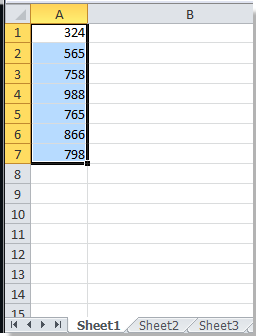 |  |
1. Typing the following formula in a blank cell which is adjacent to the range in Sheet 3.
=COUNTIF(Sheet1!$A:$A, A1)
2. Press "Enter" button on the keyboard, and then drag the fill handle to fill the range you want to compare with the range in Sheet 1. (Number 0 means duplicate values in two ranges, and Number 1 means unique values in Sheet3, but not in Sheet1)

Tips:
1.This formula only can compare two columns with the same header in two spreadsheets.
2. If you want to find the unique values in Sheet1, but not in Sheet3, you need to enter the below formula in Sheet1.
=COUNTIF(Sheet3!$A:$A, A1)Use VBA to compare two ranges in two spread sheets
1. Hold "ALT" button and press" F11" on the keyboard to open a "Microsoft Visual Basic for Application" window.
2. Click "Insert" > "Module", and copy the VBA into the module.
VBA: Compare two ranges in two spreadsheets
Sub CompareRanges()
'Update 20130815
Dim WorkRng1 As Range, WorkRng2 As Range, Rng1 As Range, Rng2 As Range
xTitleId = "KutoolsforExcel"
Set WorkRng1 = Application.InputBox("Range A:", xTitleId, "", Type:=8)
Set WorkRng2 = Application.InputBox("Range B:", xTitleId, Type:=8)
For Each Rng1 In WorkRng1
rng1Value = Rng1.Value
For Each Rng2 In WorkRng2
If rng1Value = Rng2.Value Then
Rng1.Interior.Color = VBA.RGB(255, 0, 0)
Exit For
End If
Next
Next
End Sub3. Click "Run" button or press "F5" to run the VBA.
4. There is a dialog displayed on the screen, and you should select one range you want to compare with. See screenshot:

5. Click "Ok" and another dialog is displayed for you to select the second range. See screenshot:
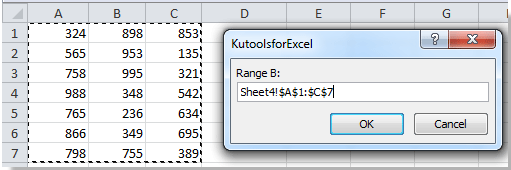
6. Click "Ok", and the duplicate values both in Range A and in Range B are highlighted with the red background in Range A. See screenshot:

Tips: With this VBA, you can compare two ranges both in the same and different worksheets.
Use Kutools for Excel to compare two ranges in two spread sheets
If formula is not convenient for you, and VBA is difficult for you, you can have a try on "Kutools for Excel"'s "Compare Ranges" function.
"Kutools for Excel" includes more than 300 handy Excel tools. Free to try with no limitation in 30 days. "Get it Now"
Please apply "Compare Ranges" function by clicking "Kutools" > "Compare Ranges". See screenshot:
Compare with two columns in different sheets:
1. Click "Kutools" > "Compare Ranges", a dialog is displayed in the screen. See screenshot:
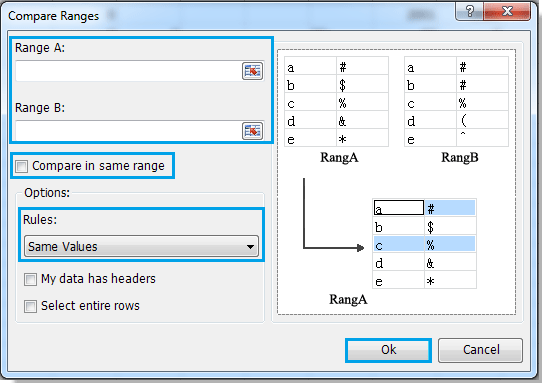
2. Specify the ranges and rules, do as follows:
"Leave Compare in same range" uncheck, and select two ranges by clicking "Range A" and" Range B", see screenshot:


Specify the same values or different values you want to find in the drop-down box under Rules;
3. Click "Ok". A pop-up dialog tells you the same values are selected.

4. Click "Ok" button in the pop-up dialog. The same values between two ranges are selected in Range A.
Compare two ranges in two worksheets
If you have two ranges in two spreadsheets as shown as below, and you want to compare them and find out the different values, you can do as follows:
1. Click "Kutools" > "Compare Ranges", a dialog is displayed in the screen.
2. Specify the ranges and rules, do as follows:
Leave "Compare in same range" uncheck, and select two ranges by clicking" Range A" and "Range B";
Specify the different values you want to find in the drop-down box under Rules;
"Check My data has headers" in "Options" section;
3. Click "Ok". A pop-up dialog tells you the same values are selected.
4. Click "Ok" button in the pop-up dialog. The different values in Range A are selected. See screenshot:

If you want to find out the different values in Range B of Sheet2, you need to swap the two ranges.
Relative articles:
- Find unique values between two columns
- Find duplicate values in two columns
- Remove duplicates and replace with blank cells
- Filter unique records from selected column
Best Office Productivity Tools
Supercharge Your Excel Skills with Kutools for Excel, and Experience Efficiency Like Never Before. Kutools for Excel Offers Over 300 Advanced Features to Boost Productivity and Save Time. Click Here to Get The Feature You Need The Most...
Office Tab Brings Tabbed interface to Office, and Make Your Work Much Easier
- Enable tabbed editing and reading in Word, Excel, PowerPoint, Publisher, Access, Visio and Project.
- Open and create multiple documents in new tabs of the same window, rather than in new windows.
- Increases your productivity by 50%, and reduces hundreds of mouse clicks for you every day!
All Kutools add-ins. One installer
Kutools for Office suite bundles add-ins for Excel, Word, Outlook & PowerPoint plus Office Tab Pro, which is ideal for teams working across Office apps.
- All-in-one suite — Excel, Word, Outlook & PowerPoint add-ins + Office Tab Pro
- One installer, one license — set up in minutes (MSI-ready)
- Works better together — streamlined productivity across Office apps
- 30-day full-featured trial — no registration, no credit card
- Best value — save vs buying individual add-in