How to make the worksheet very hidden and visible in Excel?
It is easy for you to hide and unhide worksheets in Excel, but sometimes, you need to hide the worksheets but not unhide by others using the normal Unhide feature. In this case, a higher level worksheet hiding - very hidden can help you make the worksheets very hidden and not be displayed by others easily. But how could you make the worksheet very hidden and visible in Excel?
Make the worksheet very hidden and Visible with Visual Basic Editor
Make the worksheet very hidden and Visible with Kutools for Excel
Make the worksheet very hidden and Visible with Visual Basic Editor
Excel supports this Very Hidden function to help you hide the worksheets but not unhide them with normal way easily, please do as follows:
1. Press Alt + F11 keys to open the Microsoft Visual Basic for Applications window.
2. And click View > Project Explorer, and then click View > Properties Window to display the Project Explorer and Properties window, see screenshots:
 |  |
3. Then select the sheet name that you want to very hidden from the Project Explorer, and choose 2-xlSheetVeryHidden under the Visible drop down list from the Properties window, see screenshot:

Then your specified worksheet is very hidden at once, and others will not display the sheet by using Unhide function of Excel. If you want to make other sheets very hidden, repeat the step3.
Note: If you want to display the very hidden worksheets, you just need to click the very hidden sheet from the Project Explorer, and choose -1-xlSheetVisible under the Visible drop down list from the Properties window.
Make the worksheet very hidden and Visible with Kutools for Excel
The above method may not common for us to use, and here, I can talk about a handy tool- Kutools for Excel, with its Hide/Unhide Workbooks and Sheets feature, you can make the worksheet very hidden with one click.
Kutools for Excel includes more than 300 handy Excel tools. Free to try with no limitation in 30 days. Get it Now.
If you have installed Kutools for Excel, please do as the following steps:
1. Open the workbook and click Kutools > View > Hide/Unhide Workbooks and Sheets.
2. In the Hide/Unhide Workbooks and Sheets dialog box, select the sheet that you want to very hidden, and click Visible to choose VeryHidden from the drop down list, see screenshot:

3. And the selected worksheets will be very hidden immediately, see screenshot:
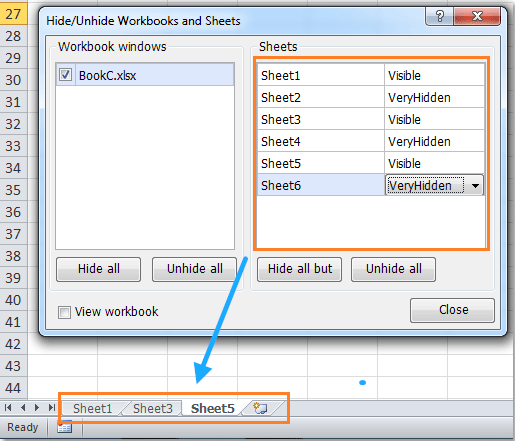
4. After making the worksheets very hidden, click Close button to close the dialog box.
Note: If you need to display the very hidden worksheets, you just need to choose Visible in the Hide/Unhide Workbooks and Sheets dialog box.
Click to know more about this Hide/Unhide Workbooks and Sheets feature.
Related article:
How to quickly Hide Excel Workbooks in Excel?
Best Office Productivity Tools
Supercharge Your Excel Skills with Kutools for Excel, and Experience Efficiency Like Never Before. Kutools for Excel Offers Over 300 Advanced Features to Boost Productivity and Save Time. Click Here to Get The Feature You Need The Most...
Office Tab Brings Tabbed interface to Office, and Make Your Work Much Easier
- Enable tabbed editing and reading in Word, Excel, PowerPoint, Publisher, Access, Visio and Project.
- Open and create multiple documents in new tabs of the same window, rather than in new windows.
- Increases your productivity by 50%, and reduces hundreds of mouse clicks for you every day!
All Kutools add-ins. One installer
Kutools for Office suite bundles add-ins for Excel, Word, Outlook & PowerPoint plus Office Tab Pro, which is ideal for teams working across Office apps.
- All-in-one suite — Excel, Word, Outlook & PowerPoint add-ins + Office Tab Pro
- One installer, one license — set up in minutes (MSI-ready)
- Works better together — streamlined productivity across Office apps
- 30-day full-featured trial — no registration, no credit card
- Best value — save vs buying individual add-in