How to quickly Hide Excel Workbooks in Excel?
Managing multiple open workbooks in Excel can clutter your workspace, especially when you need to concentrate on a particular dataset. Hiding workbooks you are not actively working on can streamline your screen and help maintain focus. This tutorial will discuss the methods available in Excel to easily hide and manage your workbooks.
- Hide workbooks one by one in Excel
- Hide workbooks in one click with Kutools for Excel
- Hide workbooks by using VBA
Hide workbooks one by one in Excel
For a few workbooks that you need to hide individually, the process is straightforward.
Click on the workbook you want to hide. Go to the "View" tab, click on "Hide" button in the "Windows" group, then you will see the workbook is hidden. See screenshot
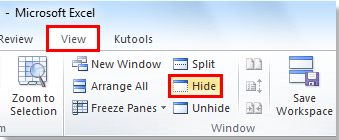
Hide workbooks in one click with Kutools for Excel
Kutools for Excel is a comprehensive toolkit that enhances the functionality of Excel through its powerful add-ins, designed to simplify complex tasks. One such feature is the Interactive Hide/Unhide utility, which allows users to efficiently manage the visibility of multiple workbooks and worksheets with ease. This tool is particularly useful for users who work with extensive data across various tabs and need a quick way to declutter their workspace.
After installing "Kutools for Excel", you can apply "Hide /Unhide Workbooks and Sheets" to quickly hide all workbooks at once.
Step 1. Click "Kutools" > "View" > "Hide / Unhide Workbooks and Sheets". See screenshot:

Step 2: The "Hide / Unhide Workbooks and Sheets" dialog box pops up, and you can flexibly hide or unhide workbooks and worksheets.
- To hide a workbook, uncheck it in the left pane. Check a workbook to unhide it.
- Similarly, you can hide or unhide individual worksheets from the right pane by checking or unchecking them.

- Three buttons: "Unhide all", "Hide all but" (the selected sheets), and "VeryHidden all but" (the selected sheets) help you easily change the visibility status of worksheets in batch.
- If you want to hide individual worksheets from the right pane, you cannot hide all worksheets in a workbook, but make at least one sheet visible. However, you can hide all open workbooks in the left pane.
- To use this feature, you should install Kutools for Excel first, please click to download Kutools for Excel now.
- For more detailed information on "Hide / Unhide Workbooks and Sheets", please go to view our Hide / Unhide Workbooks and Sheets tutorial page.
Hide workbooks by using VBA
For advanced users comfortable with VBA, hiding workbooks programmatically can be a powerful option
Sub HideWorkbook()
'Update 20140717
Application.Visible = False
End Sub
Related Article:
Quickly hide other workbooks (all inactive windows) in Excel.
Best Office Productivity Tools
Supercharge Your Excel Skills with Kutools for Excel, and Experience Efficiency Like Never Before. Kutools for Excel Offers Over 300 Advanced Features to Boost Productivity and Save Time. Click Here to Get The Feature You Need The Most...
Office Tab Brings Tabbed interface to Office, and Make Your Work Much Easier
- Enable tabbed editing and reading in Word, Excel, PowerPoint, Publisher, Access, Visio and Project.
- Open and create multiple documents in new tabs of the same window, rather than in new windows.
- Increases your productivity by 50%, and reduces hundreds of mouse clicks for you every day!
All Kutools add-ins. One installer
Kutools for Office suite bundles add-ins for Excel, Word, Outlook & PowerPoint plus Office Tab Pro, which is ideal for teams working across Office apps.
- All-in-one suite — Excel, Word, Outlook & PowerPoint add-ins + Office Tab Pro
- One installer, one license — set up in minutes (MSI-ready)
- Works better together — streamlined productivity across Office apps
- 30-day full-featured trial — no registration, no credit card
- Best value — save vs buying individual add-in