How to resize row height or column width to fit text in Excel?
You may often have such a problem that the cell is too small to show all the text in Excel. Now I will tell you how to resize the cell to fit your text in Excel.
Resize row height or column width to fit text by Format function
Resize row height or column width to fit text by Format function
If your data is so long for the cell, you need to resize the column width of the cell.
Select the cell and click Home > Format > AutoFit Column Width. See screenshot:
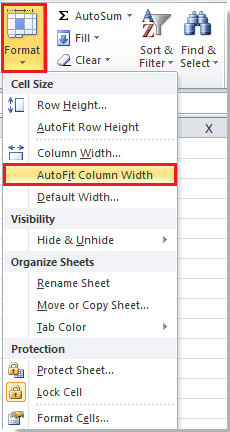
Now you can see the cell is resized to fit the text.
 |
 |
 |
If you want to resize the row height, you can click Home > Format > AutoFit Row Height.
Relative Articles:
Best Office Productivity Tools
Supercharge Your Excel Skills with Kutools for Excel, and Experience Efficiency Like Never Before. Kutools for Excel Offers Over 300 Advanced Features to Boost Productivity and Save Time. Click Here to Get The Feature You Need The Most...
Office Tab Brings Tabbed interface to Office, and Make Your Work Much Easier
- Enable tabbed editing and reading in Word, Excel, PowerPoint, Publisher, Access, Visio and Project.
- Open and create multiple documents in new tabs of the same window, rather than in new windows.
- Increases your productivity by 50%, and reduces hundreds of mouse clicks for you every day!
All Kutools add-ins. One installer
Kutools for Office suite bundles add-ins for Excel, Word, Outlook & PowerPoint plus Office Tab Pro, which is ideal for teams working across Office apps.
- All-in-one suite — Excel, Word, Outlook & PowerPoint add-ins + Office Tab Pro
- One installer, one license — set up in minutes (MSI-ready)
- Works better together — streamlined productivity across Office apps
- 30-day full-featured trial — no registration, no credit card
- Best value — save vs buying individual add-in