How to sort with custom list order in pivot table?
As we all known, Excel supports a feature to sort data by custom list as you need. And this feature is also applied to pivot table when you want to sort the data with custom list order. Here, I will introduce you that how to sort data by custom list in pivot table?
Sort data with custom list order in pivot table
 Sort data with custom list order in pivot table
Sort data with custom list order in pivot table
Look at the following pivot table, now I want to sort the regions with this order: East, West, South then North as show as below screenshot. In pivot table, we can easily sort these regions alphabetically in ascending or descending order. And here, I can show you to sort these regions by custom lists you like.

1. Firstly, you should create a custom list by clicking File > Options, in the Excel Options dialog, click Advanced from the left pane, and then scroll down to click Edit Custom Lists button under General section, see screenshot:

Tip: If you are using Excel 2007, please click Office button > Excel Options, and then click Popular in the left pane, and click Edit Custom Lists button under Top options for working with Excel section, see screenshot:
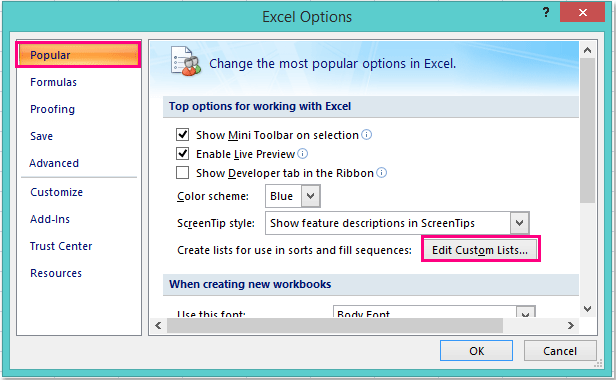
2. Then in the popped out Custom Lists dialog, click NEW LIST from the Custom lists: box, and enter the custom list values that you need to sort with this order into the List entries: box, at last, click Add button to add the new lists to the Custom Lists box.

3. And then click OK > OK to close the dialogs. Now, go back to your pivot table, right click any cell in your pivot table, and choose PivotTable Options from the context menu, see screenshot:
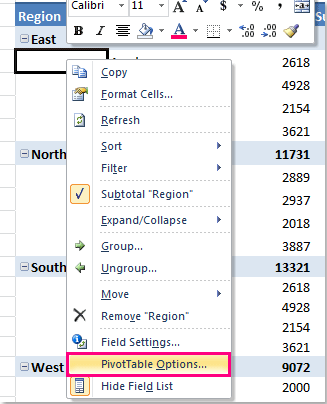
4. In the PivotTable Options dialog box, go to click the Total & Filters tab, and then make sure to check Use Custom Lists when sorting option under Sorting section, see screenshot:
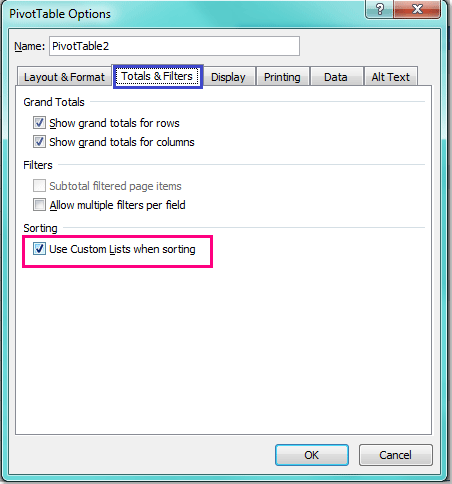
5. Then click OK to close the dialog, and now, you can sort the data with custom lists that you are created just now with following operations:
A: If the field is set for automatic sort, please right click any cell in your pivot table, and choose Refresh, and then the field will be sorted with your custom lists order;
B: If the field is currently set for manual sorting, you should right click a cell in the Region field of your pivot table, and click Sort > Sort A to Z.

Note: If you want to disable this custom list sort order in the pivot table, you just need to uncheck Use Custom Lists when sorting option in the PivotTable Options dialog box.
Related articles:
How to hide subtotals in pivot table?
How to show multiple grand totals in pivot table?
Best Office Productivity Tools
Supercharge Your Excel Skills with Kutools for Excel, and Experience Efficiency Like Never Before. Kutools for Excel Offers Over 300 Advanced Features to Boost Productivity and Save Time. Click Here to Get The Feature You Need The Most...
Office Tab Brings Tabbed interface to Office, and Make Your Work Much Easier
- Enable tabbed editing and reading in Word, Excel, PowerPoint, Publisher, Access, Visio and Project.
- Open and create multiple documents in new tabs of the same window, rather than in new windows.
- Increases your productivity by 50%, and reduces hundreds of mouse clicks for you every day!
All Kutools add-ins. One installer
Kutools for Office suite bundles add-ins for Excel, Word, Outlook & PowerPoint plus Office Tab Pro, which is ideal for teams working across Office apps.
- All-in-one suite — Excel, Word, Outlook & PowerPoint add-ins + Office Tab Pro
- One installer, one license — set up in minutes (MSI-ready)
- Works better together — streamlined productivity across Office apps
- 30-day full-featured trial — no registration, no credit card
- Best value — save vs buying individual add-in