How to print without printing the command button in Excel?
For some purposes, you may insert a command button to Excel, but when you print the worksheet, you needn’t to print the button. Are there any quick ways to print the worksheet without command button?
Print worksheet without printing the command button in Excel
Print worksheet without printing the command button in Excel
In Excel, to print a worksheet without printing the button, we just need to set an option for the command properties, please do as follows:
1. Right click the command button whatever it is Form Control or ActiveX Control, and choose "Format Control" from the context menu, see screenshot:
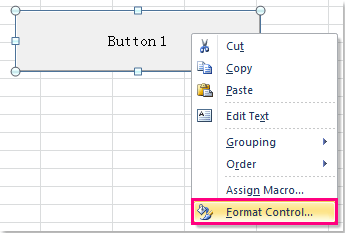
2. Then in the "Format Control" dialog box, click "Properties" tab, and then uncheck "Print object" option, see screenshot:
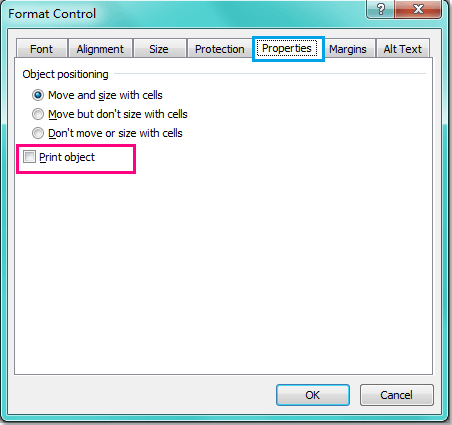
3. Then click "OK" button to close the dialog, and then you can go to click "File" > "Print" to preview the result, and the button will not be displayed in the print page.
4. Now, when you print the worksheet, the button will not be printed.

Unlock Excel Magic with Kutools AI
- Smart Execution: Perform cell operations, analyze data, and create charts—all driven by simple commands.
- Custom Formulas: Generate tailored formulas to streamline your workflows.
- VBA Coding: Write and implement VBA code effortlessly.
- Formula Interpretation: Understand complex formulas with ease.
- Text Translation: Break language barriers within your spreadsheets.
Related articles:
How to quickly print first page of each sheet?
How to print pages with roman numeral page numbers?
Best Office Productivity Tools
Supercharge Your Excel Skills with Kutools for Excel, and Experience Efficiency Like Never Before. Kutools for Excel Offers Over 300 Advanced Features to Boost Productivity and Save Time. Click Here to Get The Feature You Need The Most...
Office Tab Brings Tabbed interface to Office, and Make Your Work Much Easier
- Enable tabbed editing and reading in Word, Excel, PowerPoint, Publisher, Access, Visio and Project.
- Open and create multiple documents in new tabs of the same window, rather than in new windows.
- Increases your productivity by 50%, and reduces hundreds of mouse clicks for you every day!
All Kutools add-ins. One installer
Kutools for Office suite bundles add-ins for Excel, Word, Outlook & PowerPoint plus Office Tab Pro, which is ideal for teams working across Office apps.
- All-in-one suite — Excel, Word, Outlook & PowerPoint add-ins + Office Tab Pro
- One installer, one license — set up in minutes (MSI-ready)
- Works better together — streamlined productivity across Office apps
- 30-day full-featured trial — no registration, no credit card
- Best value — save vs buying individual add-in