How to auto fill date or only weekdays sequence in Excel?
In Excel, the AutoFill function is widely used by us. But do you know we also can fill dates or only weekdays, months or years with Auto Fill function? This tutorial will tell you the way to auto fill dates or only weekdays/months/years in Excel.
Auto fill date series or weekdays/months/years in Excel
 Auto fill date series or weekdays/months/years in Excel
Auto fill date series or weekdays/months/years in Excel
Autofill date series
1. To fill a date series, first select the range you want to fill, and then right-click to choose Format Cells. See screenshot:
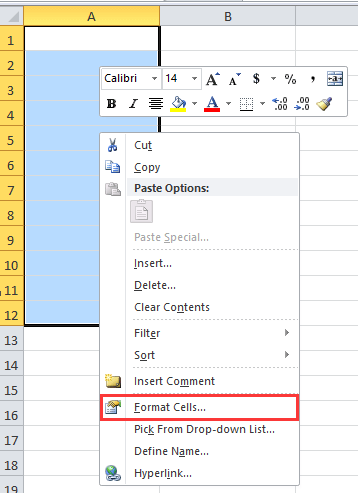
2. In the Format Cells dialog, click Number tab, and click Date from Category list, then select the date type you need from the Type list. See screenshot:

3. Click OK to close dialog. Next, in the first cell of your selected range, type the starting date you need. See screenshot:

4. Then drag the autofill handle to the range you have formatted in above steps and fill the date series. See screenshot:
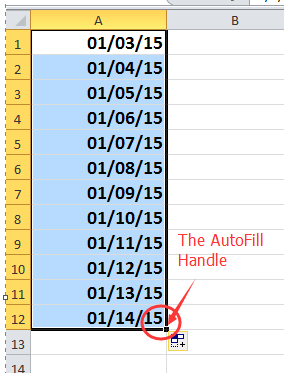
Tip: If the default date style meets your needs, skip Step 1 and Step 2 and start from Step 3.
Autofill only weekdays
1. Firstly you need to select a range you want to fill the weekdays, and then right click to select Format Cells, then format the cells as the date type you want in the Format Cells dialog.
2. In the first cell of the selected range, and type the start weekday in it. See screenshot:
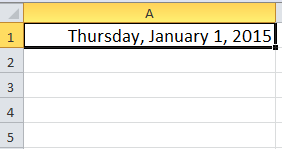
3. Drag the autofill handle to the range you formatted in above steps. See screenshot:

4. Then click Home > Fill > Series, and in the Series dialog, check Column, Date and Weekday options. See screenshots:

5. Click OK. Then you can see only weekdays are filled into the cells.

Tip:
1. If you want to fill dates horizontally, check Rows in Series dialog.
2. You also can fill only months or years into cells by check Months or Years option in Series dialog.
Autofill Month only Autofill Years only


3. You also can use the Fill Option to select the date you want to fill. See screenshot:

Related Articles:
Best Office Productivity Tools
Supercharge Your Excel Skills with Kutools for Excel, and Experience Efficiency Like Never Before. Kutools for Excel Offers Over 300 Advanced Features to Boost Productivity and Save Time. Click Here to Get The Feature You Need The Most...
Office Tab Brings Tabbed interface to Office, and Make Your Work Much Easier
- Enable tabbed editing and reading in Word, Excel, PowerPoint, Publisher, Access, Visio and Project.
- Open and create multiple documents in new tabs of the same window, rather than in new windows.
- Increases your productivity by 50%, and reduces hundreds of mouse clicks for you every day!
All Kutools add-ins. One installer
Kutools for Office suite bundles add-ins for Excel, Word, Outlook & PowerPoint plus Office Tab Pro, which is ideal for teams working across Office apps.
- All-in-one suite — Excel, Word, Outlook & PowerPoint add-ins + Office Tab Pro
- One installer, one license — set up in minutes (MSI-ready)
- Works better together — streamlined productivity across Office apps
- 30-day full-featured trial — no registration, no credit card
- Best value — save vs buying individual add-in