How to calculate average rate of change in Excel?
If you know the average speed when you ride a bike, you can calculate how much time you will spend approximately from a place to other by bike. For example you have recorded the time and distance during one bicycle travel as following screen shot shown, you can calculate the average bicycle speed (the average rate of change) in Excel easily.
Calculate average rate of change in Excel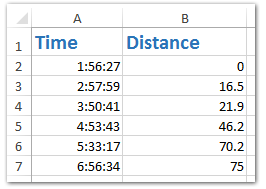
Calculate average rate of change in Excel
To calculate the average rate of change (the average bicycle speed) in Excel, you can easily do as follows:
1. Select the blank cell besides the cell with last distance, in our case select Cell C7, enter the formula =(B7-B2)/((A7-A2)*24) into it and then press the Enter key.
2. Right click the cell you entered the formula just now, and select the Format Cells from the right-clicking menu.
3. Now in the Format Cells dialog box, go to the Number tab, and:
(1) Click the Number in the Category box;
(2) In the Decimal places box, enter the number of decimal places you want to format for the average speed.
(3) Click the OK button.
Now you have calculate the average bicycle speed (average rate of change) and format it in Excel.
Note: Apart from the Format Cells command in the right-clicking menu, you can also format the average bicycle speed with selecting it and clicking the Increase Decimal button ![]() or Decrease Decimal button
or Decrease Decimal button ![]() on the Home tab.
on the Home tab.

Unlock Excel Magic with Kutools AI
- Smart Execution: Perform cell operations, analyze data, and create charts—all driven by simple commands.
- Custom Formulas: Generate tailored formulas to streamline your workflows.
- VBA Coding: Write and implement VBA code effortlessly.
- Formula Interpretation: Understand complex formulas with ease.
- Text Translation: Break language barriers within your spreadsheets.
Related articles:
Best Office Productivity Tools
Supercharge Your Excel Skills with Kutools for Excel, and Experience Efficiency Like Never Before. Kutools for Excel Offers Over 300 Advanced Features to Boost Productivity and Save Time. Click Here to Get The Feature You Need The Most...
Office Tab Brings Tabbed interface to Office, and Make Your Work Much Easier
- Enable tabbed editing and reading in Word, Excel, PowerPoint, Publisher, Access, Visio and Project.
- Open and create multiple documents in new tabs of the same window, rather than in new windows.
- Increases your productivity by 50%, and reduces hundreds of mouse clicks for you every day!
All Kutools add-ins. One installer
Kutools for Office suite bundles add-ins for Excel, Word, Outlook & PowerPoint plus Office Tab Pro, which is ideal for teams working across Office apps.
- All-in-one suite — Excel, Word, Outlook & PowerPoint add-ins + Office Tab Pro
- One installer, one license — set up in minutes (MSI-ready)
- Works better together — streamlined productivity across Office apps
- 30-day full-featured trial — no registration, no credit card
- Best value — save vs buying individual add-in