How to VLOOKUP and return zero instead of #N/A in Excel?
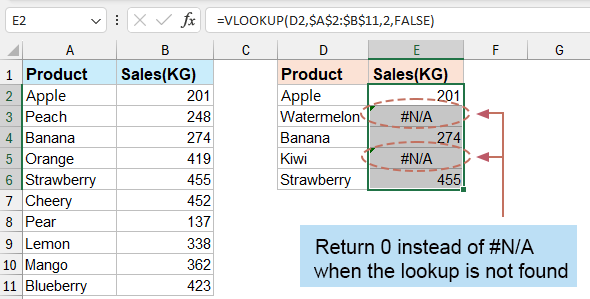
Return zero instead of #N/A with a formula
Return zero or other specific text instead of #N/A with Kutools for Excel
 Return zero instead of #N/A with a formula
Return zero instead of #N/A with a formula
To return zero instead of #N/A when the VLOOKUP function cannot find the correct relative result, you just need to change the ordinary formula to another one in Excel.
Select the cell you want to use VLOOKUP function, and type this formula =IFERROR(VLOOKUP(A13,$A$2:$C$10,3,0),0), drag the autofill handle to the range you need. See screenshot:
Tips:
(1) In the above formula, A13 is the lookup value, A2:C10 is the table array range, and 3 is the index column number. The last 0 is the value you want to show when the VLOOKUP cannot find the relative value.
(2) This method will replace all kinds of errors with the number 0, including #DIV/0, #REF!, #N/A, etc.
 Return zero or other specific text instead of #N/A with Kutools for Excel
Return zero or other specific text instead of #N/A with Kutools for Excel
With Kutools for Excels’ Super LOOKUP utilities group, you can lookup values from right to left (or left to right), lookup value across multiple worksheets, lookup values from bottom to top ( or top to bottom), and lookup value and sum, and lookup between two value, all of them support to replace #N/A error value with other text.
After installing Kutools for Excel, please do as below:
1. Click Kutools > Super LOOKUP > Replace 0 or #N/A with blank or Specified Value.
2. In the Replace 0 or #N/A with blank or Specified Value dialog, do as below step:
- (1.) Specify the lookup value and output range as you need;
- (2.) Choose the returned result as you need, you can select Replace 0 or #N/A error value with a blank option or Replace 0 or #N/A error value with a specified value option;
- (3.) Select the data range and the corresponding key and returned column.
- (4.) Then, click OK button.

3. The values have been returned based on the lookup value, and the #N/A errors are also replaced by zero or the new text. 
Relative Articles:
- VLOOKUP and return lowest value
- VLOOKUP and return multiple values horizontally
- VLOOKUP to merge sheets
Best Office Productivity Tools
Supercharge Your Excel Skills with Kutools for Excel, and Experience Efficiency Like Never Before. Kutools for Excel Offers Over 300 Advanced Features to Boost Productivity and Save Time. Click Here to Get The Feature You Need The Most...
Office Tab Brings Tabbed interface to Office, and Make Your Work Much Easier
- Enable tabbed editing and reading in Word, Excel, PowerPoint, Publisher, Access, Visio and Project.
- Open and create multiple documents in new tabs of the same window, rather than in new windows.
- Increases your productivity by 50%, and reduces hundreds of mouse clicks for you every day!
All Kutools add-ins. One installer
Kutools for Office suite bundles add-ins for Excel, Word, Outlook & PowerPoint plus Office Tab Pro, which is ideal for teams working across Office apps.
- All-in-one suite — Excel, Word, Outlook & PowerPoint add-ins + Office Tab Pro
- One installer, one license — set up in minutes (MSI-ready)
- Works better together — streamlined productivity across Office apps
- 30-day full-featured trial — no registration, no credit card
- Best value — save vs buying individual add-in
