How to find and replace contents in merged cells in Excel?
To find and replace a word with another word is usually used in Excel, but have you ever tried to find and replace contents in merged cells in Excel? In this tutorial, you may find the good solutions.

Find and replace merged cells with Find and Replace
Find and replace merged cells with Kutools for Excel ![]()
 Find and replace merged cells with Find and Replace
Find and replace merged cells with Find and Replace
With Find and Replace function, you can handle this job.
1. Select the data range you want to replace the merged cells, and press Ctrl + F keys simultaneously to enable Find and Replace dialog, then click Replace tab. See screenshot:

2. Then click Format beside Find what textbox, and then in the Find Format dialog, click Alignment tab, and check Merge cells option only. See screenshot:
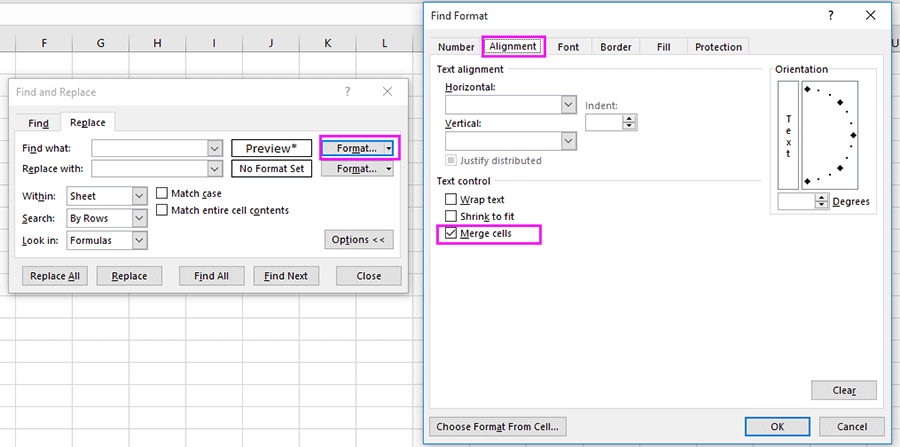
3. Click OK to go back to Find and Replace dialog, and enter the text you want to replace with in the Replace with textbox. See screenshot:
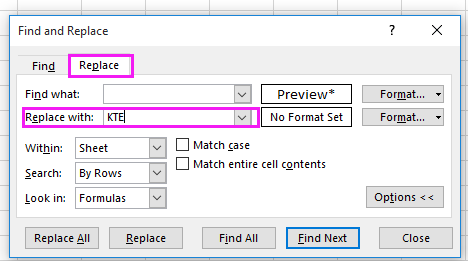
4. Click Replace All, a dialog pops out to remind you the number of replaced cells, just click OK.
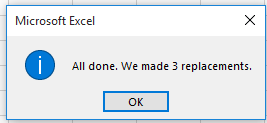
Now all the contents in merged cells have been replace with new texts.

 Find and replace merged cells with Kutools for Excel
Find and replace merged cells with Kutools for Excel
If you want to replace merge cells contents more easily, you can try to use Kutools for Excel’s Select Merged Cells utility.
1. Select the data range including merged cells, and click Kutools > Select > Select Merged Cells. See screenshot:

2. Then all the merged cells in the selection are selected, and a Kutools for Excel dialog pops out to remind you the number of selected merged cells, click OK to close it.

3. Then enter the text you want to replace with, and press Ctrl + Enter keys to replace the text in merged cells with the new text.

Relative Articles:
- How to quickly find and replace across multiple worksheets or the whole workbook?
- How to quickly find and replace in multiple opened Excel files?
Best Office Productivity Tools
Supercharge Your Excel Skills with Kutools for Excel, and Experience Efficiency Like Never Before. Kutools for Excel Offers Over 300 Advanced Features to Boost Productivity and Save Time. Click Here to Get The Feature You Need The Most...
Office Tab Brings Tabbed interface to Office, and Make Your Work Much Easier
- Enable tabbed editing and reading in Word, Excel, PowerPoint, Publisher, Access, Visio and Project.
- Open and create multiple documents in new tabs of the same window, rather than in new windows.
- Increases your productivity by 50%, and reduces hundreds of mouse clicks for you every day!
All Kutools add-ins. One installer
Kutools for Office suite bundles add-ins for Excel, Word, Outlook & PowerPoint plus Office Tab Pro, which is ideal for teams working across Office apps.
- All-in-one suite — Excel, Word, Outlook & PowerPoint add-ins + Office Tab Pro
- One installer, one license — set up in minutes (MSI-ready)
- Works better together — streamlined productivity across Office apps
- 30-day full-featured trial — no registration, no credit card
- Best value — save vs buying individual add-in