How to easily edit name range and the scope in Excel?
A workbook often contains multiple named ranges, and sometimes, after updating data, you may need to edit these ranges and adjust their scopes, as shown in the screenshot below. How can you quickly accomplish this in Excel?
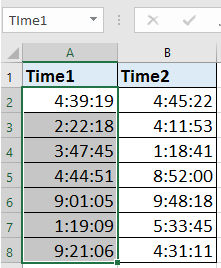

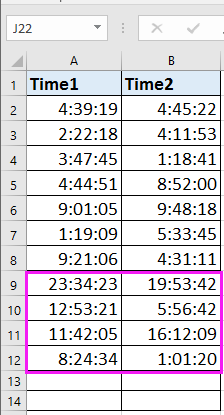
Edit name range with Name Manager
Edit name range with Kutools for Excel ![]()
Edit name range with Name Manager
In Excel, you can go to the Name Manager dialog to edit and change the range scope.
1. Click Formulas > Name Manager. See screenshot:

2. Then in the Name Manager box, select the name range you want to edit from the list, and click Edit button. See screenshot:

3. Then in the Edit Name dialog, you can reedit the Name, and reselect the range scope in the Refers to section. See screenshot:

4. Click OK. The name range has been successfully edited. And if you want to edit other name ranges, just repeat above steps to edit them one by one.
And after finishing editing name ranges, please close the Name Manager dialog.
Edit name range with Kutools for Excel
If you have Kutools for Excel – a handy Excel add-in, you can easily edit name range and change range scope.
1. Click Kutools > Navigation, and click Name Manager  to go to the Name Manager pane. See screenshot:
to go to the Name Manager pane. See screenshot:
2. Then you can see all the name ranges in the right section, and you can click at the name range to toggle to the name range, and then go to the below section to edit the name and scrope as you need, then click  to save the change. See screenshot:
to save the change. See screenshot:
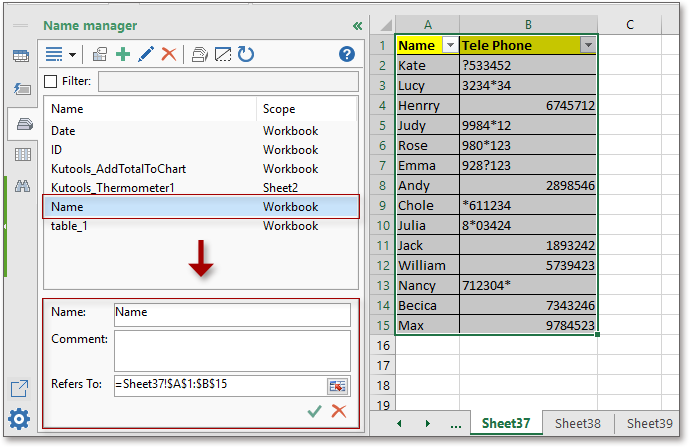
With Kutools for Excel’s Navigation, and you can list all name ranges, workbooks, sheets, and find and replace value across workbooks and so on. Click here to know more.
Kutools for Excel - Supercharge Excel with over 300 essential tools, making your work faster and easier, and take advantage of AI features for smarter data processing and productivity. Get It Now
Demo: Edit Name Range using Kutools for Excel
Related Articles:
- How to find named range reference in Excel?
- How to quickly select named range cells in Excel?
- How to search a value in multiple sheets or workbooks in Excel?
Best Office Productivity Tools
Supercharge Your Excel Skills with Kutools for Excel, and Experience Efficiency Like Never Before. Kutools for Excel Offers Over 300 Advanced Features to Boost Productivity and Save Time. Click Here to Get The Feature You Need The Most...
Office Tab Brings Tabbed interface to Office, and Make Your Work Much Easier
- Enable tabbed editing and reading in Word, Excel, PowerPoint, Publisher, Access, Visio and Project.
- Open and create multiple documents in new tabs of the same window, rather than in new windows.
- Increases your productivity by 50%, and reduces hundreds of mouse clicks for you every day!
All Kutools add-ins. One installer
Kutools for Office suite bundles add-ins for Excel, Word, Outlook & PowerPoint plus Office Tab Pro, which is ideal for teams working across Office apps.
- All-in-one suite — Excel, Word, Outlook & PowerPoint add-ins + Office Tab Pro
- One installer, one license — set up in minutes (MSI-ready)
- Works better together — streamlined productivity across Office apps
- 30-day full-featured trial — no registration, no credit card
- Best value — save vs buying individual add-in