How to filter comma separated data in Excel?
In worksheet, if your cell contents are separated by commas, when you apply the Auto Filter utility, it only allows you to filter by the entire cell record as following screenshot shown. But, now, you want to filter the rows with one value within the comma separated data. This article will talk about how to filter a specific value in comma separated data.

Filter comma separated data in Excel with Custom Filter
Filter comma separated data in Excel with Kutools for Excel
 Filter comma separated data in Excel with Custom Filter
Filter comma separated data in Excel with Custom Filter
The Auto Filter’s Custom Filter may help you to filter the specific value from the comma separated cells. For example, I want to filter the rows which column B contains the name “Tom”. Please do as follows:
1. Select the data column that you want to filter.
2. Then click Data > Filter, and an arrow button will display at the lower right corner of the first cell in the column, see screenshot:

3. Then click the arrow button, and select Text Filters > Custom Filter, see screenshot:
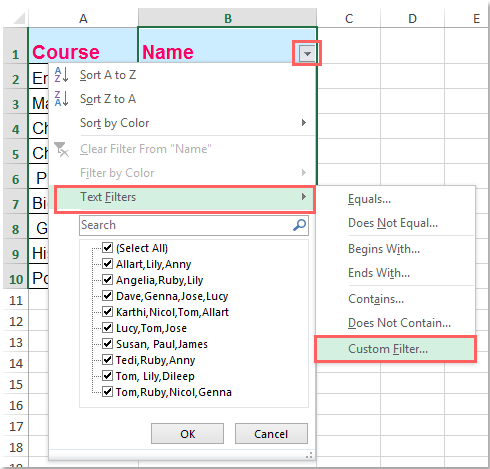
4. In the Custom AutoFilter dialog box, select contains from the drop down list, and enter the specific value that you want to filter out, see screenshot:
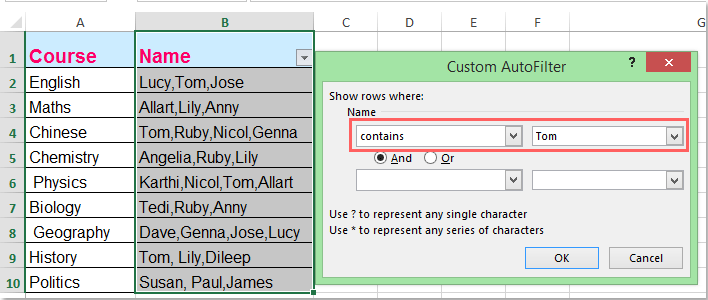
5. Then click OK button, and all the cells which contain the name “Tom” are filtered at once. See screenshot:
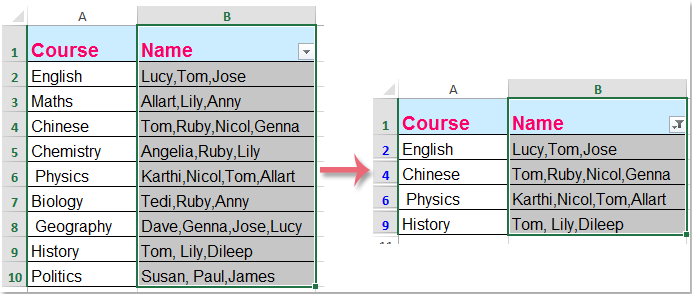
 Filter comma separated data in Excel with Kutools for Excel
Filter comma separated data in Excel with Kutools for Excel
The Super Filter of Kutools for Excel also can help you to finish this task, with this powerful tool, you can quickly filter data by multiple criteria, filter data with case sensitive, filter data by text length, etc.…
After installing Kutools for Excel, please do as follows:
1. Click Kutools Plus > Super Filter, see screenshot:
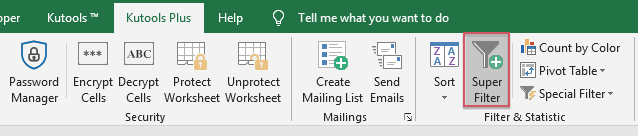
2. In the Super Filter pane, click  button to select the data range that you want to filter, and then click the horizontal line to expand the criteria list box, see screenshot:
button to select the data range that you want to filter, and then click the horizontal line to expand the criteria list box, see screenshot:

3. In the expanded criteria box, please select the column you want to filter cells based on and then select Text and Contain from the second and third criteria lists, next, enter the criteria that you want to use in the last box, see screenshot:
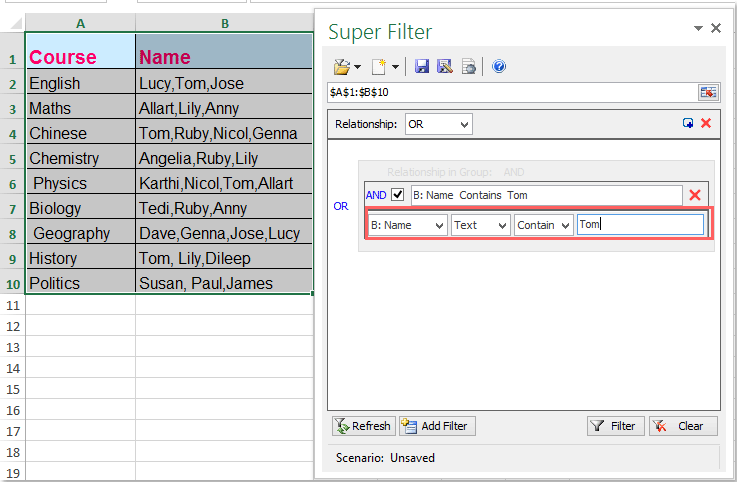
4. Then click Filter button, and your desired cells have been filtered out as following screenshot shown:
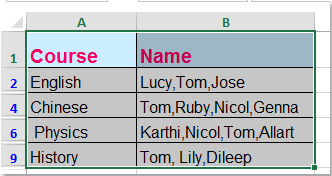
Free Download Kutools for Excel Now!
Related articles:
How to filter data by multiple colors in Excel?
How to filter exact text in Excel?
Best Office Productivity Tools
Supercharge Your Excel Skills with Kutools for Excel, and Experience Efficiency Like Never Before. Kutools for Excel Offers Over 300 Advanced Features to Boost Productivity and Save Time. Click Here to Get The Feature You Need The Most...
Office Tab Brings Tabbed interface to Office, and Make Your Work Much Easier
- Enable tabbed editing and reading in Word, Excel, PowerPoint, Publisher, Access, Visio and Project.
- Open and create multiple documents in new tabs of the same window, rather than in new windows.
- Increases your productivity by 50%, and reduces hundreds of mouse clicks for you every day!
All Kutools add-ins. One installer
Kutools for Office suite bundles add-ins for Excel, Word, Outlook & PowerPoint plus Office Tab Pro, which is ideal for teams working across Office apps.
- All-in-one suite — Excel, Word, Outlook & PowerPoint add-ins + Office Tab Pro
- One installer, one license — set up in minutes (MSI-ready)
- Works better together — streamlined productivity across Office apps
- 30-day full-featured trial — no registration, no credit card
- Best value — save vs buying individual add-in