How to print last page first in Excel?
In general, when you print pages of the active workbook, it will print the pages from the first page to last page. However, in some cases, you may need to print pages in reverse order, starting with the last page first. This article introduces the tricks to handle the job of printing the last page first in Excel.
Print last page first with VBA
Print last page first with Kutools for Excel (1 step) ![]()
Print first pages of each worksheet with Kutools for Excel
 Print last page first with VBA
Print last page first with VBA
Here is a VBA code that can help you print pages in reverse order.
1. Press Alt + F11 keys to enable Microsoft Visual Basic for Applications window.
2. Click Insert > Module, and paste below VBA code to the new Module window.
VBA: Print last page first.
Sub ReversePrint()
'UpdatebyKutoolsforExcel20160106
Dim xPages As Long
xPages = ExecuteExcel4Macro("GET.DOCUMENT(50)")
For xIndex = xPages To 1 Step -1
Application.ActiveSheet.PrintOut from:=xIndex, To:=xIndex
Next
End Sub3. Then press F5 to execute the VBA code. The pages will now print starting with the last page.
 Print last page first with Kutools for Excel
Print last page first with Kutools for Excel
If you are not familiar with VBA code, you can use Kutools for Excel’s Print Pages in Reverse Order to quickly print pages from last page first.
Enable the workbook you want to print, and click Kutools Plus > Printing > Print Pages in Reverse Order. See screenshot: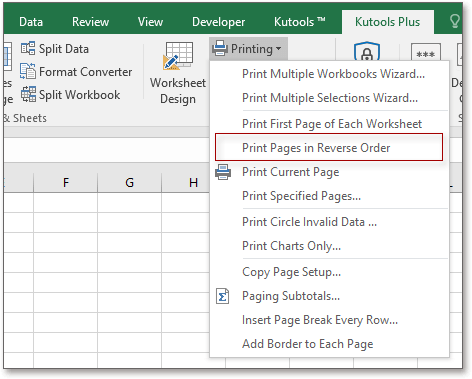
Then in the popping dialog you can specify the number of copies, click Print, the pages are printing from last page to first page now.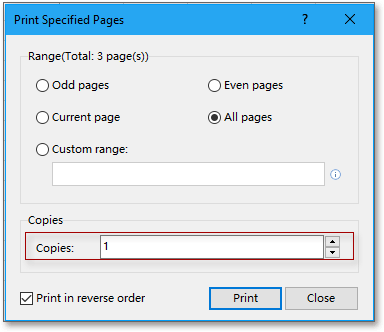
 Print first pages of each worksheet with Kutools for Excel
Print first pages of each worksheet with Kutools for Excel
There is a utility called Print First Page of Each Worksheet in Kutools for Excel which can help you quickly print all the first pages only of each worksheet in a workbook.
Kutools for Excel - Packed with over 300 essential tools for Excel. Enjoy permanently free AI features! Download now!
Enable the workbook you want to print, and click Kutools Plus > Printing > Print First Page of Each Worksheet. See screenshot:
Then all the first pages of each worksheet are printing.
Related articles:
Best Office Productivity Tools
Supercharge Your Excel Skills with Kutools for Excel, and Experience Efficiency Like Never Before. Kutools for Excel Offers Over 300 Advanced Features to Boost Productivity and Save Time. Click Here to Get The Feature You Need The Most...
Office Tab Brings Tabbed interface to Office, and Make Your Work Much Easier
- Enable tabbed editing and reading in Word, Excel, PowerPoint, Publisher, Access, Visio and Project.
- Open and create multiple documents in new tabs of the same window, rather than in new windows.
- Increases your productivity by 50%, and reduces hundreds of mouse clicks for you every day!
All Kutools add-ins. One installer
Kutools for Office suite bundles add-ins for Excel, Word, Outlook & PowerPoint plus Office Tab Pro, which is ideal for teams working across Office apps.
- All-in-one suite — Excel, Word, Outlook & PowerPoint add-ins + Office Tab Pro
- One installer, one license — set up in minutes (MSI-ready)
- Works better together — streamlined productivity across Office apps
- 30-day full-featured trial — no registration, no credit card
- Best value — save vs buying individual add-in