How to save custom table style/format in Excel?
For example you have customized a table style and want to apply the custom table style in other workbooks frequently. However, how to save the custom table style/format and reuse it? It seems no directly way to solve it. But this article provides two curvy methods for you:
Save custom table style/format with saving as Excel Template
Save custom table style/format with saving as an AutoText entry
Save custom table style/format with saving as Excel Template
Let’s say you have customized the table style already. You can save the table as an Excel template for saving the custom table style/format. Please do as follows:
1. Go to the sheet that the table with custom style is in, right click the sheet name at the Sheet Tab bar, and select Move or Copy from the right-clicking menu. See screenshot:
2. In the opening Move or Copy dialog box, please check the Create a copy option, choose (new book) from the To book drop down list, and click the OK button. See screenshot:
And now the sheet containing the table with custom style has been copied to a new workbook.
3. In the new workbook, click File (or Office Button) > Save As.
Note: It’s recommended to remove all content except the table with custom style in the new workbook before saving as Excel template.
4. In the opening Save As dialog box, please enter a name for the custom table style into the File name box, choose Excel Template (*.xltx) from Save as type drop down list, and click the Save button. See screenshot:
And now the table with custom style has been saved as an Excel template.
Note: you can apply the Excel template with clicking File (or Office button)> New > Personal (or My Templates) and selecting the Excel template. And then you can modify data in the table directly, or copy the table style with the Format Painter easily. New > Personal " />
New > Personal " />
Save custom table style/format with saving as an AutoText entry
Actually, it’s not convenient to save the table with custom style as an Excel template and reuse in other workbooks. This method will introduce Kutools for Excel’s AutoText utility to save table with custom style as an AutoText entry for reusing easily.
Kutools for Excel - Packed with over 300 essential tools for Excel. Enjoy permanently free AI features! Download now!
1. Click Kutools > Insert > AutoText to activate the AutoText pane.
2. Select the table with custom style, click the  (Add button) in the AutoText pane. See below screenshot:
(Add button) in the AutoText pane. See below screenshot: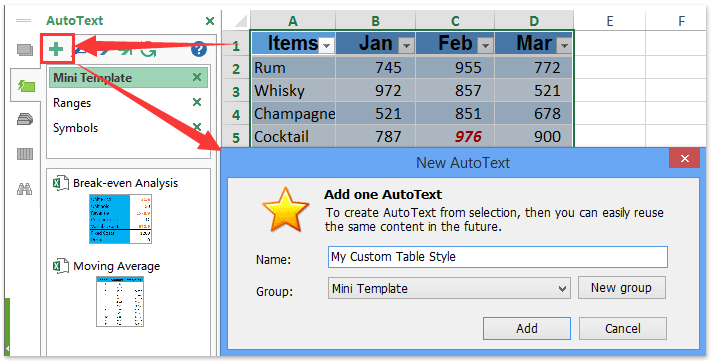
3. In the popping up New AutoText dialog box please type a name for the new AutoText entry into the Name box, choose an AutoText group from the Group drop down list, and click the Add button. See above screenshot:
And now the table with custom style has been saved as an AutoText entry. And you can reuse this table with custom style in any workbook at any time.
Note: You can reuse this table with custom style by selecting a cell in the destination sheet and clicking the AutoText entry in the AutoText pane. See screenshot:
After inserting the table with custom style into worksheet, you can change the data in the table directly, or copy the table style with the Format Painter easily.
Kutools for Excel - Supercharge Excel with over 300 essential tools, making your work faster and easier, and take advantage of AI features for smarter data processing and productivity. Get It Now
Demo: save custom table style/format in Excel
Related articles:
Save and apply custom number formats in Excel
Clear table formatting style without losing table data in Excel
Best Office Productivity Tools
Supercharge Your Excel Skills with Kutools for Excel, and Experience Efficiency Like Never Before. Kutools for Excel Offers Over 300 Advanced Features to Boost Productivity and Save Time. Click Here to Get The Feature You Need The Most...
Office Tab Brings Tabbed interface to Office, and Make Your Work Much Easier
- Enable tabbed editing and reading in Word, Excel, PowerPoint, Publisher, Access, Visio and Project.
- Open and create multiple documents in new tabs of the same window, rather than in new windows.
- Increases your productivity by 50%, and reduces hundreds of mouse clicks for you every day!
All Kutools add-ins. One installer
Kutools for Office suite bundles add-ins for Excel, Word, Outlook & PowerPoint plus Office Tab Pro, which is ideal for teams working across Office apps.
- All-in-one suite — Excel, Word, Outlook & PowerPoint add-ins + Office Tab Pro
- One installer, one license — set up in minutes (MSI-ready)
- Works better together — streamlined productivity across Office apps
- 30-day full-featured trial — no registration, no credit card
- Best value — save vs buying individual add-in