How to compare two columns and highlight when found in another column?
For example, I have a worksheet with List A and List B s which have some same values both in these two lists, now, I would like to compare these two columns and then highlight the values both in the two lists from the List A to get the following result. And this article, I will introduce some methods to deal with this task in Excel.

Highlight cells if duplicate in another column with Conditional Formatting
Highlight cells if duplicate in another column with Kutools for Excel
Highlight cells if duplicate in another column with Conditional Formatting
In Excel, we can apply the Conditional Formatting feature to highlight the same values when found in another column, please do with following steps:
1. Select the cells in Column A that you want to highlight the cells where the values exit in Column C as well.
2. Then click Home > Conditional Formatting > New Rule, in the New Formatting Rule dialog box, please click Use a formula to determine which cells to format from the Select a Rule Type section, and then enter this formula =MATCH(A2,$C$2:$C$12,0) into the Format values where this formula is true text box, see screenshot:

Note: In the above formula: A2 is the first cell of the column that you want to highlight the same values, C2:C12 is another column range which contains the duplicate values you want to be compared with.
3. Then click Format button to go to the Format Cells dialog box, and choose one color you like under the Fill tab, see screenshot:
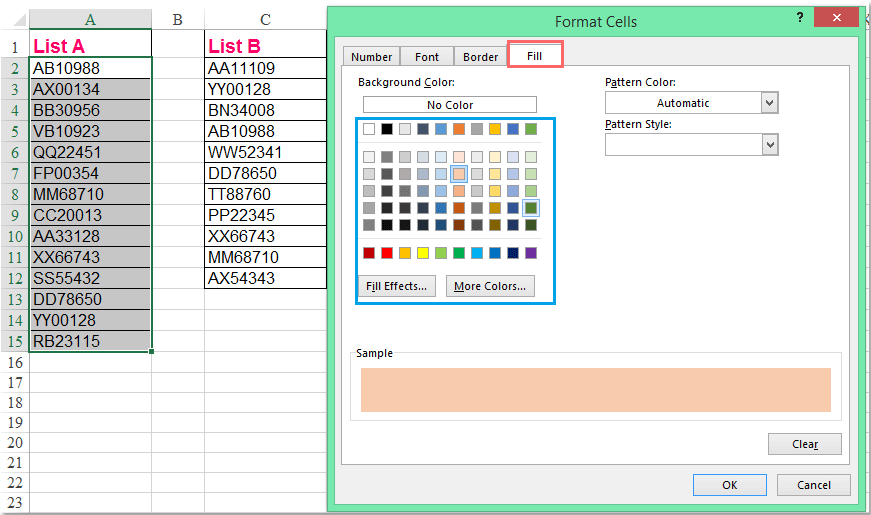
4. Then click OK > OK to close the dialogs, and now, you can see the values both in List A and in List B are highlighted from List A, see screenshot:

Note: If you want to highlight the duplicate values in List B, you just need to select List B first, and swap the cell references in the formula as this: =MATCH(C2,$A$2:$A$15,0) in the New Formatting Rule dialog.
Compare two columns and highlight cells if duplicate in another column
If you need to compare two columns and highlight the cell values if duplicate in another column, the Kutools for Excel's Select Same & Different Cells feature can help you to finish this job quickly and easily. Download and free trial Kutools for Excel Now!
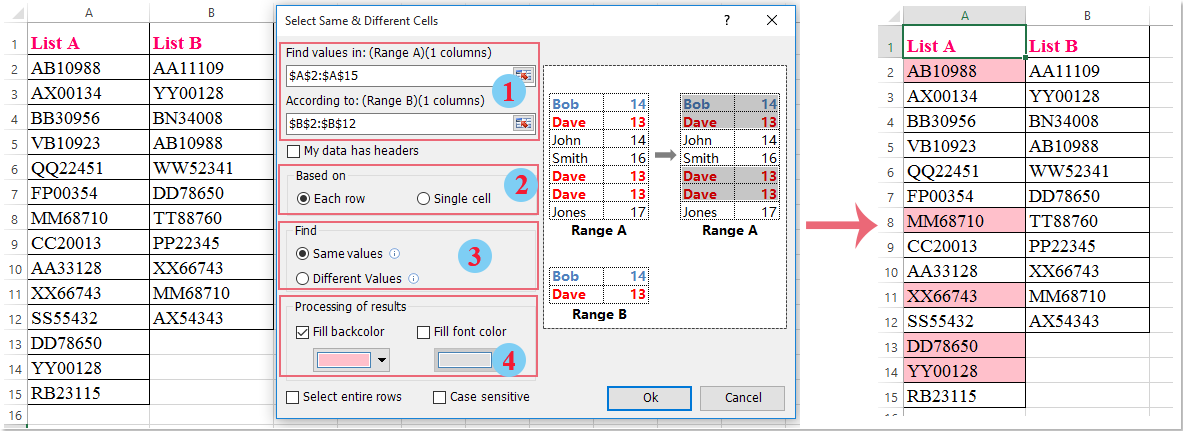
Highlight cells if duplicate in another column with Kutools for Excel
If you are not skilled with the formulas in the Conditional Formatting, here, I can recommend a handy tool-Kutools for Excel, with its Select Same & Different Cells utility, you can quickly highlight the same value in another column without any formula.
After installing Kutools for Excel, please do as follows:
1. Click Kutools > Select > Select Same & Different Cells, see screenshot:

2. In the Select Same & Different Cells dialog box, please do the following operations:
(1.) Select the two ranges that you want to compare from the Find values in and According to boxes separately;
(2.) Select Each row under the Based on section;
(3.) Choose Same Values form the Find section;
(4.) Then specify a background color or font color that you want to highlight the values under the Processing of results.

3. After finishing the settings, please click Ok button, and a prompt box will pop out to remind you how many matching cells are selected and highlighted, click OK to close the dialogs, then the duplicates values are kept selected and highlighted in List A, see screenshot:

Note: To highlight the duplicate values in List B, please switch the ranges from the Find values in and According to in the dialog box.
Download and free trial Kutools for Excel Now !
Related articles:
How to check / find if value exists in another column?
How to compare two columns and list differences in Excel?
How to highlight cells if not in another column in Excel?
Best Office Productivity Tools
Supercharge Your Excel Skills with Kutools for Excel, and Experience Efficiency Like Never Before. Kutools for Excel Offers Over 300 Advanced Features to Boost Productivity and Save Time. Click Here to Get The Feature You Need The Most...
Office Tab Brings Tabbed interface to Office, and Make Your Work Much Easier
- Enable tabbed editing and reading in Word, Excel, PowerPoint, Publisher, Access, Visio and Project.
- Open and create multiple documents in new tabs of the same window, rather than in new windows.
- Increases your productivity by 50%, and reduces hundreds of mouse clicks for you every day!
All Kutools add-ins. One installer
Kutools for Office suite bundles add-ins for Excel, Word, Outlook & PowerPoint plus Office Tab Pro, which is ideal for teams working across Office apps.
- All-in-one suite — Excel, Word, Outlook & PowerPoint add-ins + Office Tab Pro
- One installer, one license — set up in minutes (MSI-ready)
- Works better together — streamlined productivity across Office apps
- 30-day full-featured trial — no registration, no credit card
- Best value — save vs buying individual add-in