How to create dynamic hyperlink to another sheet in Excel?
Normally, many Excel users tend to link a cell to another sheet by using the worksheet name in the hyperlink. But when the sheet name is changed, the hyperlink will be broken as well. And you will get a prompt box as below screenshot shown. How about creating a dynamic hyperlink to another sheet in Excel? The dynamic hyperlink won’t getting broken with the changing of the sheet name. Please do as follows.
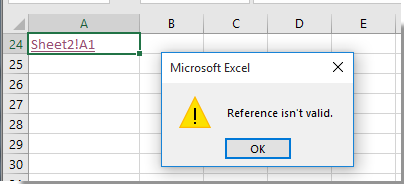
Create dynamic hyperlink to another sheet in Excel
Create dynamic hyperlink to another sheet in Excel
Please do as follows to create a dynamic hyperlink to another sheet in Excel.
1. Select a cell in the worksheet which you need to link to. Here I select cell A1. Then enter a range name (MyRange) into the Name Box. See screenshot:
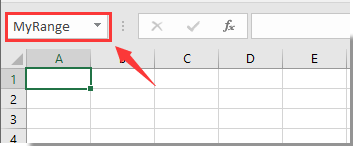
Note: You can specify any range name as you need.
2. Go back to the worksheet you will place the hyperlink, select a cell, enter the below formula into it and press the Enter key.
=HYPERLINK("#MyRange","Shift to there")
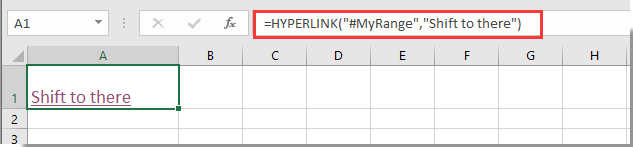
Note: In the formula, MyRange is the range name you created in step 1, and Shift to there is the displayed text of the hyperlink.
Now the dynamic hyperlink to another sheet is created. Click on the link, you will jump to the specified worksheet successfully whether the sheet name is changed or not.
Related articles:
- How to insert image or picture dynamically in cell based on cell value in Excel?
- How to dynamically extract a list of unique values from a column range in Excel?
- How to create a dynamic monthly calendar in Excel?
Best Office Productivity Tools
Supercharge Your Excel Skills with Kutools for Excel, and Experience Efficiency Like Never Before. Kutools for Excel Offers Over 300 Advanced Features to Boost Productivity and Save Time. Click Here to Get The Feature You Need The Most...
Office Tab Brings Tabbed interface to Office, and Make Your Work Much Easier
- Enable tabbed editing and reading in Word, Excel, PowerPoint, Publisher, Access, Visio and Project.
- Open and create multiple documents in new tabs of the same window, rather than in new windows.
- Increases your productivity by 50%, and reduces hundreds of mouse clicks for you every day!
All Kutools add-ins. One installer
Kutools for Office suite bundles add-ins for Excel, Word, Outlook & PowerPoint plus Office Tab Pro, which is ideal for teams working across Office apps.
- All-in-one suite — Excel, Word, Outlook & PowerPoint add-ins + Office Tab Pro
- One installer, one license — set up in minutes (MSI-ready)
- Works better together — streamlined productivity across Office apps
- 30-day full-featured trial — no registration, no credit card
- Best value — save vs buying individual add-in