How to insert current timestamp when data in another cell changes in Excel?
Supposing you receive a worksheet which needs you to modify data in a certain column. And after modifying the worksheet, you need to insert the modified timestamp to let others know which cells have been changed. How to deal with it? This article will show you method of inserting current timestamp when data in another cell changes in Excel as below screenshot shown.

Insert current timestamp when data in another cell changes with VBA code
Insert current timestamp when data in another cell changes with VBA code
As below screenshot shown, you need to populate timestamp in column E if corresponding cells in column C are changed. Please do as follows.

1. In the worksheet you need to modify and mark with timestamp, right click the sheet tab and then click View Code from the right-clicking menu.
2. Then copy and paste the below VBA code into the Code window of the Microsoft Visual Basic for Applications window. See screenshot:
VBA code: Insert current timestamp when data in another cell changes
Private Sub Worksheet_Change(ByVal Target As Range)
'Updated by Extendoffice 20180830
Dim xCellColumn As Integer
Dim xTimeColumn As Integer
Dim xRow, xCol As Integer
Dim xDPRg, xRg As Range
xCellColumn = 3
xTimeColumn = 5
xRow = Target.Row
xCol = Target.Column
If Target.Text <> "" Then
If xCol = xCellColumn Then
Cells(xRow, xTimeColumn) = Now()
Else
On Error Resume Next
Set xDPRg = Target.Dependents
For Each xRg In xDPRg
If xRg.Column = xCellColumn Then
Cells(xRg.Row, xTimeColumn) = Now()
End If
Next
End If
End If
End SubNote: In the code, number 3 means that you are going to modify data in column C, and 5 indicates the timestamp will be populated into column E. Please change them based on your needs.

3. Press the Alt + Q keys to close the Microsoft Visual Basic for Applications window.
From now on, when changing data in column C, the timestamp will be populated into corresponding cells in column E as below screenshot shown.

Tip. Date Picker. The Insert Date utility of Kutools for Excel helps you to quickly insert date with specified date format into a selected cell.
Download and try it now! (30-day free trail)
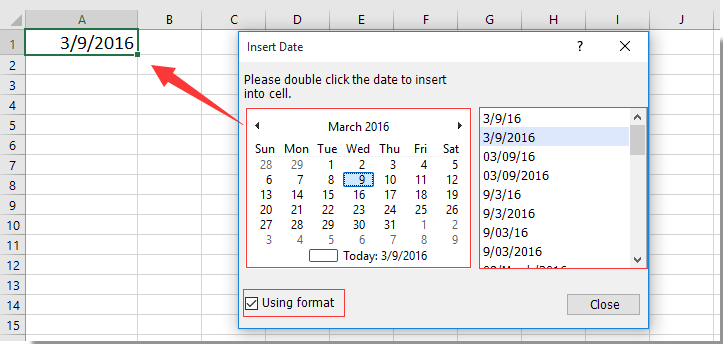
Related articles:
- How to insert or display last saved timestamp on worksheet in Excel?
- How to insert timestamp into specific cell when macro is run in Excel?
Best Office Productivity Tools
Supercharge Your Excel Skills with Kutools for Excel, and Experience Efficiency Like Never Before. Kutools for Excel Offers Over 300 Advanced Features to Boost Productivity and Save Time. Click Here to Get The Feature You Need The Most...
Office Tab Brings Tabbed interface to Office, and Make Your Work Much Easier
- Enable tabbed editing and reading in Word, Excel, PowerPoint, Publisher, Access, Visio and Project.
- Open and create multiple documents in new tabs of the same window, rather than in new windows.
- Increases your productivity by 50%, and reduces hundreds of mouse clicks for you every day!
All Kutools add-ins. One installer
Kutools for Office suite bundles add-ins for Excel, Word, Outlook & PowerPoint plus Office Tab Pro, which is ideal for teams working across Office apps.
- All-in-one suite — Excel, Word, Outlook & PowerPoint add-ins + Office Tab Pro
- One installer, one license — set up in minutes (MSI-ready)
- Works better together — streamlined productivity across Office apps
- 30-day full-featured trial — no registration, no credit card
- Best value — save vs buying individual add-in