How to count total rows in a table in Excel?
This article discusses counting the total rows in a specified table in Excel. Please do as follows.
Count total rows in a table with VBA code
Count total rows in a table with VBA code
The below VBA code can help you to count the number of rows in a specified table in Excel.
1. Press the Alt + F11 keys together to open the Microsoft Visual Basic for Applications window.
2. In the Microsoft Visual Basic for Applications window, please click Insert > Module. Then copy and paste the below VBA code into the Module window.
VBA code: Count total rows in a table in Excel
Sub CountTableRows()
'Updated by Extendoffice 2017/9/12
Dim xTable As ListObject
Dim xTName As String
On Error Resume Next
xTName = Application.InputBox("Please input the table name:", "KuTools For Excel", , , , , , 2)
Set xTable = ActiveSheet.ListObjects(xTName)
MsgBox "The table has total number of " & xTable.Range.Rows.Count & " rows.", vbInformation, "KuTools For Excel"
Set xTable = Nothing
End Sub3. Press the F5 key to run the code.
4. In the opening Kutools for Excel dialog box, please enter the table name which you need to count its total rows, and then click the OK button. See screenshot:

5. Now, another Kutools for Excel dialog box pops to show you how many rows exist in this specified table, please click the OK button to finish.
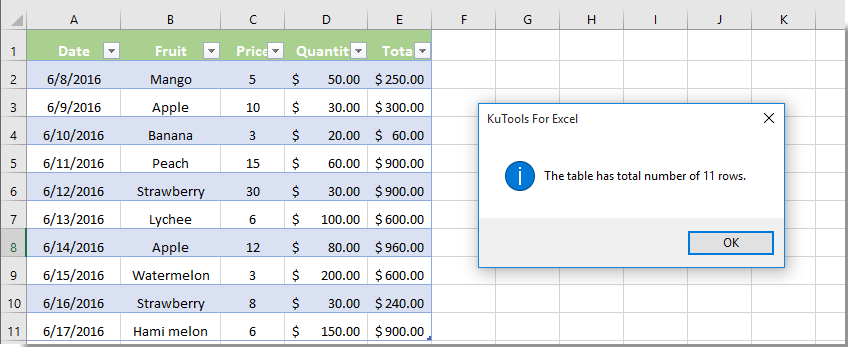
Related articles:
- How to count number of cells between two values or dates in Excel?
- How to count cells with specific text in selection in Excel?
- How to count number of “Yes” or “No” answer in Excel?
- How to count if cell contains text or part of text in Excel?
Best Office Productivity Tools
Supercharge Your Excel Skills with Kutools for Excel, and Experience Efficiency Like Never Before. Kutools for Excel Offers Over 300 Advanced Features to Boost Productivity and Save Time. Click Here to Get The Feature You Need The Most...
Office Tab Brings Tabbed interface to Office, and Make Your Work Much Easier
- Enable tabbed editing and reading in Word, Excel, PowerPoint, Publisher, Access, Visio and Project.
- Open and create multiple documents in new tabs of the same window, rather than in new windows.
- Increases your productivity by 50%, and reduces hundreds of mouse clicks for you every day!
All Kutools add-ins. One installer
Kutools for Office suite bundles add-ins for Excel, Word, Outlook & PowerPoint plus Office Tab Pro, which is ideal for teams working across Office apps.
- All-in-one suite — Excel, Word, Outlook & PowerPoint add-ins + Office Tab Pro
- One installer, one license — set up in minutes (MSI-ready)
- Works better together — streamlined productivity across Office apps
- 30-day full-featured trial — no registration, no credit card
- Best value — save vs buying individual add-in