How to rank if greater than 0 in Excel?
If you want to rank the values only when they are greater than 0 as below screenshot shown, how can you deal with this problem in Excel?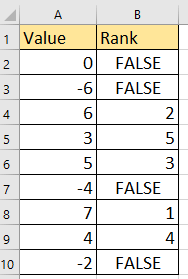
Rank if greater or less than 0
Rank if greater or less than 0
To rank data if greater than zero, you can apply a formula to handle it.
Select a blank cell which you will place the ranking result, and type this formula =IF(A2>0,(RANK(A2,$A$2:$A$10)), press Enter key, and drag the fill handle over the cells where you want to apply the ranking. See screenshot: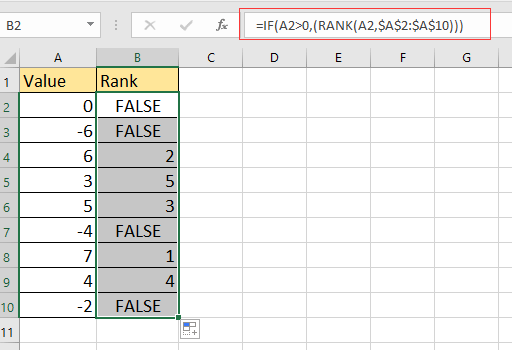
In the formula, A2 is the first cell in the list you use, A2:A10 is the list you want to rank.
Related Article:
- How to rank data with multiple references in Excel?
- How to quickly rank a list by a specific value in Excel?
Best Office Productivity Tools
Supercharge Your Excel Skills with Kutools for Excel, and Experience Efficiency Like Never Before. Kutools for Excel Offers Over 300 Advanced Features to Boost Productivity and Save Time. Click Here to Get The Feature You Need The Most...
Office Tab Brings Tabbed interface to Office, and Make Your Work Much Easier
- Enable tabbed editing and reading in Word, Excel, PowerPoint, Publisher, Access, Visio and Project.
- Open and create multiple documents in new tabs of the same window, rather than in new windows.
- Increases your productivity by 50%, and reduces hundreds of mouse clicks for you every day!
All Kutools add-ins. One installer
Kutools for Office suite bundles add-ins for Excel, Word, Outlook & PowerPoint plus Office Tab Pro, which is ideal for teams working across Office apps.
- All-in-one suite — Excel, Word, Outlook & PowerPoint add-ins + Office Tab Pro
- One installer, one license — set up in minutes (MSI-ready)
- Works better together — streamlined productivity across Office apps
- 30-day full-featured trial — no registration, no credit card
- Best value — save vs buying individual add-in