How to replace line breaks with <br> in Excel
For replacing all line breaks in a range of cells with <br> in Excel, a method in this article can help you.
Replace line breaks with <br> with Replace All function
Replace line breaks with <br> with Replace All function
Please do as follows to replace all line breaks in selected cells with <br>.
1. Please select the cells containing the line breaks you need to replace with br, then click Home > Fine & Select > Replace to open the Find and Replace dialog box. See screenshot:
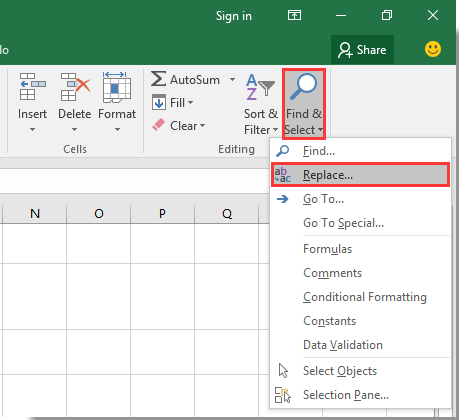
Note: You can also open the Find and Replace dialog box by pressing the Ctrl + H keys simultaneously.
2. In the opening Find and Replace dialog box, click on the Find what box and press the Ctrl + Shift + J keys together, enter <br> into the Replace with box, and then click the Replace All button. See screenshot:

3. Then a Microsoft Excel prompt box pops up, please click the OK button as below screenshot shown:

4. Close the Find and Replace dialog box.
Now all line breaks in selected cells are replaced with <br> immediately.
Easily split multi-line cell contents into rows or columns in Excel
Kutools for Excel's Split Cells utility helps you easily split cell contents by space, comma, new line or other separators into separated rows or columns in Excel as the below screenshot shown. Download and try it now!

Kutools for Excel - Supercharge Excel with over 300 essential tools, making your work faster and easier, and take advantage of AI features for smarter data processing and productivity. Get It Now
Related articles:
- How To Split Multiline Cell Contents Into Separated Rows/Columns In Excel?
- How To Put Multiple Lines Of Text In One Cell In Excel?
Best Office Productivity Tools
Supercharge Your Excel Skills with Kutools for Excel, and Experience Efficiency Like Never Before. Kutools for Excel Offers Over 300 Advanced Features to Boost Productivity and Save Time. Click Here to Get The Feature You Need The Most...
Office Tab Brings Tabbed interface to Office, and Make Your Work Much Easier
- Enable tabbed editing and reading in Word, Excel, PowerPoint, Publisher, Access, Visio and Project.
- Open and create multiple documents in new tabs of the same window, rather than in new windows.
- Increases your productivity by 50%, and reduces hundreds of mouse clicks for you every day!
All Kutools add-ins. One installer
Kutools for Office suite bundles add-ins for Excel, Word, Outlook & PowerPoint plus Office Tab Pro, which is ideal for teams working across Office apps.
- All-in-one suite — Excel, Word, Outlook & PowerPoint add-ins + Office Tab Pro
- One installer, one license — set up in minutes (MSI-ready)
- Works better together — streamlined productivity across Office apps
- 30-day full-featured trial — no registration, no credit card
- Best value — save vs buying individual add-in