How to add drop lines in an Excel line chart?
By default, the horizontal gridlines are added automatically to help us read values in charts. Actually, we can also manually add drop lines to connect the data points and their X axis values in the chart. Here is the tutorial.
Add drop lines in an Excel line chart
Add drop lines in an Excel line chart
For example, you have created a line chart in Excel as below screenshot shown. This method will guide you to add the drop lines in the chart easily.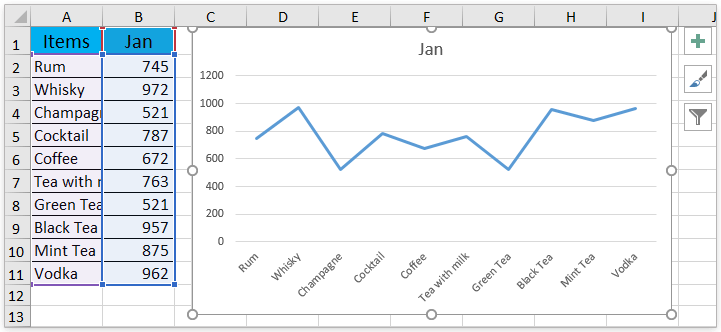
Click the chart to activate the Chart Tools, and then click Design > Add Chart Element > Lines > Drop Lines. See screenshot:
Note: If you are using Excel 2010 or earlier versions, please click the chart to activate the Chart Tools, and then click Layout > Lines > Drop Lines.
Now you will see the drop lines are added to connect all data points and their X axis values in the chart. See screenshot:
Related articles:
Best Office Productivity Tools
Supercharge Your Excel Skills with Kutools for Excel, and Experience Efficiency Like Never Before. Kutools for Excel Offers Over 300 Advanced Features to Boost Productivity and Save Time. Click Here to Get The Feature You Need The Most...
Office Tab Brings Tabbed interface to Office, and Make Your Work Much Easier
- Enable tabbed editing and reading in Word, Excel, PowerPoint, Publisher, Access, Visio and Project.
- Open and create multiple documents in new tabs of the same window, rather than in new windows.
- Increases your productivity by 50%, and reduces hundreds of mouse clicks for you every day!
All Kutools add-ins. One installer
Kutools for Office suite bundles add-ins for Excel, Word, Outlook & PowerPoint plus Office Tab Pro, which is ideal for teams working across Office apps.
- All-in-one suite — Excel, Word, Outlook & PowerPoint add-ins + Office Tab Pro
- One installer, one license — set up in minutes (MSI-ready)
- Works better together — streamlined productivity across Office apps
- 30-day full-featured trial — no registration, no credit card
- Best value — save vs buying individual add-in