How to add a note in an Excel chart?
For example, you have created a chart in Excel, and now you want to add a custom note in the chart, how could you deal with it? This article will introduce an easy solution for you.
Add a note in an Excel chart
Supposing you created a line chart as below screenshot shown, you can add a custom note in the chart as follows:
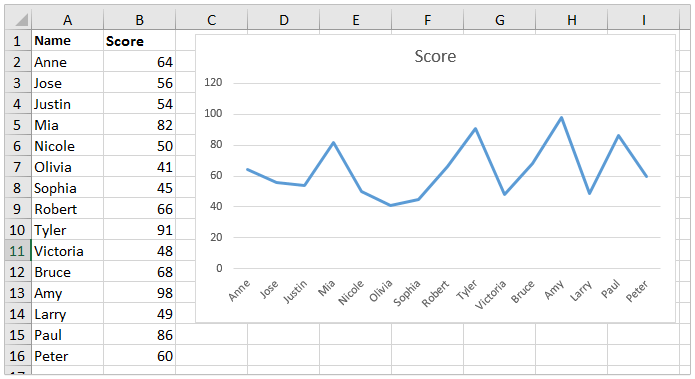
1. Click the chart to activate the Chart Tools, and then click Format > Text Box![]() (in the Insert Shapes group). See screenshot:
(in the Insert Shapes group). See screenshot:
Note: If you are using Excel 2010, please click Layout > Text Box under Chart Tools.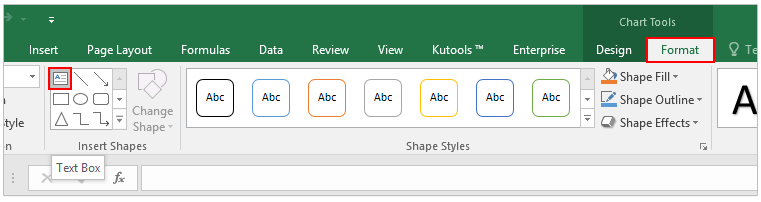
2. Draw a text box in the chart area as below screenshot shown, and type the note content as you need in the text box. 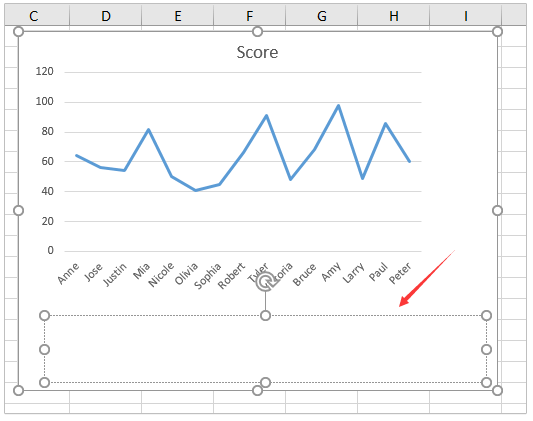
3. Format the note font as you need with features in the Font group on the Home tab, such as change font size, add font color, bold, etc.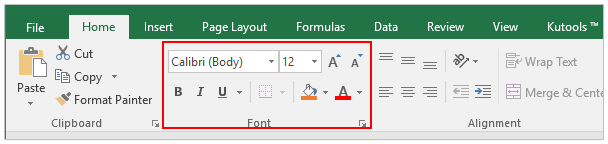
So far, you have added a note in the chart with custom font formatting. See screenshot:

Unlock Excel Magic with Kutools AI
- Smart Execution: Perform cell operations, analyze data, and create charts—all driven by simple commands.
- Custom Formulas: Generate tailored formulas to streamline your workflows.
- VBA Coding: Write and implement VBA code effortlessly.
- Formula Interpretation: Understand complex formulas with ease.
- Text Translation: Break language barriers within your spreadsheets.
Related articles:
Best Office Productivity Tools
Supercharge Your Excel Skills with Kutools for Excel, and Experience Efficiency Like Never Before. Kutools for Excel Offers Over 300 Advanced Features to Boost Productivity and Save Time. Click Here to Get The Feature You Need The Most...
Office Tab Brings Tabbed interface to Office, and Make Your Work Much Easier
- Enable tabbed editing and reading in Word, Excel, PowerPoint, Publisher, Access, Visio and Project.
- Open and create multiple documents in new tabs of the same window, rather than in new windows.
- Increases your productivity by 50%, and reduces hundreds of mouse clicks for you every day!
All Kutools add-ins. One installer
Kutools for Office suite bundles add-ins for Excel, Word, Outlook & PowerPoint plus Office Tab Pro, which is ideal for teams working across Office apps.
- All-in-one suite — Excel, Word, Outlook & PowerPoint add-ins + Office Tab Pro
- One installer, one license — set up in minutes (MSI-ready)
- Works better together — streamlined productivity across Office apps
- 30-day full-featured trial — no registration, no credit card
- Best value — save vs buying individual add-in