How to change X axis in an Excel chart?
For example you have created a chart as below screenshot shown. Now you need to change the X axis, how could you quickly handle it? This article will show you the easy way.
Change X axis in an Excel chart

Change X axis in an Excel chart
Please follow below steps to change the X axis in an Excel chart.
1. Right click the chart whose X axis you will change, and click Select Data in the right-clicking menu. See screenshot:
2. In the Select Data Source dialog box, please click the Edit button in the Horizontal (Category) Axis Labels section. See screenshot: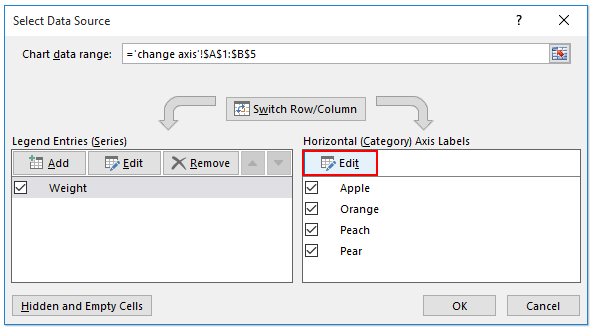
3. In the Axis Labels dialog box, please change the axis by selecting a new cell range as you need in the Axis label range box, and click the OK button. See screenshot: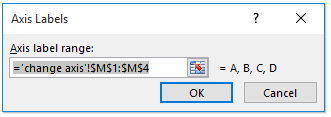
4. Click the OK button in the Select Data Source dialog box.
Now you will see the X axis labels are changed. See screenshot: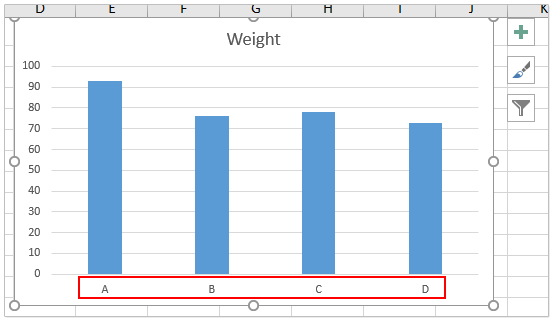
Related articles:
Best Office Productivity Tools
Supercharge Your Excel Skills with Kutools for Excel, and Experience Efficiency Like Never Before. Kutools for Excel Offers Over 300 Advanced Features to Boost Productivity and Save Time. Click Here to Get The Feature You Need The Most...
Office Tab Brings Tabbed interface to Office, and Make Your Work Much Easier
- Enable tabbed editing and reading in Word, Excel, PowerPoint, Publisher, Access, Visio and Project.
- Open and create multiple documents in new tabs of the same window, rather than in new windows.
- Increases your productivity by 50%, and reduces hundreds of mouse clicks for you every day!
All Kutools add-ins. One installer
Kutools for Office suite bundles add-ins for Excel, Word, Outlook & PowerPoint plus Office Tab Pro, which is ideal for teams working across Office apps.
- All-in-one suite — Excel, Word, Outlook & PowerPoint add-ins + Office Tab Pro
- One installer, one license — set up in minutes (MSI-ready)
- Works better together — streamlined productivity across Office apps
- 30-day full-featured trial — no registration, no credit card
- Best value — save vs buying individual add-in