How to apply custom number format in an Excel chart?
In general, it’s easy to apply custom format to numbers in cells with the Format Cell feature in Excel. But do you know how to apply custom number formats in a chart? This article will show you the solutions.
Show numbers in thousands/millions/billions in an Excel chart
Show dates in custom format in an Excel chart
Show numbers in thousands/millions/billions in an Excel chart
For example, there is a clustered column chart as below screenshot shown. Now you can show numbers in the Y axis in millions as follows:

1. Right click the Y axis, and select Format Axis in the right-clicking menu. See screenshot:
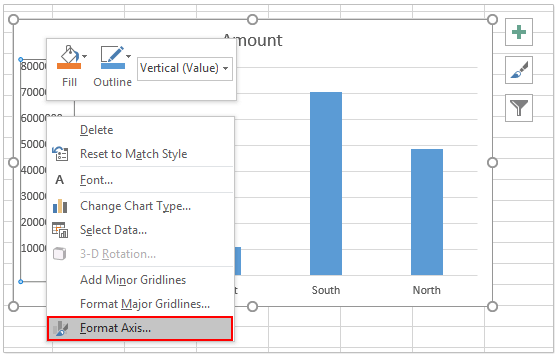
2. Now the Format Axis pane is opening. Please expand the Axis Options section, and select Millions from the Display units drop down list. See screenshot:

Note: If you are using Excel 2010, it will open the Format Axis dialog box. Please enable Axis Options in the left bar, select Millions from the Display units drop down list, and close the dialog box. See screenshot:
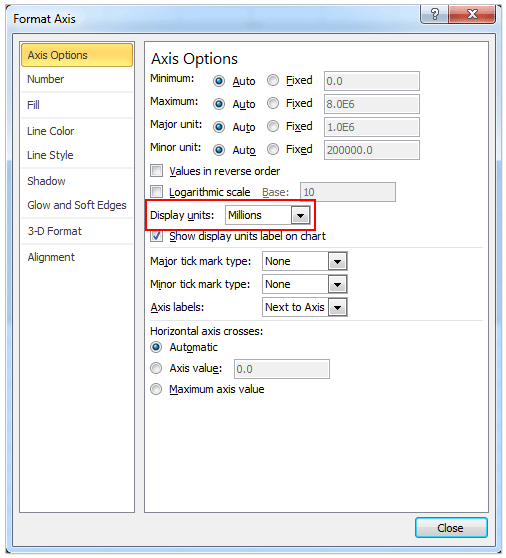
Now you will see all numbers in the Y axis are displayed in millions. See screenshot:
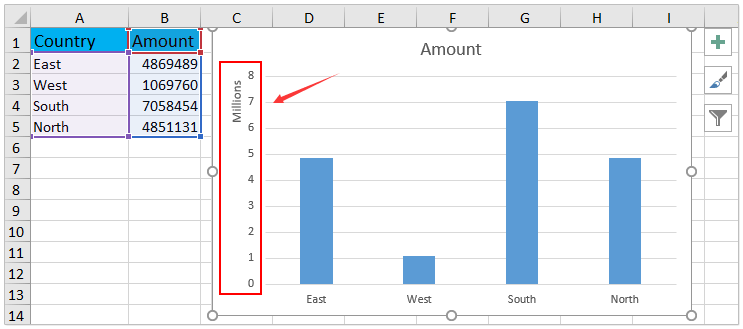
Show dates in custom format in an Excel chart
If you have create a line chart as below screenshot shown, and you want to change the date format and show them in custom style, please do as follows:
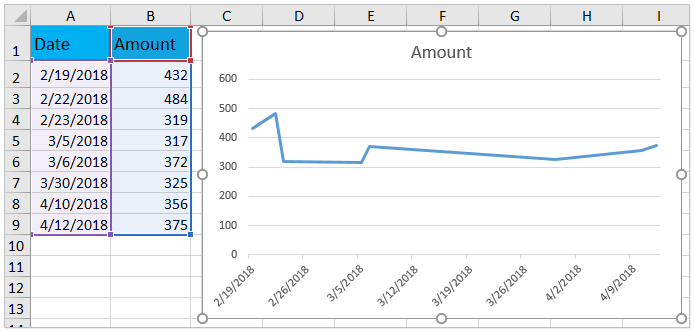
1. Right click the X axis, and select Format Axis in the right-clicking menu. See screenshot:

2. In the Format Axis pane, please expand the Number section, type the custom format code in the Format Code box, and click the Add button. See screenshot:
For example, to show the date as “3/14”, I type m/d in the Format Code box.

Note: If are using Excel 2010, it will open the Format Axis dialog box. Please enable Number in the left bar, type the custom format code in the Format Code box, click the Add button, and finally close the dialog box. See screenshot:
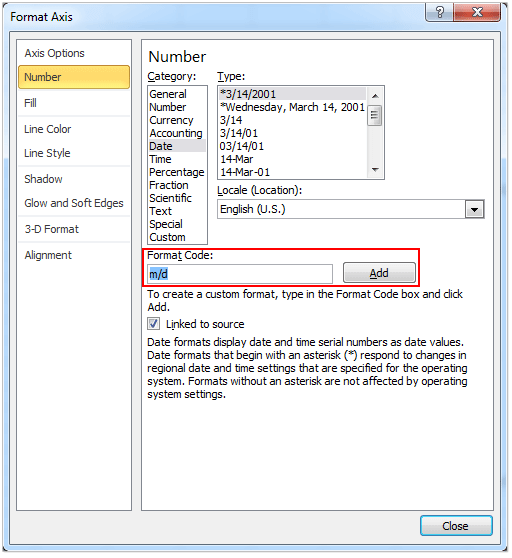
Now you will see all dates in the X axis are changed and shown in the specified format. See screenshot:

Related articles:
Best Office Productivity Tools
Supercharge Your Excel Skills with Kutools for Excel, and Experience Efficiency Like Never Before. Kutools for Excel Offers Over 300 Advanced Features to Boost Productivity and Save Time. Click Here to Get The Feature You Need The Most...
Office Tab Brings Tabbed interface to Office, and Make Your Work Much Easier
- Enable tabbed editing and reading in Word, Excel, PowerPoint, Publisher, Access, Visio and Project.
- Open and create multiple documents in new tabs of the same window, rather than in new windows.
- Increases your productivity by 50%, and reduces hundreds of mouse clicks for you every day!
All Kutools add-ins. One installer
Kutools for Office suite bundles add-ins for Excel, Word, Outlook & PowerPoint plus Office Tab Pro, which is ideal for teams working across Office apps.
- All-in-one suite — Excel, Word, Outlook & PowerPoint add-ins + Office Tab Pro
- One installer, one license — set up in minutes (MSI-ready)
- Works better together — streamlined productivity across Office apps
- 30-day full-featured trial — no registration, no credit card
- Best value — save vs buying individual add-in