How to find exact word in a string in Excel?
Working with lists of text strings in Excel, such as sentences or keywords separated by spaces, often requires identifying whether a particular word appears as a distinct, standalone match within each cell. A common challenge is distinguishing exact matches from partial matches—such as finding the word “low” without also identifying “below” or “lowest” as a match, since those words simply contain the sequence "low" rather than being an exact match themselves. Accurately extracting or highlighting exact word matches can be important for data validation, search tasks, report filtering, or keyword analysis in your spreadsheets. This article explores effective methods to achieve this in Excel.
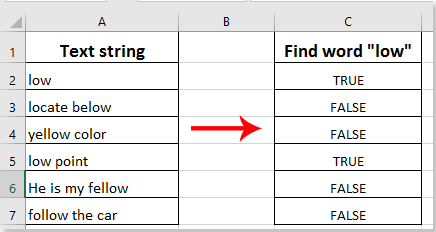
- Find exact word in a string with formula
- VBA code: Find and extract exact word matches
- Other built-in Excel method: Filter with helper column to display exact matches
Find exact word in a string with formula
One of the most straightforward ways to check whether a cell contains an exact whole-word match is to use a formula. This approach is particularly helpful when you want to quickly scan a data range and flag whether a target word occurs as a standalone entity, not as part of another word.
Select a blank cell where you want to display the result (for example, B2 if your data starts in cell A2), and enter the following formula into the Formula Bar:
=ISNUMBER(SEARCH(" low ", " "&A2&" "))This formula works by adding spaces at the beginning and end of both the search word and the cell value. Doing so helps prevent partial matches by ensuring that only the exact word, surrounded by spaces, will return a positive result. For example, " low " will match " low " in "It is low " but not "below" in "It is below ". The formula returns TRUE when the exact word is present, and FALSE when it is absent.
After entering the formula, press Enter to get the result for the first row.

Next, click on the cell with the formula result to select it, then drag the Fill Handle downwards to apply the same check to other cells in your list. Each cell will display TRUE if the specific word is found as a standalone word in that cell, or FALSE otherwise.
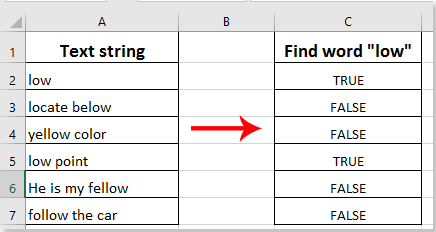
Note: If you enter different search words or your dataset uses punctuation, you may need to adjust the formula accordingly or clean the data to remove punctuation marks around words. Also, formulas using the SEARCH function are not case-sensitive; for case-sensitive search, consider using the FIND function instead.
Tip: If your search word might appear at the beginning or end of a cell without spaces, you can still use this formula due to the added spaces at the start and end of each string.

Unlock Excel Magic with Kutools AI
- Smart Execution: Perform cell operations, analyze data, and create charts—all driven by simple commands.
- Custom Formulas: Generate tailored formulas to streamline your workflows.
- VBA Coding: Write and implement VBA code effortlessly.
- Formula Interpretation: Understand complex formulas with ease.
- Text Translation: Break language barriers within your spreadsheets.
VBA code: Find and extract exact word matches
For users who need greater flexibility—such as searching for multiple target words at once, performing case-sensitive searches, or integrating the solution into larger automated tasks—VBA provides a customizable way to programmatically scan cells and extract exact word matches. This method is suitable when you want precise control or wish to process large data sets beyond what standard formulas can easily handle.
1. To implement this approach, click Developer Tools > Visual Basic, which opens the Microsoft Visual Basic for Applications editor. Next, select Insert > Module, and paste the following code into the newly created module:
Sub FindExactWord_Match()
Dim WorkRng As Range
Dim cell As Range
Dim targetWord As String
Dim caseSensitive As Integer
Dim resultCol As Range
Dim i As Integer
Dim pattern As String
Dim str As String
xTitleId = "KutoolsforExcel"
On Error Resume Next
Set WorkRng = Application.Selection
Set WorkRng = Application.InputBox("Select the range to search:", xTitleId, WorkRng.Address, Type:=8)
targetWord = Application.InputBox("Enter the exact word to search for:", xTitleId, "", Type:=2)
caseSensitive = MsgBox("Should the search be case sensitive? (Yes = Case sensitive, No = Not case sensitive)", vbYesNo + vbQuestion, xTitleId)
Set resultCol = Application.InputBox("Select the first cell for results (same number of rows as data):", xTitleId, "", Type:=8)
i = 0
For Each cell In WorkRng
str = CStr(cell.Value)
pattern = "\b" & targetWord & "\b"
If caseSensitive = vbYes Then
If Not str Like "*" & targetWord & "*" Then
resultCol.Offset(i, 0).Value = False
Else
With CreateObject("VBScript.RegExp")
.Global = True
.Pattern = pattern
.IgnoreCase = False
resultCol.Offset(i, 0).Value = .test(str)
End With
End If
Else
If Not LCase(str) Like "*" & LCase(targetWord) & "*" Then
resultCol.Offset(i, 0).Value = False
Else
With CreateObject("VBScript.RegExp")
.Global = True
.Pattern = pattern
.IgnoreCase = True
resultCol.Offset(i, 0).Value = .test(str)
End With
End If
End If
i = i + 1
Next
End Sub2. Press F5 or click the ![]() Run button to execute the code. You’ll be prompted to select the range to process, input the target word, decide on case sensitivity, and select where to output the results. The code will then process each cell in the range, placing TRUE if it finds the exact word as a standalone term (respecting word boundaries), or FALSE if it does not.
Run button to execute the code. You’ll be prompted to select the range to process, input the target word, decide on case sensitivity, and select where to output the results. The code will then process each cell in the range, placing TRUE if it finds the exact word as a standalone term (respecting word boundaries), or FALSE if it does not.
Advantages: This solution enables powerful customization and batch automation. It can handle multiple input words (with some editing), case-sensitive searches, and more advanced text processing as needed.
Limitations: VBA macros must be enabled, and this solution is suitable for intermediate Excel users familiar with running scripts. Also, results are static after running—if your data changes, you must rerun the macro to update results.
Other built-in Excel method: Filter with helper column to display exact matches
When your goal is not only to check but actually to display or work only with the rows containing your exact word of interest, applying Excel’s built-in Filter feature in combination with a helper column is a practical, easy-to-manage method. This is particularly useful for filtering large lists so you can focus on, copy, or edit only the relevant data while hiding all other non-matching rows.
Applicable scenario: Efficiently narrowing down large lists to just the rows that matter, without altering the original data. Ideal for quick, visual reviews or further processing.
- Add a helper column next to your data (for example, column B if your data is in column A), and enter the following formula in the first cell of the helper column (assuming the word to find is “low” and your data starts in A2):
=ISNUMBER(SEARCH(" low ", " "&A2&" ")) - Press Enter to confirm the formula, then use the Fill Handle to copy it down to cover all relevant rows.
- With any cell in your new helper column selected, go to the Data tab on Excel’s ribbon and click Filter. Small filter arrows will appear above each column header.
- Click the filter arrow in your helper column, and either check only “TRUE” to see rows containing the exact word, or “FALSE” to filter those out.
Rows that match the “TRUE” value will remain visible, while all non-matching rows are hidden. You can then copy, edit, or analyze just these filtered rows as needed.
Advantages: This method is entirely formula- and feature-based—no macros required—and keeps your results dynamic. If your underlying data changes, formulas and filtering update automatically without manually reapplying anything.
In summary, depending on whether you need a quick formula solution, advanced automation with VBA, or interactive filtering for display and shortlist purposes, Excel provides multiple solutions for identifying exact word matches within text. For batch processing or specialized requirements, custom scripting is ideal, while for dynamic day-to-day operations, formulas and filtering meet most standard needs efficiently.
Related articles:
- How to find and replace all blank cells with certain number or text in Excel?
- How to replace commas with newlines (Alt + Enter) in cells in Excel?
- How to create a macro code to achieve find and replace text in Excel?
- How to find and replace sheet tab names in Excel?
- How to find intersection of two column lists in Excel?
Best Office Productivity Tools
Supercharge Your Excel Skills with Kutools for Excel, and Experience Efficiency Like Never Before. Kutools for Excel Offers Over 300 Advanced Features to Boost Productivity and Save Time. Click Here to Get The Feature You Need The Most...
Office Tab Brings Tabbed interface to Office, and Make Your Work Much Easier
- Enable tabbed editing and reading in Word, Excel, PowerPoint, Publisher, Access, Visio and Project.
- Open and create multiple documents in new tabs of the same window, rather than in new windows.
- Increases your productivity by 50%, and reduces hundreds of mouse clicks for you every day!
All Kutools add-ins. One installer
Kutools for Office suite bundles add-ins for Excel, Word, Outlook & PowerPoint plus Office Tab Pro, which is ideal for teams working across Office apps.
- All-in-one suite — Excel, Word, Outlook & PowerPoint add-ins + Office Tab Pro
- One installer, one license — set up in minutes (MSI-ready)
- Works better together — streamlined productivity across Office apps
- 30-day full-featured trial — no registration, no credit card
- Best value — save vs buying individual add-in