How to Hide Rows with Zero Value in Excel?
How can we hide the rows with zero in Excel? This tutorial guides you to hide rows with zero value in Excel.
 Using macros to hide rows with zero value
Using macros to hide rows with zero value
Excel does not provide a direct way to hide rows with zero value. For skilled and professional users, the following codes must be a great help in doing it.
Step 1: Press Alt+F11 to open VBA window;
Step 2: Click Module from Insert tab, put the code into Module window;
Step 3: Click Run button or press F5 to apply the VBA.
or press F5 to apply the VBA.
The VBA code to hide rows with zero value:
Sub HideRowsByZero()
'Update 20131107
Dim Rng As Range
Dim WorkRng As Range
On Error Resume Next
xTitleId = "KutoolsforExcel"
Set WorkRng = Application.Selection
Set WorkRng = Application.InputBox("Range", xTitleId, WorkRng.Address, Type:=8)
For Each Rng In WorkRng
If Rng.Value = "0" Then
Rng.EntireRow.Hidden = True
End If
Next
End Sub Quickly hide rows with zero value with Kutools for Excel
Quickly hide rows with zero value with Kutools for Excel
The Select Specific Cells utility of the third party add-in Kutools for Excel can help select the rows containing zero value easily.
Kutools for Excel: with more than 300 handy Excel add-ins, free to try with no limitation in 30 days. Get it Now
Running VBA is a little complex for most of computer users, so an easier way to get rows with zero value hided is necessary. SelectSpecific Cells in Kutools for Excel will be your good choice to get it done.
After installing Kutools for Excel, apply Select Specific Cells according to these steps:
Step 1: Select the range you want to hide rows with zero value.
Step 2: Click on Kutools > Select > Select Specific Cells. See screenshot:

Step 3: Apply setting in the pop-up dialog box:
1. Choose Entire row in the selection type options;
2. Specify the specific type as Equals 0, and click OK. See screenshot:
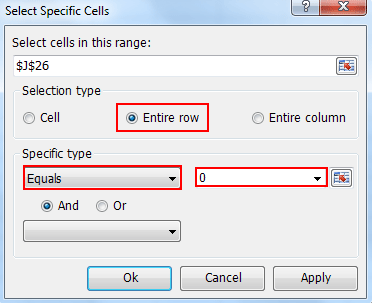
Tip: You can add other criteria in the below box to select needed cells.
Step 4: The rows with zero value have been selected, and then you can right-click the row to choose Hide in the menu.
The following example shows how to select rows with zero value by Kutools for Excel. See screenshot:
 |
 |
 |
Tips:
1. To hide cells with zero value in the entire worksheet, please click to see more…
2. To hide cells with zero value in the selected range, please click to see more…
Best Office Productivity Tools
Supercharge Your Excel Skills with Kutools for Excel, and Experience Efficiency Like Never Before. Kutools for Excel Offers Over 300 Advanced Features to Boost Productivity and Save Time. Click Here to Get The Feature You Need The Most...
Office Tab Brings Tabbed interface to Office, and Make Your Work Much Easier
- Enable tabbed editing and reading in Word, Excel, PowerPoint, Publisher, Access, Visio and Project.
- Open and create multiple documents in new tabs of the same window, rather than in new windows.
- Increases your productivity by 50%, and reduces hundreds of mouse clicks for you every day!
All Kutools add-ins. One installer
Kutools for Office suite bundles add-ins for Excel, Word, Outlook & PowerPoint plus Office Tab Pro, which is ideal for teams working across Office apps.
- All-in-one suite — Excel, Word, Outlook & PowerPoint add-ins + Office Tab Pro
- One installer, one license — set up in minutes (MSI-ready)
- Works better together — streamlined productivity across Office apps
- 30-day full-featured trial — no registration, no credit card
- Best value — save vs buying individual add-in
