How to sum values if cell contains text in another cell in Excel?
It is easy to use the SUMIF or SUMIFS function to sum values based on a given criteria in Excel. Besides these two functions, this tutorial also provides an amazing tool to help you sum if cells contain specific text in another cell with only several clicks.
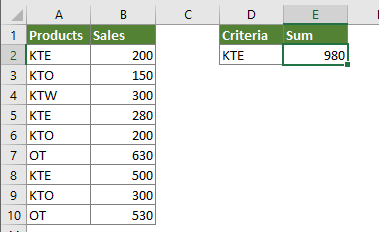
Sum values if cell contains text in another cell with formula
Easily sum values if cell contains text in another cell with an amazing tool
More tutorials for Sum…
Sum values if cell contains text in another cell with formula
Please do with the following formulas to sum values if cell contains text in another cell in Excel.
1. Select a blank cell, copy the below SUMIF formula into it and press the Enter key.
=SUMIF(A2:B10,"*"&D2&"*",B2:B10)
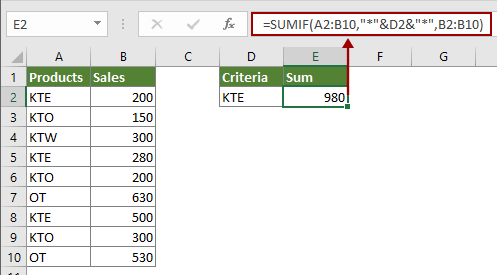
Tip: This SUMIFS formula can also help to solve the problem.

=SUMIFS(B2:B10,A2:A10,"*"&D2&"*")
Note: You can see there is wildcards in above formulas. The asterisk * represents any number of characters. In this case, *KTE* will match the text “KTE” anywhere in a cell, such as KTE A (a cell begins with KTE), A KTE (a cell ends with KTE) as well as A KTE A (KTE is in the middle of texts).
Easily sum values if cell contains text in another cell with an amazing tool
Before applying Kutools for Excel, please download and install it firstly.
1. Enable this function by clicking Kutools > Super LOOKUP > LOOKUP and Sum. See screenshot:
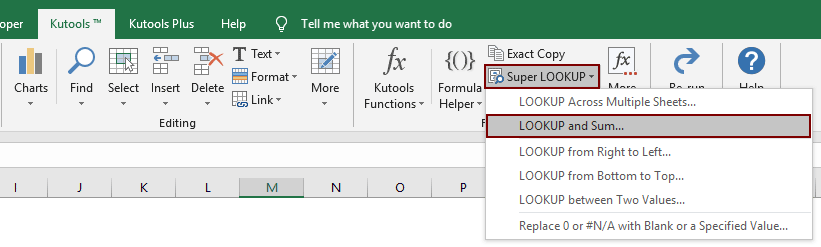
2. In the LOOKUP and Sum dialog, please configure the below settings.
- 2.1) Select the Lookup and sum matched value(s) in row(s) option in the Lookup and Sum Type section;
- 2.2) In the Lookup values box, select the cells containing the criteria you will sum cells based on (In this case, I select cell D2);
- 2.3) In the Output Range box, select an empty cell to output the result (Here I select cell E2);
- 2.4) In the Data table range box, select the whole table data without the header row (Here I select A2:B10);
- 2.5) Select Return the sum of all matched values in the Options section;
- 2.6) Click the OK button. See screenshot:

Then a formula is created automatically and the result is populated in selected cell.
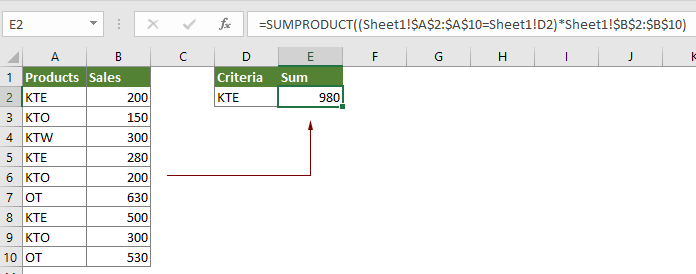
If you want to have a free trial (30-day) of this utility, please click to download it, and then go to apply the operation according above steps.
Related articles:
Combine duplicate rows and sum the values in Excel
In Excel, you may always meet this problem, when you have a range of data which contains some duplicate entries, and now you want to combine the duplicate data and sum the corresponding values in another column. How could you solve this problem? The methods in this tutorial will help you solve it.
Sum values based on criteria in another column in Excel
Sometimes you want to sum the values based on criteria in another column, for instance, here I only want to sum up the "Sale Volume" column where the corresponding "Product" column equals "A", how can you do it? Of course, you can sum them one by one, but here I introduce some simple methods for you to sum the values in Excel.
Count and sum cells based on background color in Excel
Supposing you have a range of cells with different background colors, such as red, green, blue and so on, but now you need to count how many cells in that range have a certain background color and sum the colored cells with the same certain color. In Excel, there is no direct formula to calculate Sum and Count of color cells, here this tutorial introduces you some ways to solve this problem.
Sumif adjacent cell is equal, blank or containing text in Excel
While using Microsoft Excel, you may need to sum values where the adjacent cell equals a criterion in a certain range, or sum the values where the adjacent cell is blank or containing text. In this tutorial, we will provide you with formulas to deal with these problems.
Best Office Productivity Tools
Supercharge Your Excel Skills with Kutools for Excel, and Experience Efficiency Like Never Before. Kutools for Excel Offers Over 300 Advanced Features to Boost Productivity and Save Time. Click Here to Get The Feature You Need The Most...
Office Tab Brings Tabbed interface to Office, and Make Your Work Much Easier
- Enable tabbed editing and reading in Word, Excel, PowerPoint, Publisher, Access, Visio and Project.
- Open and create multiple documents in new tabs of the same window, rather than in new windows.
- Increases your productivity by 50%, and reduces hundreds of mouse clicks for you every day!
All Kutools add-ins. One installer
Kutools for Office suite bundles add-ins for Excel, Word, Outlook & PowerPoint plus Office Tab Pro, which is ideal for teams working across Office apps.
- All-in-one suite — Excel, Word, Outlook & PowerPoint add-ins + Office Tab Pro
- One installer, one license — set up in minutes (MSI-ready)
- Works better together — streamlined productivity across Office apps
- 30-day full-featured trial — no registration, no credit card
- Best value — save vs buying individual add-in