How to find and filter emails I have not answered in Outlook?
Let’s say you want to hide all replied emails and forwarded emails, and leave unanswered ones only in an Outlook folder, any good idea? This article will introduce a custom form to help you filter all unanswered emails in Outlook.
Find and filter emails I have not answered in Outlook
1. Create a new notepad, paste below code into the notepad.
[Description]
MessageClass=IPM.POST.CODETWO.LASTVERB
DesignerRuntimeGuid={0006F020-0000-0000-C000-000000000046}
CLSID={0006103A-0000-0000-C000-000000000046}
DisplayName=LastVerb
Comment=Allows exposing last verb executed and last verb execution time in Outlook
LargeIcon=postl.ico
SmallIcon=posts.ico
VersionMajor=1
VersionMinor=0
Hidden=1
Owner=www.codetwo.com
ComposeInFolder=1
[Platforms]
Platform2=NTx86
Platform9=Win95
[Platform.NTx86]
CPU=ix86
OSVersion=WinNT3.5
[Platform.Win95]
CPU=ix86
OSVersion=Win95
[Properties]
Property01=LastVerbExecTime
Property02=LastVerbExecType
[Property.LastVerbExecTime]
Type=64
NmidInteger=0x1082
DisplayName=Last Verb Exec Time
[Property.LastVerbExecType]
Type=3
NmidInteger=0x1081
DisplayName=Last Verb Exec Type
[Verbs]
Verb1=1
[Verb.1]
DisplayName=&Open
Code=0
Flags=0
Attribs=2
[Extensions]
Extensions1=1
[Extension.1]
Type=30
NmidPropset={00020D0C-0000-0000-C000-000000000046}
NmidInteger=1
Value=10020000000000002. Click "File" > "Save". And in the opening Save As dialog box, select a destination folder to save the file, type "LastVerb.cfg" into the File name box, click the "Save" button, and then close the Notepad window.

3. Double click the new text file to rename it, and then remove the ".txt" from the name. Now the Rename dialog box will pop out and warn you, please click the "Yes" button to go ahead.
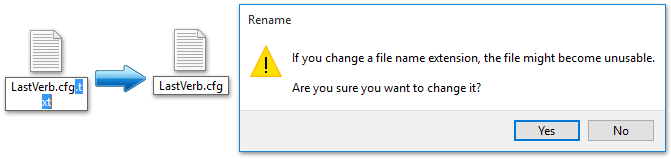
Note: This step requires to show file name extension before modifying. If file name extensions are hidden, please show them with one of below methods:
A. In Windows 8, check the "File name extensions" option on the "View" tab in the folder.
B: In Windows 7, click "Tools" > "Folder Options" > "View" > Advanced Settings > Uncheck "Hide extensions for known file types".
4. Now open the folder of Office custom forms in Windows, and copy the new CFG file into the folder.
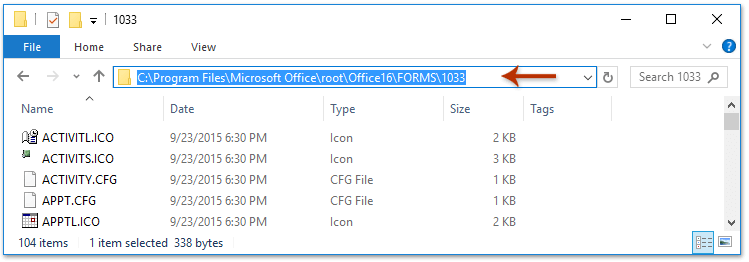
Notes:
- For "Office 2016 365", use "C:\Program Files\Microsoft Office\root\Office16\FORMS\1033" or "C:\Program Files (x86)\Microsoft Office\root\Office16\FORMS\1033".
- For Office 2016 other versions, use "C:\Program Files\Microsoft Office\Office16\FORMS\1033" or "C:\Program Files (x86)\Microsoft Office\Office16\FORMS\1033".
- For Office 2013/2010, replace "Office16" to "Office15" or "Office14" accordingly.
Note: A Destination Folder Access Denied dialog box will pop out and ask for permission. Please click the "Continue" button to proceed.
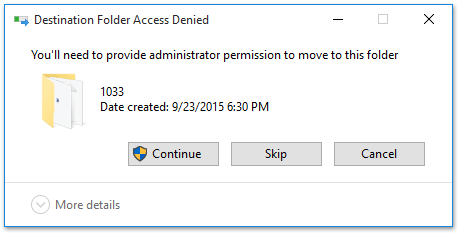
5. Now shift to Microsoft Outlook and install the custom form:
- Click "File" > "Options" > "Advanced".
- Click the "Custom Forms" button, then "Manage Forms" button in the Options dialog, and "Install" button in the Forms Manager dialog.

6. In the Open dialog, select the CFG file moved earlier, click "Open", and click "OK" in the popping Form Properties dialog.

7. Click "Close" and "OK" successively to close the dialog boxes.
8. Select the mail folder where you will find or filter unanswered emails, and click "View" > "View Settings".
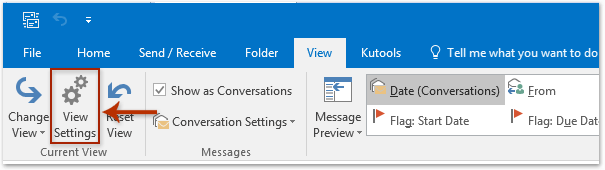
9. In the opening Advanced View Settings dialog, click "Filter".
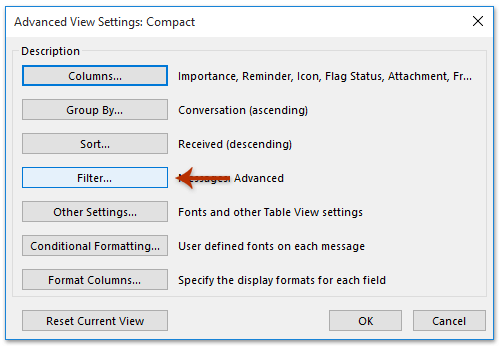
10. In the Filter dialog, go to the "Advanced" tab, and click "Field" > "Forms".

11. In the Select Enterprise forms dialog, select the custom form, click "Add" and then "Close".
12. Back in the Filter dialog:
- Click "Field" > "LastVerb" > "Last Verb Exec Time".
- Select "does not exist" from the Condition dropdown.
- Click "Add to List" > "OK".
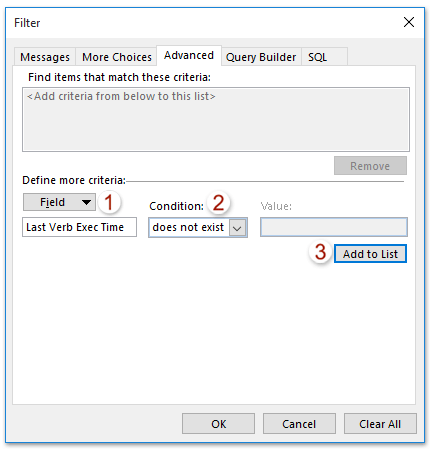
13. Click "OK" in the Advanced View Settings dialog box.
Now all replied emails and forwarded emails are filtered out from the specified folder.
Related Articles
How to filter/show only contact groups in Outlook?
How to remove or clear filter applied from Inbox/Calendar in Outlook?
Best Office Productivity Tools
Experience the all-new Kutools for Outlook with 100+ incredible features! Click to download now!
📧 Email Automation: Auto Reply (Available for POP and IMAP) / Schedule Send Emails / Auto CC/BCC by Rules When Sending Email / Auto Forward (Advanced Rules) / Auto Add Greeting / Automatically Split Multi-Recipient Emails into Individual Messages ...
📨 Email Management: Recall Emails / Block Scam Emails by Subjects and Others / Delete Duplicate Emails / Advanced Search / Consolidate Folders ...
📁 Attachments Pro: Batch Save / Batch Detach / Batch Compress / Auto Save / Auto Detach / Auto Compress ...
🌟 Interface Magic: 😊More Pretty and Cool Emojis / Remind you when important emails come / Minimize Outlook Instead of Closing ...
👍 One-click Wonders: Reply All with Attachments / Anti-Phishing Emails / 🕘Show Sender's Time Zone ...
👩🏼🤝👩🏻 Contacts & Calendar: Batch Add Contacts From Selected Emails / Split a Contact Group to Individual Groups / Remove Birthday Reminders ...
Use Kutools in your preferred language – supports English, Spanish, German, French, Chinese, and 40+ others!


🚀 One-Click Download — Get All Office Add-ins
Strongly Recommended: Kutools for Office (5-in-1)
One click to download five installers at once — Kutools for Excel, Outlook, Word, PowerPoint and Office Tab Pro. Click to download now!
- ✅ One-click convenience: Download all five setup packages in a single action.
- 🚀 Ready for any Office task: Install the add-ins you need, when you need them.
- 🧰 Included: Kutools for Excel / Kutools for Outlook / Kutools for Word / Office Tab Pro / Kutools for PowerPoint