How to copy automatic/conditional formatting to other folder in Outlook?
For example I have added a conditional Formatting in Inbox folder to show all emails from a certain sender in big red font in the Mail List as below screenshot shown. But when I copy these special emails to others folders, the conditional formatting are lost. Therefore, how could I copy the conditional formatting to other folders in Outlook? I get a solution:
Copy automatic/conditional formatting to other folder in Outlook
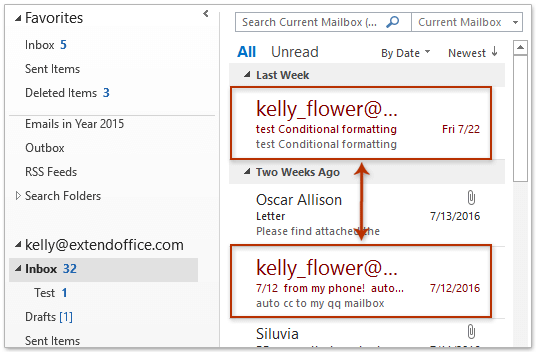
- Enhance your email productivity with AI technology, enabling you to quickly reply to emails, draft new ones, translate messages, and more efficiently.
- Automate emailing with Auto CC/BCC, Auto Forward by rules; send Auto Reply (Out of Office) without requiring an exchange server...
- Get reminders like BCC Warning when replying to all while you're in the BCC list, and Remind When Missing Attachments for forgotten attachments...
- Improve email efficiency with Reply (All) With Attachments, Auto Add Greeting or Date & Time into Signature or Subject, Reply Multiple Emails...
- Streamline emailing with Recall Emails, Attachment Tools (Compress All, Auto Save All...), Remove Duplicates, and Quick Report...
Copy automatic/conditional formatting to other folder in Outlook
Please follow below steps to copy the automatic/conditional formatting from one folder to other folders in Outlook.
1. In the Mail view, open the mail folder containing the conditional formatting in the Navigation Pane.
2. Click View > Change View > Apply Current View to Other Mail Folders. See screenshot:

3. In the opening Apply View dialog box, please check the destination folders you will copy the conditional formatting to, and click the OK button. See screenshot:
Note: It’s optional to check the Apply view to subfolders option as you need.

So far the conditional formatting has been copied from the currently selected folder, and pasted into folders you checked in above Step 3.
Note: This method will not only copy the conditional formatting, but also other view settings, such as columns, sorting criteria, filter criteria, etc.
Related Articles
Best Office Productivity Tools
Experience the all-new Kutools for Outlook with 100+ incredible features! Click to download now!
📧 Email Automation: Auto Reply (Available for POP and IMAP) / Schedule Send Emails / Auto CC/BCC by Rules When Sending Email / Auto Forward (Advanced Rules) / Auto Add Greeting / Automatically Split Multi-Recipient Emails into Individual Messages ...
📨 Email Management: Recall Emails / Block Scam Emails by Subjects and Others / Delete Duplicate Emails / Advanced Search / Consolidate Folders ...
📁 Attachments Pro: Batch Save / Batch Detach / Batch Compress / Auto Save / Auto Detach / Auto Compress ...
🌟 Interface Magic: 😊More Pretty and Cool Emojis / Remind you when important emails come / Minimize Outlook Instead of Closing ...
👍 One-click Wonders: Reply All with Attachments / Anti-Phishing Emails / 🕘Show Sender's Time Zone ...
👩🏼🤝👩🏻 Contacts & Calendar: Batch Add Contacts From Selected Emails / Split a Contact Group to Individual Groups / Remove Birthday Reminders ...
Use Kutools in your preferred language – supports English, Spanish, German, French, Chinese, and 40+ others!


🚀 One-Click Download — Get All Office Add-ins
Strongly Recommended: Kutools for Office (5-in-1)
One click to download five installers at once — Kutools for Excel, Outlook, Word, PowerPoint and Office Tab Pro. Click to download now!
- ✅ One-click convenience: Download all five setup packages in a single action.
- 🚀 Ready for any Office task: Install the add-ins you need, when you need them.
- 🧰 Included: Kutools for Excel / Kutools for Outlook / Kutools for Word / Office Tab Pro / Kutools for PowerPoint