How to let Outlook (not) always ask for profile name when starting?
Some Outlook users may meet the Choose Profile dialog box as below screenshot shown and be asked to select a profile name every time when starting Outlook. This is very useful when you share Outlook with other users, but inconvenient if you just need to work with the default profile only. This article will guide you to let Outlook always ask for profile name when starting, or never ask for profile name when starting.
Let Outlook (not) always ask for profile name when starting
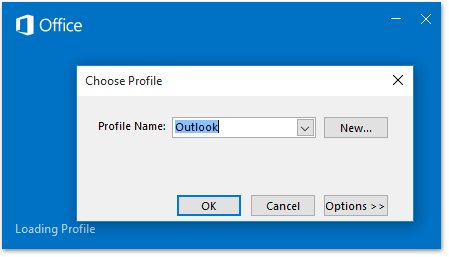
- Enhance your email productivity with AI technology, enabling you to quickly reply to emails, draft new ones, translate messages, and more efficiently.
- Automate emailing with Auto CC/BCC, Auto Forward by rules; send Auto Reply (Out of Office) without requiring an exchange server...
- Get reminders like BCC Warning when replying to all while you're in the BCC list, and Remind When Missing Attachments for forgotten attachments...
- Improve email efficiency with Reply (All) With Attachments, Auto Add Greeting or Date & Time into Signature or Subject, Reply Multiple Emails...
- Streamline emailing with Recall Emails, Attachment Tools (Compress All, Auto Save All...), Remove Duplicates, and Quick Report...
Let Outlook (not) always ask for profile name when starting
Please follow below steps to configure Outlook profile settings, and let outlook always ask for a profile name when starting, or never ask for a profile name when starting.
1. Press Win + R keys simultaneously to open the Run dialog box.
2. In the Run dialog box, type Control Panel into the Open box, and click the OK button. See screenshot:

3. Now the All Control Panel Items dialog box comes out. Please select Large icons from the View by drop down list, and then click the Mail button. See screenshot:
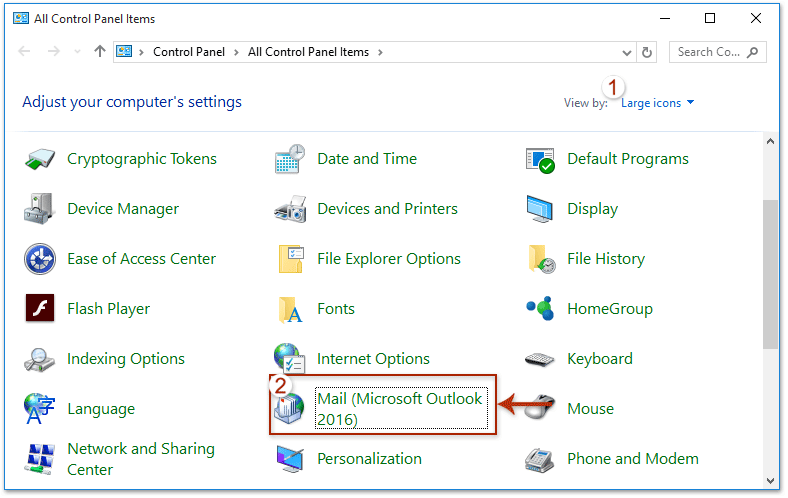
4. In the opening Mail Setup – Outlook dialog box, please click the Show Profiles button.
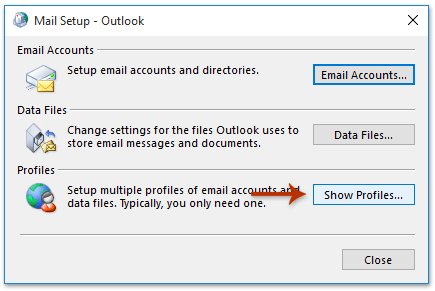
5. Now you get into the Mail dialog box, please configure as follows:
A. Let Outlook always ask for a profile name when starting: check the Prompt for a profile to be used option; 
B. Let Outlook open directly without asking for profile name: Check the Always use this profile option, and then select the default profile name from below drop down list. 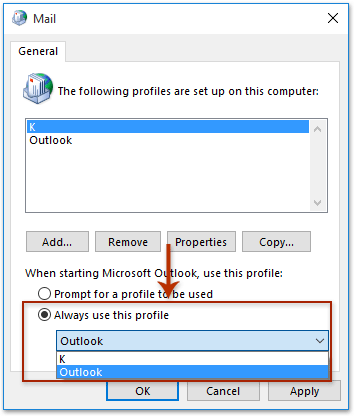
6. Click the OK button to close the Mail dialog box, and then close the All Control Panel Items dialog box.
From now on, it will always prompt the Choose Profile dialog box and ask for a profile name when starting Outlook, or never ask for profile name and start Outlook directly.
Related Articles
Delete an Outlook profile registry
Outlook: Prevent prompting for profile registry every time when opening
Best Office Productivity Tools
Experience the all-new Kutools for Outlook with 100+ incredible features! Click to download now!
📧 Email Automation: Auto Reply (Available for POP and IMAP) / Schedule Send Emails / Auto CC/BCC by Rules When Sending Email / Auto Forward (Advanced Rules) / Auto Add Greeting / Automatically Split Multi-Recipient Emails into Individual Messages ...
📨 Email Management: Recall Emails / Block Scam Emails by Subjects and Others / Delete Duplicate Emails / Advanced Search / Consolidate Folders ...
📁 Attachments Pro: Batch Save / Batch Detach / Batch Compress / Auto Save / Auto Detach / Auto Compress ...
🌟 Interface Magic: 😊More Pretty and Cool Emojis / Remind you when important emails come / Minimize Outlook Instead of Closing ...
👍 One-click Wonders: Reply All with Attachments / Anti-Phishing Emails / 🕘Show Sender's Time Zone ...
👩🏼🤝👩🏻 Contacts & Calendar: Batch Add Contacts From Selected Emails / Split a Contact Group to Individual Groups / Remove Birthday Reminders ...
Use Kutools in your preferred language – supports English, Spanish, German, French, Chinese, and 40+ others!


🚀 One-Click Download — Get All Office Add-ins
Strongly Recommended: Kutools for Office (5-in-1)
One click to download five installers at once — Kutools for Excel, Outlook, Word, PowerPoint and Office Tab Pro. Click to download now!
- ✅ One-click convenience: Download all five setup packages in a single action.
- 🚀 Ready for any Office task: Install the add-ins you need, when you need them.
- 🧰 Included: Kutools for Excel / Kutools for Outlook / Kutools for Word / Office Tab Pro / Kutools for PowerPoint