How to add a user defined formula filed in Outlook Inbox folder?
Normally you can easily get emails’ received time in a mail folder in Outlook. But, have you ever tried to display the received time with x days ago, such as received 3 days ago? This article will guide you to add a user defined formula field in Inbox to achieve it.
Add a user defined formula filed in Outlook Inbox folder
- Enhance your email productivity with AI technology, enabling you to quickly reply to emails, draft new ones, translate messages, and more efficiently.
- Automate emailing with Auto CC/BCC, Auto Forward by rules; send Auto Reply (Out of Office) without requiring an exchange server...
- Get reminders like BCC Warning when replying to all while you're in the BCC list, and Remind When Missing Attachments for forgotten attachments...
- Improve email efficiency with Reply (All) With Attachments, Auto Add Greeting or Date & Time into Signature or Subject, Reply Multiple Emails...
- Streamline emailing with Recall Emails, Attachment Tools (Compress All, Auto Save All...), Remove Duplicates, and Quick Report...
Add a user defined formula filed in Outlook Inbox folder
To calculate how long you have received emails in the Inbox, please add a user defined formula field with following steps:
1. Click to open the Inbox folder, and click View > Add Columns. See screenshot:
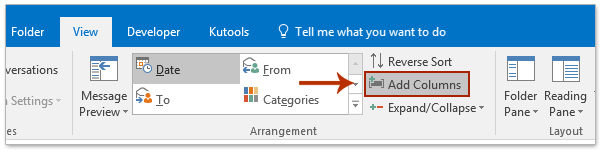
2. In the Show Columns dialog box, please click the New Column button. See screenshot:
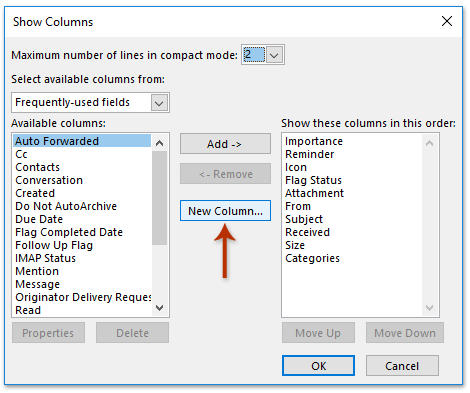
3. In the popping out New Column dialog box, please (1) name the new column in the Name box, (2) select Formula from the Type drop down list, (3) click the Edit button; (4) type the following formula in the Formula Field dialog box, (5) and finally click OK buttons successively. See screenshot:
DateValue (Now())-DateValue ([Received]) & " day(s) ago"

Notes:
(1) You can paste the formula into the Formula box of the New Column dialog box directly;
(2) You can find out many Outlook formulas in the Function drop down list in the Formula Field dialog box. See screenshot: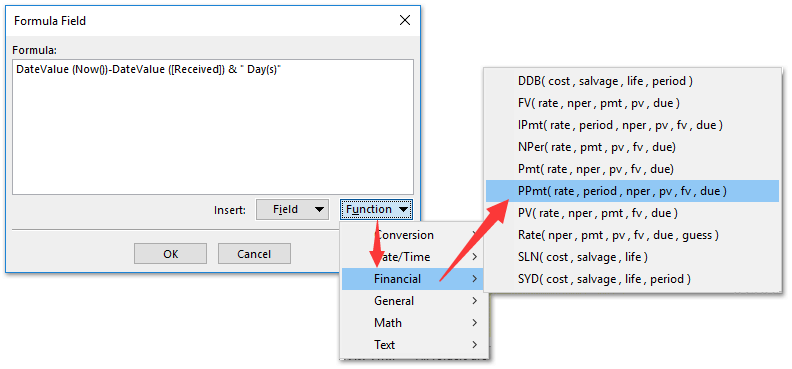
4. Now you return to the Show Columns dialog box, please keep the new formula column selected in the Show these columns in this order list box, click the Move Up or Move Down buttons to adjust its order, and click the OK button.
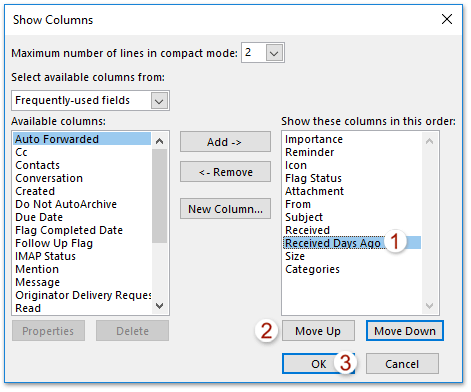
5. Go ahead to turn off the Reading Pane with clicking View > Reading Pane > Off. See screenshot:
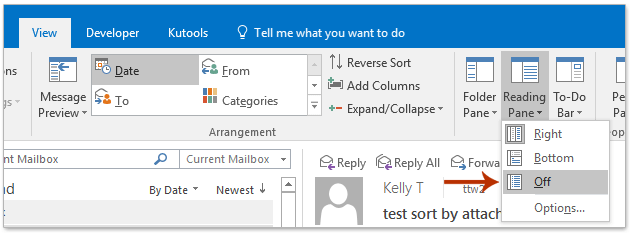
So far, the specified user defined formula field has been added in the Inbox folder, and showed the received time as x days ago. See screenshot:

Related Articles
Best Office Productivity Tools
Experience the all-new Kutools for Outlook with 100+ incredible features! Click to download now!
📧 Email Automation: Auto Reply (Available for POP and IMAP) / Schedule Send Emails / Auto CC/BCC by Rules When Sending Email / Auto Forward (Advanced Rules) / Auto Add Greeting / Automatically Split Multi-Recipient Emails into Individual Messages ...
📨 Email Management: Recall Emails / Block Scam Emails by Subjects and Others / Delete Duplicate Emails / Advanced Search / Consolidate Folders ...
📁 Attachments Pro: Batch Save / Batch Detach / Batch Compress / Auto Save / Auto Detach / Auto Compress ...
🌟 Interface Magic: 😊More Pretty and Cool Emojis / Remind you when important emails come / Minimize Outlook Instead of Closing ...
👍 One-click Wonders: Reply All with Attachments / Anti-Phishing Emails / 🕘Show Sender's Time Zone ...
👩🏼🤝👩🏻 Contacts & Calendar: Batch Add Contacts From Selected Emails / Split a Contact Group to Individual Groups / Remove Birthday Reminders ...
Use Kutools in your preferred language – supports English, Spanish, German, French, Chinese, and 40+ others!


🚀 One-Click Download — Get All Office Add-ins
Strongly Recommended: Kutools for Office (5-in-1)
One click to download five installers at once — Kutools for Excel, Outlook, Word, PowerPoint and Office Tab Pro. Click to download now!
- ✅ One-click convenience: Download all five setup packages in a single action.
- 🚀 Ready for any Office task: Install the add-ins you need, when you need them.
- 🧰 Included: Kutools for Excel / Kutools for Outlook / Kutools for Word / Office Tab Pro / Kutools for PowerPoint