How to change the percentage completed of tasks in Outlook?
In general, we can mark a task status as Not Stared, In Process, Waiting on someone else, Completes, etc. in Outlook. For more details, you can specify the percentage completes for a task, such as 30% completed. Thus, how could you change the percentage completed of tasks? There are two solutions:
Change one task’s percentage completed
Change multiple tasks’ percentage completed in the Percentage column
- Enhance your email productivity with AI technology, enabling you to quickly reply to emails, draft new ones, translate messages, and more efficiently.
- Automate emailing with Auto CC/BCC, Auto Forward by rules; send Auto Reply (Out of Office) without requiring an exchange server...
- Get reminders like BCC Warning when replying to all while you're in the BCC list, and Remind When Missing Attachments for forgotten attachments...
- Improve email efficiency with Reply (All) With Attachments, Auto Add Greeting or Date & Time into Signature or Subject, Reply Multiple Emails...
- Streamline emailing with Recall Emails, Attachment Tools (Compress All, Auto Save All...), Remove Duplicates, and Quick Report...
Change one task’s percentage completed
For changing only one task’s percentage completed in Outlook, please do as follows:
1. In the Tasks view, double click to open the specified task whose percentage completed you want to change.
2. Please change the percentage completed in the % Complete box. See screenshot:

3. Click the File > Save & Close button to save the change.
Change multiple tasks’ percentage completed in the Percentage column
For changing multiple tasks’ percentage completed in Outlook, you can add the % Complete column in the specified task folder, and then change the percentage completed of tasks in the folder easily.
1. In the Tasks view, please open the specified task folder where you will change the percentage completed of tasks.
2. Change the task view with clicking View > Change View > Detailed. See screenshot:

3. Go ahead to click View > Add Columns. See screenshot:

4. In the Show Columns dialog box, please do as below screenshot shown:
(1) Click to select % Complete in the Available columns list box;
(2) Click the Add button;
(3) Keep the new % Complete column selected in the Show these columns in this order list box, and then click Move Up or Move Down button to change the new column’s order;
(4) Click the OK button.

5. Now you return to the task folder, please type new percentages in cells of % Complete column to change corresponding tasks’ percentage completed one by one. See screenshot:
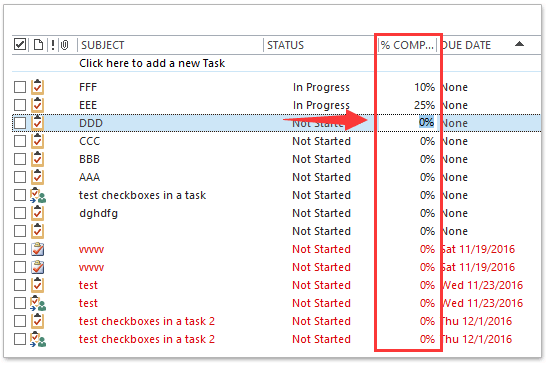
Related Articles
Best Office Productivity Tools
Experience the all-new Kutools for Outlook with 100+ incredible features! Click to download now!
📧 Email Automation: Auto Reply (Available for POP and IMAP) / Schedule Send Emails / Auto CC/BCC by Rules When Sending Email / Auto Forward (Advanced Rules) / Auto Add Greeting / Automatically Split Multi-Recipient Emails into Individual Messages ...
📨 Email Management: Recall Emails / Block Scam Emails by Subjects and Others / Delete Duplicate Emails / Advanced Search / Consolidate Folders ...
📁 Attachments Pro: Batch Save / Batch Detach / Batch Compress / Auto Save / Auto Detach / Auto Compress ...
🌟 Interface Magic: 😊More Pretty and Cool Emojis / Remind you when important emails come / Minimize Outlook Instead of Closing ...
👍 One-click Wonders: Reply All with Attachments / Anti-Phishing Emails / 🕘Show Sender's Time Zone ...
👩🏼🤝👩🏻 Contacts & Calendar: Batch Add Contacts From Selected Emails / Split a Contact Group to Individual Groups / Remove Birthday Reminders ...
Use Kutools in your preferred language – supports English, Spanish, German, French, Chinese, and 40+ others!


🚀 One-Click Download — Get All Office Add-ins
Strongly Recommended: Kutools for Office (5-in-1)
One click to download five installers at once — Kutools for Excel, Outlook, Word, PowerPoint and Office Tab Pro. Click to download now!
- ✅ One-click convenience: Download all five setup packages in a single action.
- 🚀 Ready for any Office task: Install the add-ins you need, when you need them.
- 🧰 Included: Kutools for Excel / Kutools for Outlook / Kutools for Word / Office Tab Pro / Kutools for PowerPoint