How to auto add contacts from an email when replying in Outlook?
When replying to emails, you might want to automatically add the sender or recipients to your Outlook contacts. This can save time and ensure you never lose important contact information. While Outlook doesn’t natively support auto-adding contacts when replying, I’ll walk you through two methods to auto-add contacts from an email, including a Kutools for Outlook feature.
Auto add contacts from an Outlook email when replying with VBA
Batch add multiple senders and recipients from selected messages to contacts with Kutools
Auto add contacts from an Outlook email when replying with VBA
This VBA will automatically add the sender and all recipients of an email as new contacts when you replying the email in Outlook. Please do as follows:
1. Press Alt + F11 keys to open the Microsoft Visual Basic for Applications window.
2. Expand the Project1, and double click ThisOutlookSession to open it, and then paste below VBA code into the ThisOutlookSession window. See screenshot:

VBA: Auto Add Contacts from an email when replying in Outlook
Public WithEvents xExplorer As Outlook.Explorer
Public WithEvents xMailItem As Outlook.MailItem
Sub Application_Startup()
Set xExplorer = Outlook.Application.ActiveExplorer
End Sub
Private Sub xExplorer_SelectionChange()
On Error Resume Next
Set xMailItem = xExplorer.Selection.Item(1)
End Sub
Private Sub xMailItem_Reply(ByVal Response As Object, Cancel As Boolean)
Dim xNameSpace As NameSpace
Dim xSenderAddress As String
Dim xContactItems As Outlook.Items
Dim i, k As Long
Dim xFilterAddress As String
Dim xContact As Outlook.ContactItem
Dim xNewContact As Outlook.ContactItem
Dim Arr() As String
Dim ArrName() As String
Dim xArrCount As Integer
On Error Resume Next
ReDim Arr(xMailItem.Recipients.Count + 1)
ReDim ArrName(xMailItem.Recipients.Count + 1)
xSenderAddress = xMailItem.SenderEmailAddress
Arr(0) = xSenderAddress
ArrName(0) = xMailItem.SenderName
For i = LBound(Arr) + 1 To UBound(Arr) - 1
Arr(i) = xMailItem.Recipients.Item(i).Address
ArrName(i) = xMailItem.Recipients.Item(i).Name
Next i
Set xNameSpace = Outlook.Application.GetNamespace("MAPI")
Set xContactItems = xNameSpace.GetDefaultFolder(olFolderContacts).Items
For i = LBound(Arr) To UBound(Arr) - 1
For k = 1 To 3
xFilterAddress = "[Email" & k & "Address] = " & Arr(i)
Set xContact = xContactItems.Find(xFilterAddress)
If Not (xContact Is Nothing) Then
Exit For
End If
Next k
If xContact Is Nothing Then
Set xNewContact = Outlook.Application.CreateItem(olContactItem)
With xNewContact
.FullName = ArrName(i)
.Email1Address = Arr(i)
.Categories = "From Email"
.Save
End With
End If
Next i
End Sub
3. Save the VBA code, and restart your Microsoft Outlook.
From now on, when you reply an email in Outlook, this email’s sender and all recipients will be saved as new contacts automatically into the default contact folder of default email account.
Batch add multiple senders and recipients from selected messages to contacts with Kutools
Kutools for Outlook simplifies adding contacts with its Add Senders and Multiple Recipients of the Selected Emails to Contacts feature. This allows you to batch-add contacts from one or more emails.
Step 1. Download and install Kutools for Outlook. Then, go to the Sent Items folder (or another folder) and select the messages for which you want to add the senders and recipients to contacts.
Step 2. Click Kutools > Add Contacts > Add Senders and Multiple Recipients of the Selected Emails to Contacts.
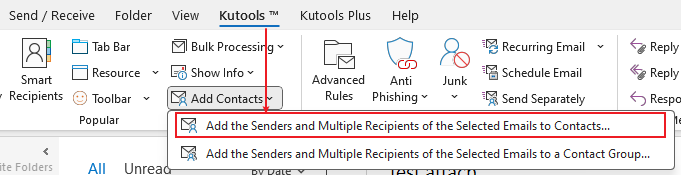
Step 3. In the Add Contacts from Messages dialog,
Select a Contact Folder: Choose the folder where you want to save the new contacts.
Select the Addresses: By default, all addresses are selected except for existing ones. Review the list and uncheck any addresses you don’t want to add.
Click OK: Confirm your selection and save the contacts to the chosen folder.

Step 4. A dialog box will appear, showing the number of contacts successfully added. Click OK to close the dialog.
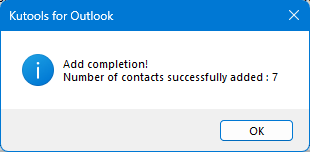
Related Articles
Best Office Productivity Tools
Experience the all-new Kutools for Outlook with 100+ incredible features! Click to download now!
📧 Email Automation: Auto Reply (Available for POP and IMAP) / Schedule Send Emails / Auto CC/BCC by Rules When Sending Email / Auto Forward (Advanced Rules) / Auto Add Greeting / Automatically Split Multi-Recipient Emails into Individual Messages ...
📨 Email Management: Recall Emails / Block Scam Emails by Subjects and Others / Delete Duplicate Emails / Advanced Search / Consolidate Folders ...
📁 Attachments Pro: Batch Save / Batch Detach / Batch Compress / Auto Save / Auto Detach / Auto Compress ...
🌟 Interface Magic: 😊More Pretty and Cool Emojis / Remind you when important emails come / Minimize Outlook Instead of Closing ...
👍 One-click Wonders: Reply All with Attachments / Anti-Phishing Emails / 🕘Show Sender's Time Zone ...
👩🏼🤝👩🏻 Contacts & Calendar: Batch Add Contacts From Selected Emails / Split a Contact Group to Individual Groups / Remove Birthday Reminders ...
Use Kutools in your preferred language – supports English, Spanish, German, French, Chinese, and 40+ others!


🚀 One-Click Download — Get All Office Add-ins
Strongly Recommended: Kutools for Office (5-in-1)
One click to download five installers at once — Kutools for Excel, Outlook, Word, PowerPoint and Office Tab Pro. Click to download now!
- ✅ One-click convenience: Download all five setup packages in a single action.
- 🚀 Ready for any Office task: Install the add-ins you need, when you need them.
- 🧰 Included: Kutools for Excel / Kutools for Outlook / Kutools for Word / Office Tab Pro / Kutools for PowerPoint
