How to export/extract images from a Word document
If you have a Word document containing images and want to extract or export all of them at once, there are efficient methods available. This tutorial introduces two ways to achieve this - using Word’s built-in "Save as Web Page" option or the Kutools for Word add-in for more flexibility and file type options.
Export all images by saving document as web page in Word
Export all images quickly with Kutools for Word
Recommended Productivity Tools for Word
Kutools for Word: Integrating AI 🤖, over 100 advanced features save 50% of your document handling time.Free Download
Office Tab: Introduces the browser-like tabs to Word (and other Office tools), simplifying multi-document navigation.Free Download
Export all images by saving document as web page in Word
This method is simple and effective. Follow the steps below to extract images from your Word document by saving it as a web page:
- Open the Word document that contains images, then click File > Save As.
- In the Save as type drop-down, choose Web Page.
- Click Save.

The document will be saved as an .htm or .html file. All images from the document will be extracted into a separate folder in the same location.
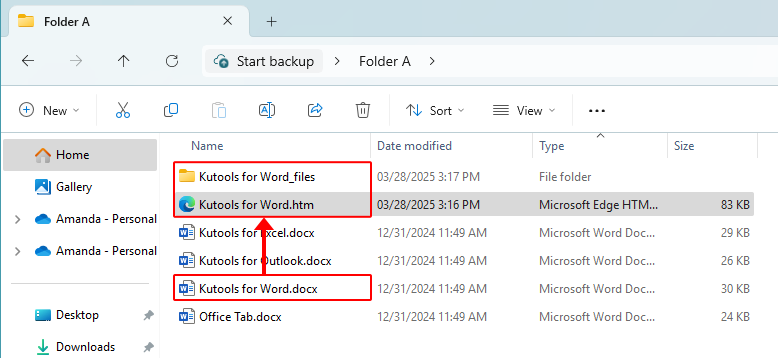
Office Tab: Brings tabbed interfaces to Word, Excel, PowerPoint... |
Enhance your workflow now. Learn More about Office Tab Free Download |
Export all images quickly with Kutools for Word
The Export Images utility in Kutools for Word is a better solution if you need more flexibility. With this tool, you can export images in multiple formats including BMP, EMF, GIF, PNG, and more - all with just a few clicks.
- Click Kutools Plus > More > Export Picture/Table to Images.

- In the Export Picture/Table to Images dialog that appears:
- Select Pictures from the Types menu to specify that you want to export images.
- Choose your preferred image format from the Export format drop-down list.
- Select the destination folder to save the exported images in the Save to box.
- Click Export to complete the process.

Note: If you check the "Create an index page" option in the dialog, an index HTML file will be created to help you browse the exported images more easily.
Related articles:
- Export and import Autocorrect entries easily
- Export and import multiple custom dictionaries
- Save Word document as image (png, jpeg and so on)
Best Office Productivity Tools
Kutools for Word - Elevate Your Word Experience with Over 100 Remarkable Features!
🤖 Kutools AI Features: AI Assistant / Real-Time Assistant / Super Polish (Preserve Format) / Super Translate (Preserve Format) / AI Redaction / AI Proofread...
📘 Document Mastery: Split Pages / Merge Documents / Export Selection in Various Formats (PDF/TXT/DOC/HTML...) / Batch Convert to PDF...
✏ Contents Editing: Batch Find and Replace across Multiple Files / Resize All Pictures / Transpose Table Rows and Columns / Convert Table to Text...
🧹 Effortless Clean: Sweap away Extra Spaces / Section Breaks / Text Boxes / Hyperlinks / For more removing tools, head to the Remove group...
➕ Creative Inserts: Insert Thousand Separators / Check Boxes / Radio Buttons / QR Code / Barcode / Multiple Pictures / Discover more in the Insert group...
🔍 Precision Selections: Pinpoint Specific Pages / Tables / Shapes / Heading Paragraphs / Enhance navigation with more Select features...
⭐ Star Enhancements: Navigate to Any Location / Auto-Insert Repetitive Text / Toggle Between Document Windows / 11 Conversion Tools...
🌍 Supports 40+ Languages: Use Kutools in your preferred language – supports English, Spanish, German, French, Chinese, and 40+ others!

Office Tab - Brings Tabbed interface to Office, Make Your Work Much Easier
- Enable tabbed editing and reading in Word, Excel, PowerPoint, Publisher, Access, Visio and Project.
- Open and create multiple documents in new tabs of the same window, rather than in new windows.
- Increases your productivity by 50%, and reduces hundreds of mouse clicks for you every day!
✨ Kutools for Office – One Installation, Five Powerful Tools!
Includes Office Tab Pro · Kutools for Excel · Kutools for Outlook · Kutools for Word · Kutools for PowerPoint
📦 Get all 5 tools in one suite | 🔗 Seamless integration with Microsoft Office | ⚡ Save time and boost productivity instantly
Best Office Productivity Tools
Kutools for Word - 100+ Tools for Word
- 🤖 Kutools AI Features: AI Assistant / Real-Time Assistant / Super Polish / Super Translate / AI Redaction / AI Proofread
- 📘 Document Mastery: Split Pages / Merge Documents / Batch Convert to PDF
- ✏ Contents Editing: Batch Find and Replace / Resize All Pictures
- 🧹 Effortless Clean: Remove Extra Spaces / Remove Section Breaks
- ➕ Creative Inserts: Insert Thousand Separators / Insert Check Boxes / Create QR Codes
- 🌍 Supports 40+ Languages: Kutools speaks your language – 40+ languages supported!


