How to export and print comments only in Word?
When you want to print comments of the document in Word, you need to export comments to a new document firstly. But how can you export comments in Word? Now we will introduce some tricks for you.
Export comments manually in Word
Export comments with Kutools for Word![]()
Export comments manually in Word
1. Click on the comment that you want to copy, then press Ctrl+C or right-click to select Copy from the list.
2. Put the cursor on the place where you want to paste on the comments and then right-click to select Paste Options’ Keep Text Only  or you can press Ctrl+V to paste the comment.
or you can press Ctrl+V to paste the comment.
Note: With this method, you cannot copy and paste multiple comments at once. You have to copy and paste them one by one manually.
Easily Split one word document into multiple
|
| Generally, we use copy and paste to split a Word document one by one, but the Split Documnet utility can split a Word document based on page, heading1, page break or section break, which will improve the work efficience . Click for 60 days free trial! |
 |
| Kutools for Word: with hundreds handy Word add-ins, free to try with no limitation in 60 days. |
Export comments with VBA
With VBA code, you can quickly export all comments to a new document at once. You can get it done as follow steps.
1: Press Alt+F11 to open the Microsoft Visual Basic for Applications window;
2: Click Module from Insert tab, copy and paste the following VBA code into the Module window;
3: Click Run  button to apply the VBA
button to apply the VBA
The VBA code about exporting comments:
Sub exportcomments()
Dim s As String
Dim cmt As Word.Comment
Dim doc As Word.Document
For Each cmt In ActiveDocument.Comments
s = s & cmt.Initial & cmt.Index & "," & cmt.Range.Text & vbCr
Next
Set doc = Documents.Add
doc.Range.Text = s
End Sub
Export comments with Kutools for Word
Although running VBA can quickly export comments, not all of the computer users can get it done. For most of the computer users, especially for the new hands in computer, they are wondering that if there is another simple way to export comments except VBA. Definitely, Kutools for Word's Export Comments utility is the simple way for all of the computer users.
| Kutools for Word, with more than handy functions, makes your jobs easier. | ||
After installing Kutools for Word, please do as below:(Free Download Kutools for Word Now!)
Please apply this utility by clicking Kutools Plus > Export/Import > Export Comments. See screenshot:
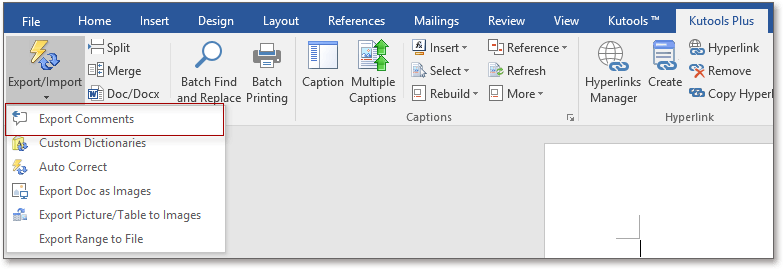
After applying this utility, it will automatically create a new Word document to save the exported comments.
 |
 |
 |
Demo : Export All Comments from Document to A new One
Export and create a list of comments from active sheet or workbook in Excel
|
| With Kutools for Excel's Create Comment List utility, you can list all comments in the active sheet or workbook in a new sheet or new workbook as you need. Click for 60 days free trial! |
 |
| Kutools for Excel: with more than 200 handy Excel add-ins, free to try with no limitation in 60 days. |
Relative article:
- Export and import multiple custom dictionaries
- Save Word document as image (png, jpeg and so on)
- Export Images in word
Best Office Productivity Tools
Kutools for Word - Elevate Your Word Experience with Over 100 Remarkable Features!
🤖 Kutools AI Assistant: Transform your writing with AI - Generate Content / Rewrite Text / Summarize Documents / Inquire for Information based on Document, all within Word
📘 Document Mastery: Split Pages / Merge Documents / Export Selection in Various Formats (PDF/TXT/DOC/HTML...) / Batch Convert to PDF / Export Pages as Images / Print Multiple Files at once...
✏ Contents Editing: Batch Find and Replace across Multiple Files / Resize All Pictures / Transpose Table Rows and Columns / Convert Table to Text...
🧹 Effortless Clean: Sweap away Extra Spaces / Section Breaks / All Headers / Text Boxes / Hyperlinks / For more removing tools, head to our Remove Group...
➕ Creative Inserts: Insert Thousand Separators / Check Boxes / Radio Buttons / QR Code / Barcode / Diagonal Line Table / Equation Caption / Image Caption / Table Caption / Multiple Pictures / Discover more in the Insert Group...
🔍 Precision Selections: Pinpoint specific pages / tables / shapes / heading paragraphs / Enhance navigation with more Select features...
⭐ Star Enhancements: Navigate swiftly to any location / auto-insert repetitive text / seamlessly toggle between document windows / 11 Conversion Tools...
