Excel FORECAST.ETS function
Excel FORECAST.ETS function
The FORECAST.ETS function uses the Exponential Smoothing (ETS) algorithm to predict a future value based on a series of existing values. This function is best suited for non-linear data models with a seasonal pattern (date or time entries that are organized with a constant step like hourly, daily, monthly, yearly, etc.).

Note: This FORECAST.ETS function is only available in Excel 2016 and later versions, and not available in Excel for the Web, iOS, or Android.
Syntax
FORECAST.ETS(target_date, values, timeline, [seasonality], [data_completion], [aggregation])
Arguments
- Target_date (required): A date/time or a numeric value for which you want to predict a value;
- Values (required): The existing or historical known values for which you want to predict the next point (y values);
- Timeline (required): A range of date/time or numeric values corresponding to the “Values” (x values);
- Seasonality (optional): A numeric value used to define the length of the seasonal pattern. It can be:
- Data_completion (optional): A numeric value specifies how to handle the missing points in the timeline. It can be:
- Aggregation (optional): A numeric value specifies which function will be used to aggregate several values with the same time stamp. The values and the corresponding functions are listed below.
| Numeric value | Function |
| 1 or omitted | AVERAGE |
| 2 | COUNT |
| 3 | COUNTA |
| 4 | MAX |
| 5 | MEDIAN |
| 6 | MIN |
| 7 | SUM |
Remarks
Return value
It returns a numeric value.
Example
As shown in the table below, using the monthly sales for 2021 to forecast the sales for January to July 2022, you can apply the FORECAST.ETS function to get it done as follows.
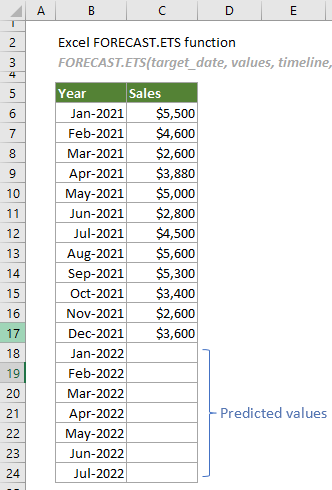
1. Create a helper column. In this case, I create a FORECASE column as shown in the screenshot below.
Tips: Creating a helper column helps to distinguish the predicted values from the actual values in a chart using different colors, which makes the chart more intuitive.
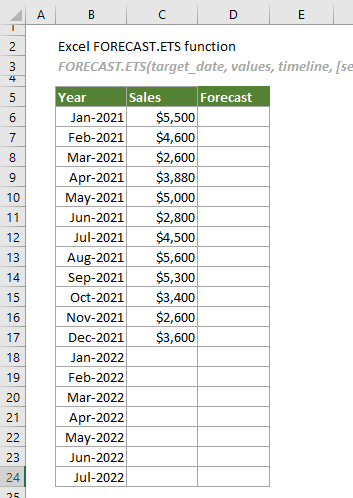
2. Find the cell containing the last sales (C17 in this case) in the Sales column, select a cell (D17) next to it in the helper column, and then enter a number that is the same as the last sales.
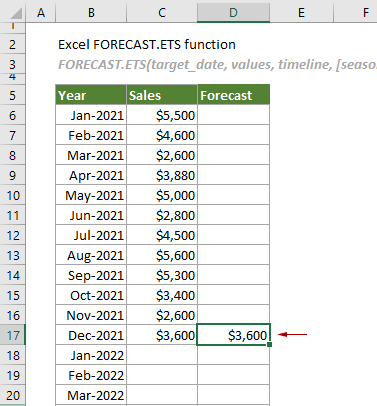
3. Select the cell D18, copy or enter the formula below and press the Enter key to get the result. Then select the result cell and drag its AutoFill Handle down to get other predicted values.
=FORECAST.ETS(B18,$C$6:$C$17,$B$6:$B$17,1,1,1)
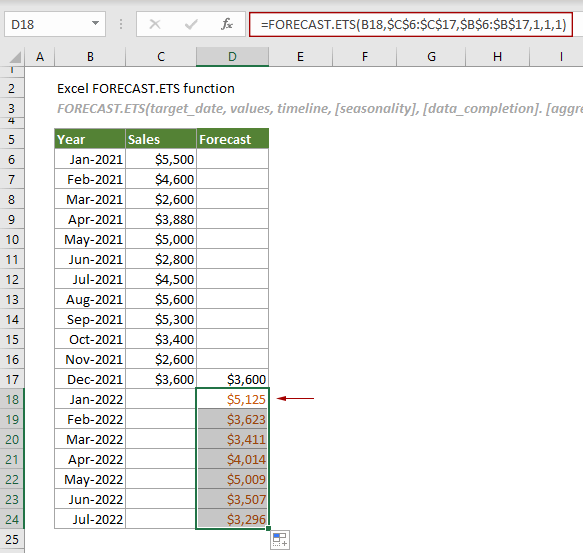
Notes:
1) In the formula above, there are three numbers “1”.
2) After getting all predicted values, you can select the entire table, click Insert > Insert Line or Area Chart > Line with Markers to create a forecast chart. See screenshot:

Related Functions
Excel FORECAST function
The FORECAST function predicts a future value based on existing values by using the linear regression.
Excel FORECAST.ETS.CONFINT function
The FORECAST.ETS.CONFINT function calculates the confidence interval for the forecast value at the specified target date.
Excel FORECAST.ETS.SEASONALITY function
The FORECAST.ETS.SEASONALITY function returns the length of a seasonal pattern based on existing values and a timeline.
Excel FORECAST.ETS.STAT function
The FORECAST.ETS.STAT function returns a specified statistical value as a result of time series forecasting.
Excel FORECAST.LINEAR function
The FORECAST.LINEAR function predicts a future value based on existing values by using the linear regression.
The Best Office Productivity Tools
Kutools for Excel - Helps You To Stand Out From Crowd
Kutools for Excel Boasts Over 300 Features, Ensuring That What You Need is Just A Click Away...
Office Tab - Enable Tabbed Reading and Editing in Microsoft Office (include Excel)
- One second to switch between dozens of open documents!
- Reduce hundreds of mouse clicks for you every day, say goodbye to mouse hand.
- Increases your productivity by 50% when viewing and editing multiple documents.
- Brings Efficient Tabs to Office (include Excel), Just Like Chrome, Edge and Firefox.