Excel Formula: Calculate Retirement Date
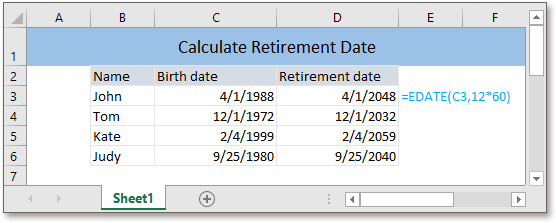
If the retirement age is fixed, supposing is 60, as a personal clerk, how can you get the retirement date of each clerk whose birthdays are different in your company? This tutorial provides a formula to directly calculate the retirement date based on the given birth date in Excel.
If you want to follow along with this tutorial, please download the example spreadsheet.
Generic formula:
| EDATE(birthdate,12*retirement_age) |
Arguments
| Birthday: the date that the staff was born. |
| Retirement_age: the retirement age of staff.. |
Return Value
This formula returns a serial number, just formats the result as date format. As in Excel, the dates are stored as serial numbers for better calculating, it counts days starting from Jan 1, 1900. For instance, today , August 5, 2020, is 44048 days far from Jan 1, 1900, which means that today’s serial number is 44048.
How this formula work
To calculate the retirement date based on the birthdate in cell C3:C6, and the retirement age is 60, please use formula like this:
| =EDATE(C3,12*60) |
Press Enter key to get the first serial number, then drag fill handle down to fill this formula to get all retirement dates.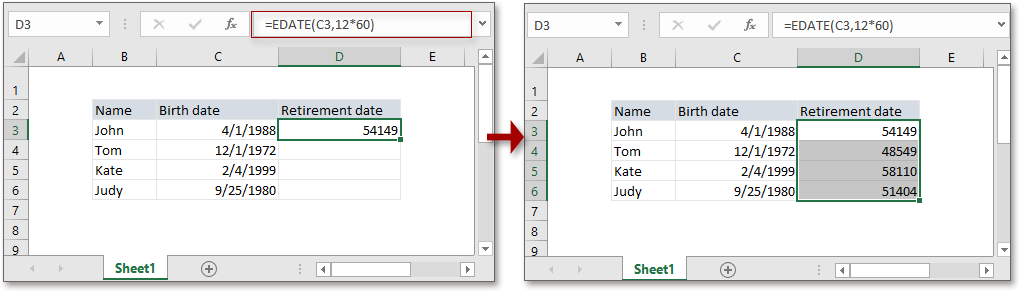
Then format the results as date format by clicking Home > Number Format drop-down menu > Short Date or Long Date.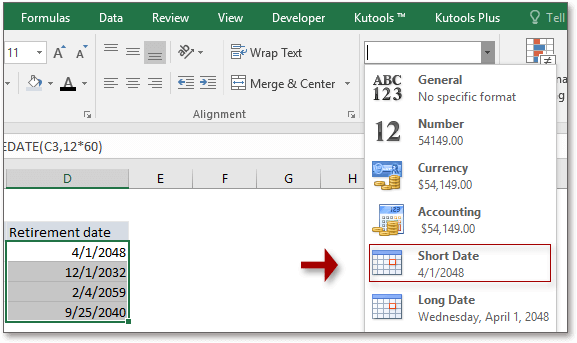
Explanation
EDATE function: the EDATE function returns a serial number which is n months in future or past. In other words, it can be used to calculate the past or future date by adding or minus the specified number of months.
Relative Formulas
- Calculate Difference Between Two Dates
Here in this tutorial, it introduces the formulas on calculating difference between two dates in years, months, weeks, and days. - Calculate Calculate Days Hours Minutes Seconds Between Two Dates
Sometimes, we may want to get the days, hours, minutes, and seconds between two datetimes, this tutorial introduces the formula to solve this job. - Calculate Days Remaining Between Two Dates
Here, this tutorial provides a formula to quickly calculate the left days between two dates. - Calculate Hours Minutes Seconds Between Two Times
Here in this tutorial, it introduces some formulas to quickly present the time difference result as single time unit.
Relative Functions
- Excel IF Function
Test for specified conditions, then returns the corresponding values - Excel VALUE Function
Convert text to number. - Excel MONTH Function
The MONTH is used to get the month as integer number (1 to 12) from date. - Excel DAY Function
DAY function gets the day as a number (1 to 31) from a date - Excel YEAR Function
The YEAR function returns the year based on the given date in a 4-digit serial number format.
The Best Office Productivity Tools
Kutools for Excel - Helps You To Stand Out From Crowd
Kutools for Excel Boasts Over 300 Features, Ensuring That What You Need is Just A Click Away...
Office Tab - Enable Tabbed Reading and Editing in Microsoft Office (include Excel)
- One second to switch between dozens of open documents!
- Reduce hundreds of mouse clicks for you every day, say goodbye to mouse hand.
- Increases your productivity by 50% when viewing and editing multiple documents.
- Brings Efficient Tabs to Office (include Excel), Just Like Chrome, Edge and Firefox.