Excel VALUE Function
The Excel VALUE function helps to convert a text string that represents a number (such as number, date or time format) into a number.
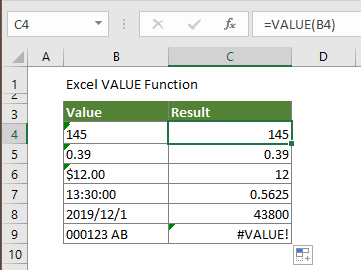
Syntax
=VALUE(text)
Argument
Text (Required): The text you want to convert to a number. It can be:
- The text enclosed in quotation marks;
- Or a reference to a cell containing the text.
Return Value
A numeric value.
Function Note
- #VALUE! Error occurs if the text is not number, date, or time formats recognized by Microsoft Excel;
- As Excel converts text to numeric values automatically as necessary, normally the VALUE function is not needed.
Example
As the below screenshot shown, we are going to convert a list of text string into numbers. The VALUE function can help to achieve.
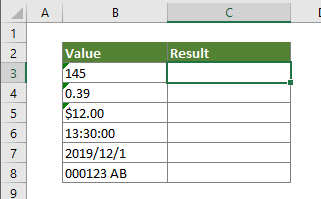
Select a blank cell, copy the below formula into it and then drag the Fill Handle to apply the formula to other cells.
=VALUE(B3)
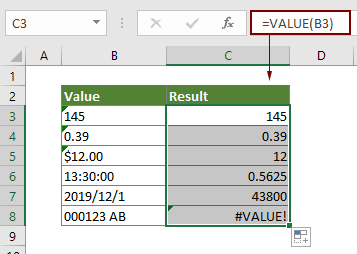
Related Functions
Excel SUBSTITUTE function
The Excel SUBSTITUTE function replaces text or characters within a text string with another text or characters..
Excel TEXT Function
The TEXT function converts a value to text with a specified format in Excel.
Excel TEXTJOIN Function
The Excel TEXTJOIN function joins multiple values from a row, column or a range of cells with specific delimiter.
Excel TRIM Function
The Excel TRIM function removes all extra spaces from text string and only keeps single spaces between words.
Excel UPPER Function
The Excel UPPER function converts all letters of a given text to uppercase.
The Best Office Productivity Tools
Kutools for Excel - Helps You To Stand Out From Crowd
Kutools for Excel Boasts Over 300 Features, Ensuring That What You Need is Just A Click Away...
Office Tab - Enable Tabbed Reading and Editing in Microsoft Office (include Excel)
- One second to switch between dozens of open documents!
- Reduce hundreds of mouse clicks for you every day, say goodbye to mouse hand.
- Increases your productivity by 50% when viewing and editing multiple documents.
- Brings Efficient Tabs to Office (include Excel), Just Like Chrome, Edge and Firefox.