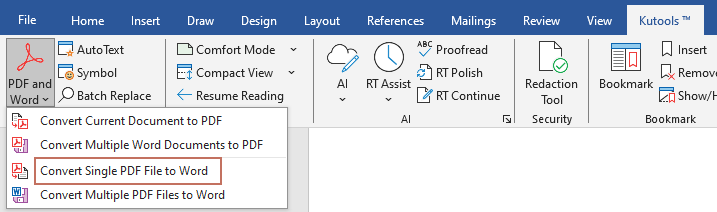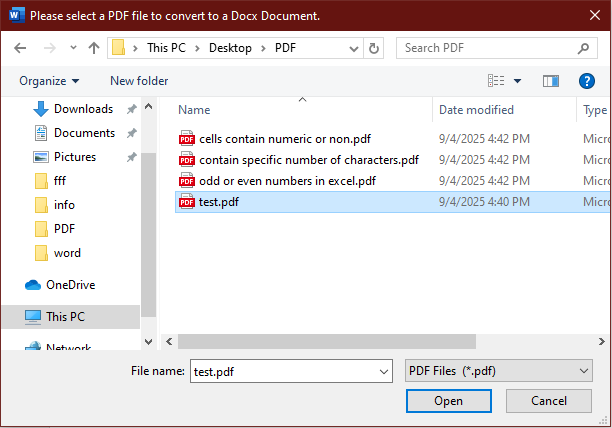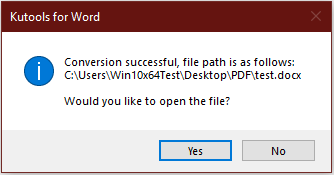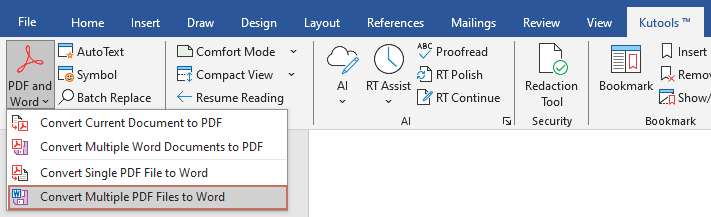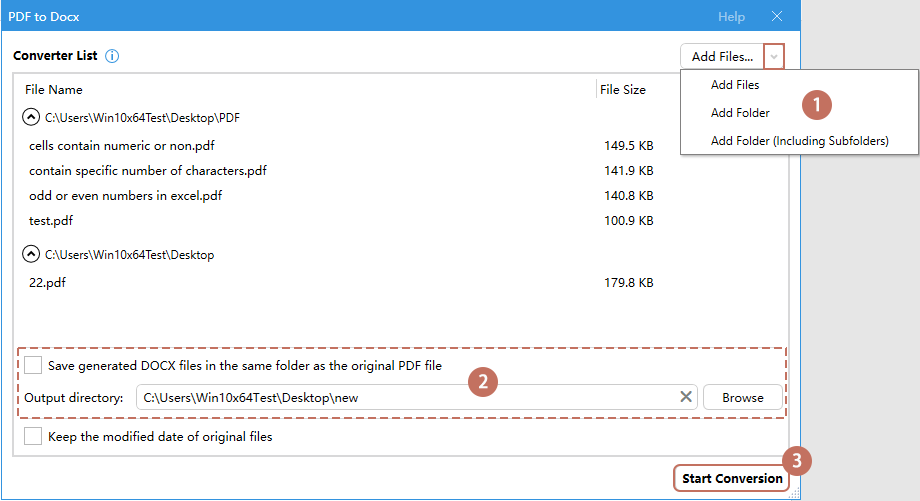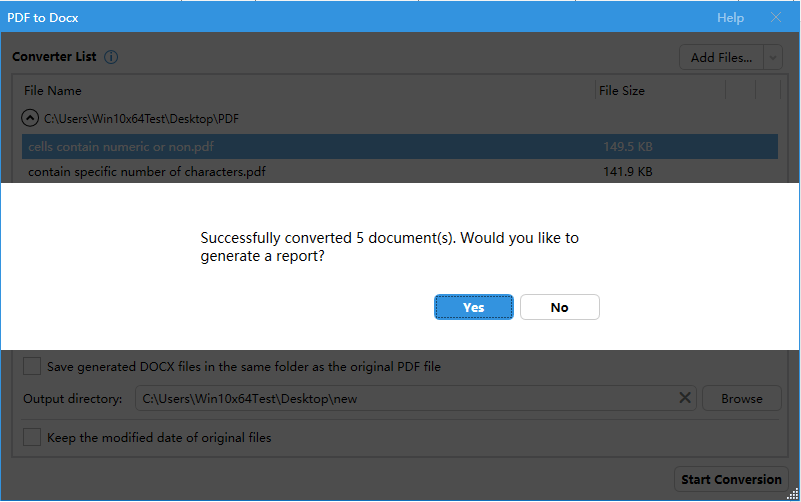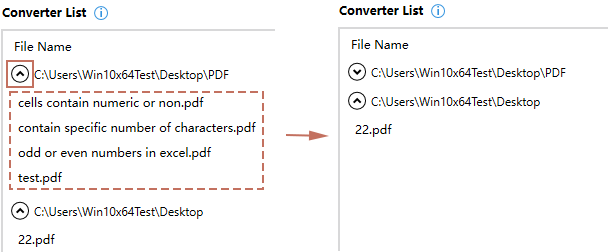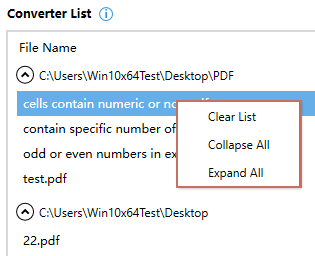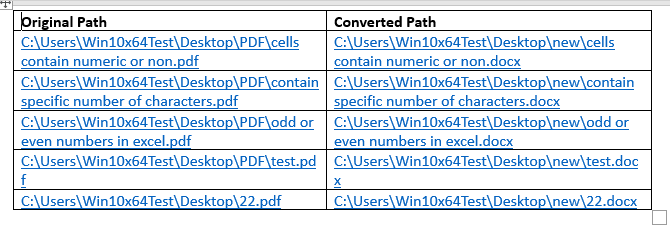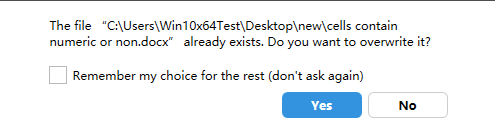Effortless PDF to Word Conversion — Single Files or Batches in Seconds
Kutools for Word
Working with PDFs in Microsoft Word often requires converting them into editable documents. While Word allows you to open a PDF and save it as a Word file, this built-in feature is limited — it can only process one file at a time. Batch conversion or flexible handling of multiple PDFs is not possible natively. Kutools for Word solves these challenges by introducing two powerful features — Convert Single PDF File to Word and Convert Multiple PDF Files to Word — making PDF to Word conversion faster, easier, and more reliable.
- Feature advantages
- Convert a single PDF to a Word document
- Convert multiple PDF files to Word documents
- Additional Tips
Feature advantages
Convert a single PDF to a Word document
If you only need to convert one PDF, this Convert Single PDF File to Word feature is straightforward:
- Go to Kutools > PDF and Word > Convert Single PDF File to Word.
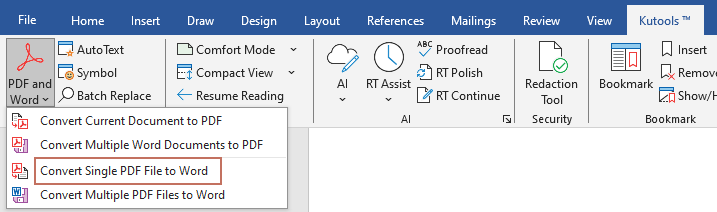
- A dialog box will open. Select the PDF file you want to convert and click Open.
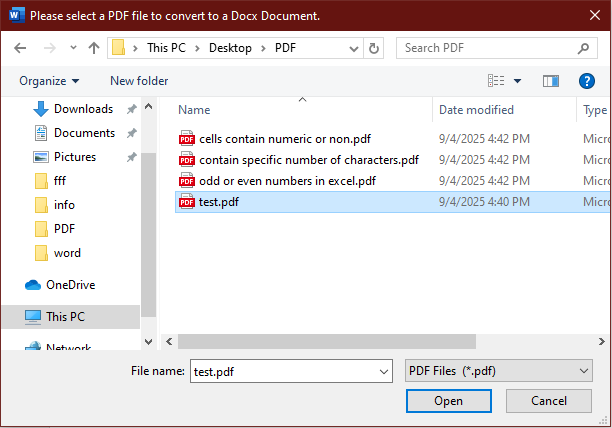
- During the conversion, a progress bar will be displayed. Once the process is completed, a Kutools for Word dialog box will notify you of the successful conversion. Click Yes to open the converted Word document immediately, or click No to close the dialog box.
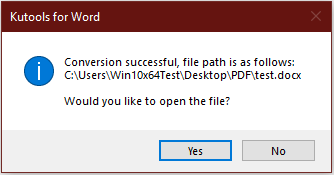
Convert multiple PDF files to Word documents
When dealing with a large number of PDFs, batch conversion is the most efficient solution. Kutools for Word’s Convert Multiple PDF Files to Word feature streamlines the process and completes it with ease.
How to use:
- Navigate to Kutools > PDF and Word > Convert Multiple PDF Files to Word.
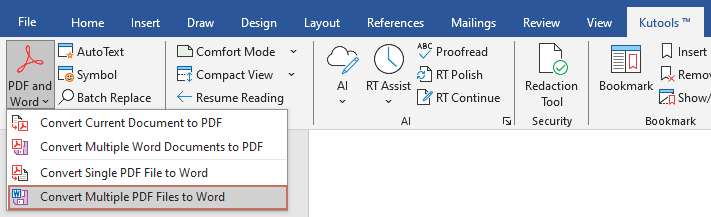
- Then the PDF to Word dialog box pops up, you need to configure as follows.
- Click the drop-down arrow on the Add Files… button to expand the menu, then choose one of the following options:
- Add Files: Select multiple PDF files from a folder.
- Add Folder: Convert all PDF files in a specific folder.
- Add Folder (Including Subfolders): Convert all PDF files in a folder and its subfolders.
- Choose where to save the converted Word documents:
- Keep them in the same folder as the original files by checking the Save generated DOCX files in the same folder as the original PDF file checkbox.
- Or specify a custom output directory using the Browse button.
- Click Start Conversion.
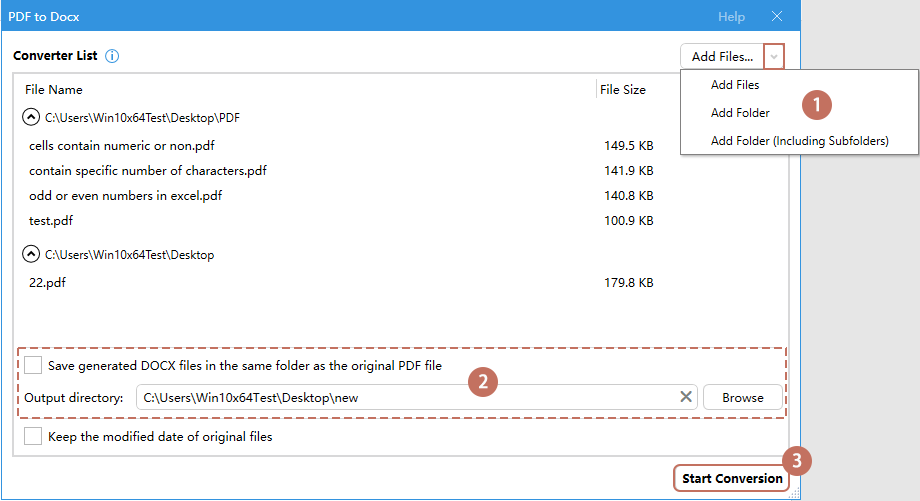
- Click the drop-down arrow on the Add Files… button to expand the menu, then choose one of the following options:
- During the conversion, a progress bar will be displayed. Once the process is completed, a prompt will appear showing the result and asking whether you want to generate a conversion report.
- Clicking Yes will close the dialog box and create a conversion report in a new document.
- Clicking No will return you to the main dialog box, where you can continue converting or close the dialog box as needed.
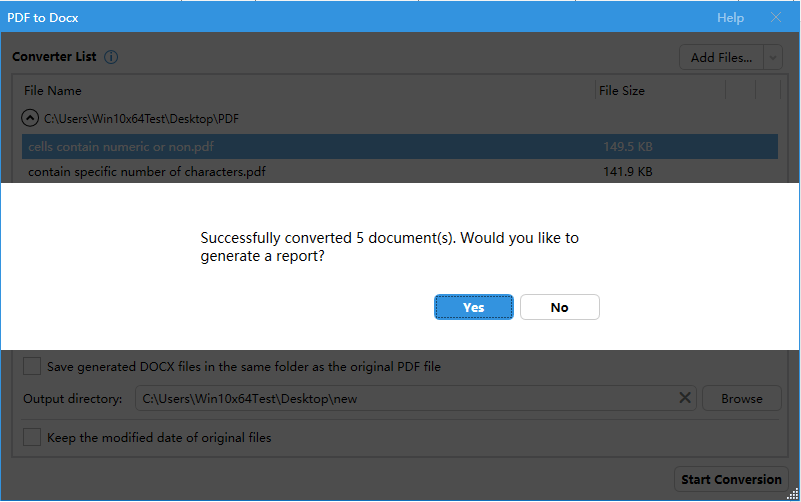
All selected PDF files have been converted to separated Word files and saved in the folder you specified.
Additional Tips:
- All selected PDF files will be listed in the Converter List and separated by different folders. You can click the collapse button
 to collapse the PDF files in a certain folder.
to collapse the PDF files in a certain folder. 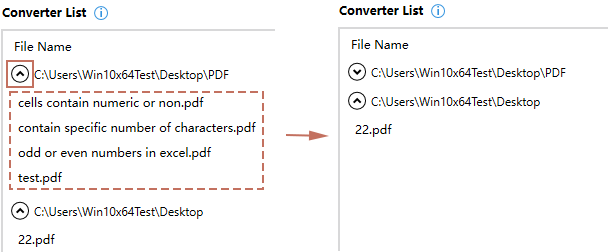
- Right-clicking any PDF file opens a context menu, where you can clear the entire list or collapse/expand all file groups by folder name in one click.
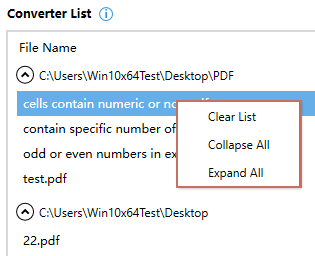
- If Keep the modified date of original files is ticked, the PDF file will inherit the Word file’s modified date; If unchecked, the PDF file will display the conversion date.
- If you choose to generate a conversion report, Kutools will create a new Word file containing a table (see example below) that lists the paths of the original PDF files and the converted Word documents. You can open any specific file directly by clicking its hyperlink in the report.
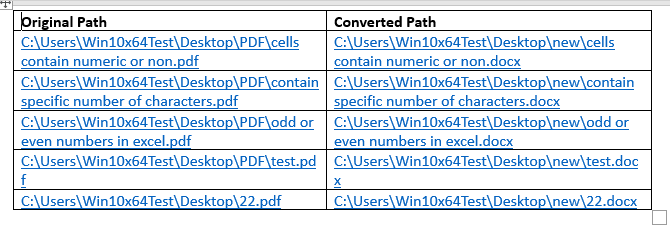
- Handling duplicat file names.
- Single file conversion: If a Word file with the same name already exists, the converted file will be saved automatically with a suffix like _1.
- Multiple file conversion: When duplicate names are detected, a prompt will appear asking whether to overwrite the existing file. Click Yes to overwrite the original file. Click No to keep the original and save the new file with a sequential number added to its name.
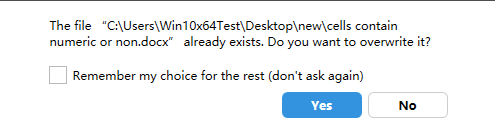
- To convert Word documents back to PDF, use the Convert Current Document to PDF or Convert Multiple Word Documents to PDF features under Kutools > PDF and Word.
Kutools for Word makes PDF to Word conversion remarkably simple. Whether you need to convert just one file or dozens at once, these features help you achieve results in seconds — no more manual copy-pasting or unreliable third-party tools. Try them today to streamline your document workflow.
Best Office Productivity Tools
Kutools for Word - Elevate Your Word Experience with Over 100 Remarkable Features!
🤖 Kutools AI Features: AI Assistant / Real-Time Assistant / Super Polish (Preserve Format) / Super Translate (Preserve Format) / AI Redaction / AI Proofread...
📘 Document Mastery: Split Pages / Merge Documents / Export Selection in Various Formats (PDF/TXT/DOC/HTML...) / Batch Convert to PDF...
✏ Contents Editing: Batch Find and Replace across Multiple Files / Resize All Pictures / Transpose Table Rows and Columns / Convert Table to Text...
🧹 Effortless Clean: Sweap away Extra Spaces / Section Breaks / Text Boxes / Hyperlinks / For more removing tools, head to the Remove group...
➕ Creative Inserts: Insert Thousand Separators / Check Boxes / Radio Buttons / QR Code / Barcode / Multiple Pictures / Discover more in the Insert group...
🔍 Precision Selections: Pinpoint Specific Pages / Tables / Shapes / Heading Paragraphs / Enhance navigation with more Select features...
⭐ Star Enhancements: Navigate to Any Location / Auto-Insert Repetitive Text / Toggle Between Document Windows / 11 Conversion Tools...
🌍 Supports 40+ Languages: Use Kutools in your preferred language – supports English, Spanish, German, French, Chinese, and 40+ others!

Office Tab - Brings Tabbed interface to Office, Make Your Work Much Easier
- Enable tabbed editing and reading in Word, Excel, PowerPoint, Publisher, Access, Visio and Project.
- Open and create multiple documents in new tabs of the same window, rather than in new windows.
- Increases your productivity by 50%, and reduces hundreds of mouse clicks for you every day!
✨ Kutools for Office – One Installation, Five Powerful Tools!
Includes Office Tab Pro · Kutools for Excel · Kutools for Outlook · Kutools for Word · Kutools for PowerPoint
📦 Get all 5 tools in one suite | 🔗 Seamless integration with Microsoft Office | ⚡ Save time and boost productivity instantly
Best Office Productivity Tools
Kutools for Word - 100+ Tools for Word
- 🤖 Kutools AI Features: AI Assistant / Real-Time Assistant / Super Polish / Super Translate / AI Redaction / AI Proofread
- 📘 Document Mastery: Split Pages / Merge Documents / Batch Convert to PDF
- ✏ Contents Editing: Batch Find and Replace / Resize All Pictures
- 🧹 Effortless Clean: Remove Extra Spaces / Remove Section Breaks
- ➕ Creative Inserts: Insert Thousand Separators / Insert Check Boxes / Create QR Codes
- 🌍 Supports 40+ Languages: Kutools speaks your language – 40+ languages supported!