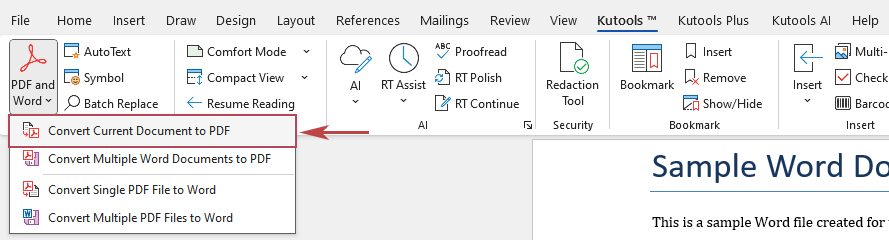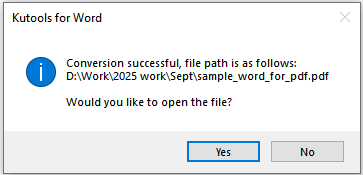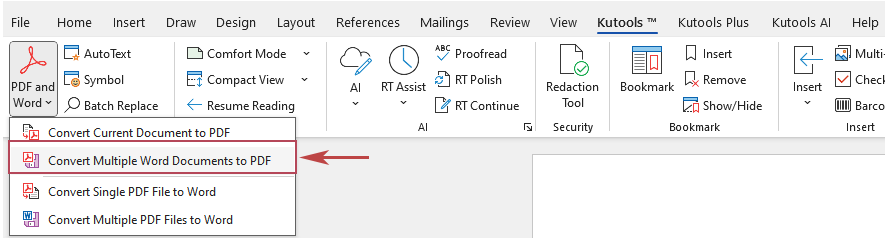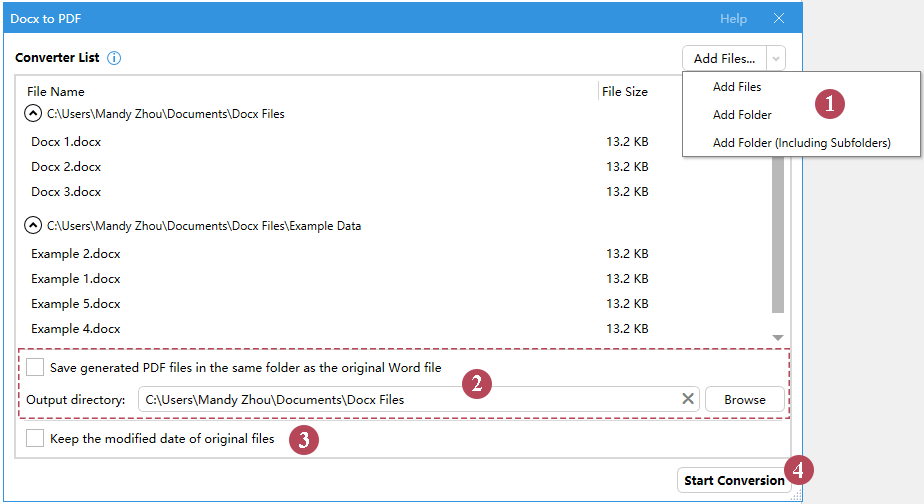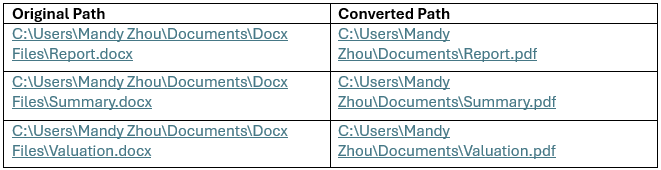Instantly Convert Word to PDF — Single or Batch, Fast and Easy
Kutools for Word
PDF is the trusted format for sharing—always professional and consistent on any device. Word’s built-in “Save As PDF” works, but it’s slow and repetitive if you need to do it often or in bulk. The PDF and Word feature in Kutools for Word fixes this with one-click export for single files and batch conversion for entire folders, giving you speed, accuracy, and efficiency.
In this guide, we’ll focus on two tools: Convert Current Document to PDF and Convert Multiple Word Documents to PDF. From one-click export to batch conversion, they simplify PDF creation. We’ll also mention the reverse options that convert PDFs back into Word.

➤ Why Kutools Beats Word’s Built-in PDF Export
➤ Convert Current Document to PDF
➤ Convert Multiple Word Documents to PDF
➤ Other Related PDF to Word Tools
➤ Additional Notes
Recommended Productivity Tools for Word
Kutools for Word: Integrating AI 🤖, over 100 advanced features save 50% of your document handling time.Free Download
Office Tab: Introduces the browser-like tabs to Word (and other Office tools), simplifying multi-document navigation.Free Download
Why Kutools Beats Word’s Built-in PDF Export
Word’s built-in “Save As PDF” is fine for occasional use, but it quickly becomes slow and repetitive when you need reliable, large-scale conversions. The PDF and Word tools in Kutools solve these problems with smarter, faster, and more flexible options.
- ⚡ One-click simplicity: Create a PDF from your current document in just seconds—fast and easy.
- 📂 Batch processing: Add files, folders, or folders with subfolders and convert them all to PDF in one go.
- 🚀 Faster workflow: Eliminate repetitive clicks and save valuable time on everyday tasks.
- ✅ Consistent results: Keep layouts, fonts, and formatting intact across all PDFs.
- 🔄 Two-way support: Convert not just Word to PDF, but also PDFs back into Word when editing is required.
Convert Current Document to PDF
Convert Current Document to PDF is designed for speed. In just a few quick steps, Kutools turns your open document into a PDF that preserves your layout—ideal for quick sharing, secure archiving, or professional distribution.
How to Use:
- Open the Word document you want to export.
- On the ribbon, click Kutools > PDF and Word > Convert Current Document to PDF.
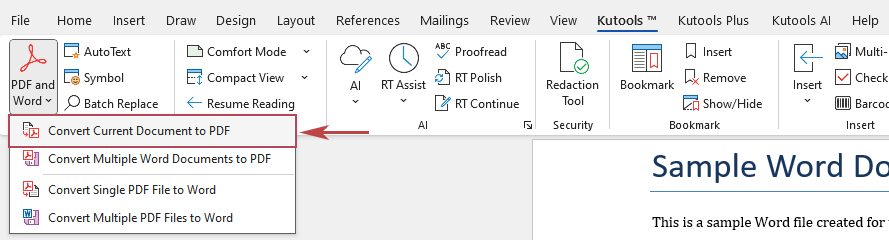
- A dialog box will appear asking you to select the destination folder. After choosing the folder, click Select Folder.
- The conversion is completed instantly, and a Kutools for Word dialog pops up confirming success. Choose one of the following options:
- Click Yes to open the converted PDF immediately.
- Click No to remain in the current Word document.
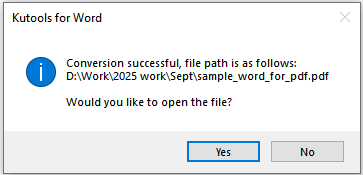
This workflow is not only faster but also more reliable. The converted PDF mirrors the original Word file exactly, including complex layouts, tables, charts, and images. By eliminating unnecessary steps, it ensures a smoother workflow, especially in deadline-driven environments.
Practical Scenarios:
- A consultant finishing a client report can generate a final PDF instantly without worrying about inconsistent formatting on the client’s system.
- A teacher preparing weekly lesson notes can lock them in PDF to ensure students see the content exactly as intended.
- A lawyer creating a contract draft can export it to PDF to prevent untracked edits before client review.
Convert Multiple Word Documents to PDF
Convert Multiple Word Documents to PDF eliminates the pain of exporting files one at a time. With this tool, you can add individual files, whole folders, or folders with subfolders, and Kutools will convert them all to PDFs in a single run—saving hours of manual effort.
How to Use:
- In Word, go to Kutools > PDF and Word > Convert Multiple Word Documents to PDF.
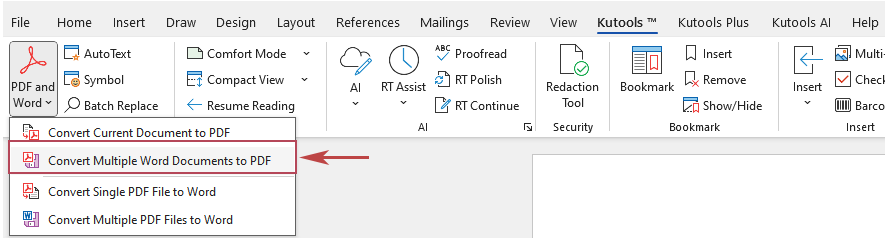
- In the Docx to PDF dialog, follow these steps:
- Click the drop-down arrow on Add Files.
Choose Add Files, Add Folder, or Add Folder (Including Subfolders) to load the documents. - Choose where to save the PDFs.
Either tick Save generated PDF files in the same folder as the original Word file or select an Output directory using the Browse button. - (Optional) Tick Keep the modified date of original files.
This makes the PDFs keep the same modified date as the Word files. If left unchecked, the PDFs will show the conversion date instead. - Click Start Conversion.
Kutools will process the documents and create PDFs that preserve the original formatting.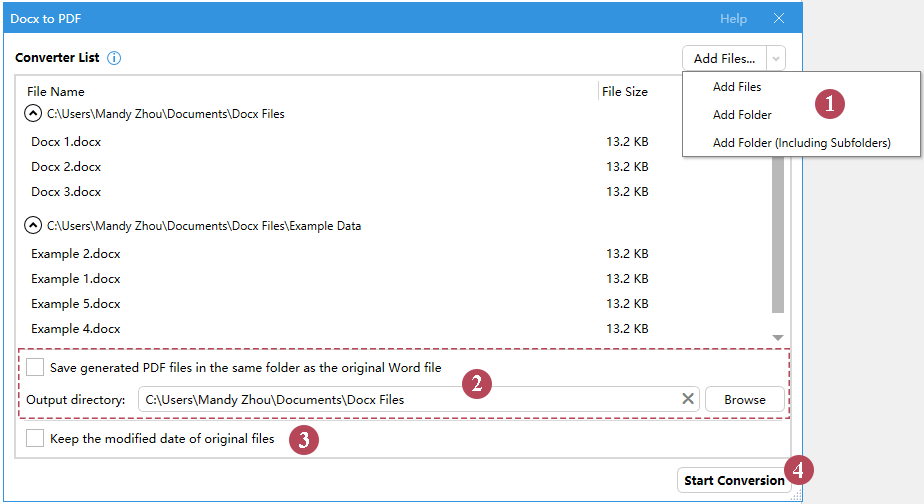
- Click the drop-down arrow on Add Files.
- After the conversion, a dialog appears showing how many documents were successfully converted and asking if you want to generate a report. Choose one of the following options:
- Click Yes to create a report in Word.
- Click No to return to the function dialog. You can close it if needed.

Once the conversion is complete, all selected Word files are instantly available as PDFs in the chosen location. The process is straightforward, reliable, and designed to save you from the repetitive hassle of converting documents one by one. Whether you handle just a few reports or entire folders of case files, this tool ensures consistent results with minimal effort.
Practical Scenarios:
- HR teams: Convert dozens of resumes into PDF format for secure and uniform storage.
- Legal departments: Transform case folders into PDFs for archiving or official submission.
- Educators: Export an entire semester’s teaching materials into PDFs for student distribution.
- Finance teams: Batch-convert monthly reports from multiple contributors into standardized PDF packages.
Other Related PDF to Word Tools
In addition to Word-to-PDF conversion, Kutools for Word also supports PDF-to-Word conversion. These tools are not the main focus of this article, but they complete the workflow:
- Convert Single PDF File to Word: Import a PDF and turn it into an editable Word document for updates or reuse of content.
- Convert Multiple PDF Files to Word: Perform batch PDF-to-Word conversions for scenarios where large volumes of content need editing.
Additional Notes
- The conversion preserves layouts, fonts, images, and tables, but very complex formatting or macros may not appear exactly the same in PDF.
- Each generated PDF keeps the same name as its source Word file. For example, Report.docx becomes Report.pdf.
If a duplicate name is found, a prompt will ask whether to overwrite. If you click No, the new file will be saved with a number added to the name, such as Report (1).pdf or Report (2).pdf.
- After conversion, Kutools can generate a detailed report. The report lists every source Word file together with its corresponding PDF output path, making it easy to confirm which files were converted and where they are stored.
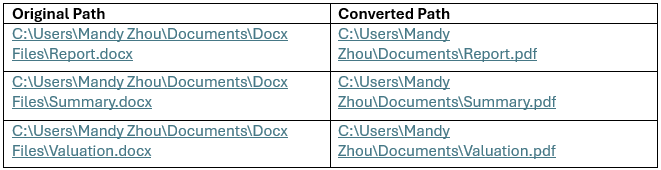
- If Keep the modified date of original files is ticked, the PDFs inherit the Word file’s modified date. If not, the PDFs display the conversion date.
- Batch conversion speed depends on the number and size of files—larger sets may take more time to process.
- Generated PDFs are separate from the source Word files. Later changes in Word will not update the PDF automatically.
- Reverse conversion tools (Convert Single/Multiple PDFs to Word) are also available if you need to edit PDF documents.
Ready to Simplify Word to PDF Conversion?
Experience how easy document management can be with Kutools for Word. Convert single documents or entire folders to PDF in just a few steps—fast, accurate, and reliable.
Free Download Buy Now⭐ 60-day free trial · No credit card required · Trusted by 18,000+ of Office users
Best Office Productivity Tools
Kutools for Word - Elevate Your Word Experience with Over 100 Remarkable Features!
🤖 Kutools AI Features: AI Assistant / Real-Time Assistant / Super Polish (Preserve Format) / Super Translate (Preserve Format) / AI Redaction / AI Proofread...
📘 Document Mastery: Split Pages / Merge Documents / Export Selection in Various Formats (PDF/TXT/DOC/HTML...) / Batch Convert to PDF...
✏ Contents Editing: Batch Find and Replace across Multiple Files / Resize All Pictures / Transpose Table Rows and Columns / Convert Table to Text...
🧹 Effortless Clean: Sweap away Extra Spaces / Section Breaks / Text Boxes / Hyperlinks / For more removing tools, head to the Remove group...
➕ Creative Inserts: Insert Thousand Separators / Check Boxes / Radio Buttons / QR Code / Barcode / Multiple Pictures / Discover more in the Insert group...
🔍 Precision Selections: Pinpoint Specific Pages / Tables / Shapes / Heading Paragraphs / Enhance navigation with more Select features...
⭐ Star Enhancements: Navigate to Any Location / Auto-Insert Repetitive Text / Toggle Between Document Windows / 11 Conversion Tools...
🌍 Supports 40+ Languages: Use Kutools in your preferred language – supports English, Spanish, German, French, Chinese, and 40+ others!

Office Tab - Brings Tabbed interface to Office, Make Your Work Much Easier
- Enable tabbed editing and reading in Word, Excel, PowerPoint, Publisher, Access, Visio and Project.
- Open and create multiple documents in new tabs of the same window, rather than in new windows.
- Increases your productivity by 50%, and reduces hundreds of mouse clicks for you every day!
✨ Kutools for Office – One Installation, Five Powerful Tools!
Includes Office Tab Pro · Kutools for Excel · Kutools for Outlook · Kutools for Word · Kutools for PowerPoint
📦 Get all 5 tools in one suite | 🔗 Seamless integration with Microsoft Office | ⚡ Save time and boost productivity instantly
Best Office Productivity Tools
Kutools for Word - 100+ Tools for Word
- 🤖 Kutools AI Features: AI Assistant / Real-Time Assistant / Super Polish / Super Translate / AI Redaction / AI Proofread
- 📘 Document Mastery: Split Pages / Merge Documents / Batch Convert to PDF
- ✏ Contents Editing: Batch Find and Replace / Resize All Pictures
- 🧹 Effortless Clean: Remove Extra Spaces / Remove Section Breaks
- ➕ Creative Inserts: Insert Thousand Separators / Insert Check Boxes / Create QR Codes
- 🌍 Supports 40+ Languages: Kutools speaks your language – 40+ languages supported!